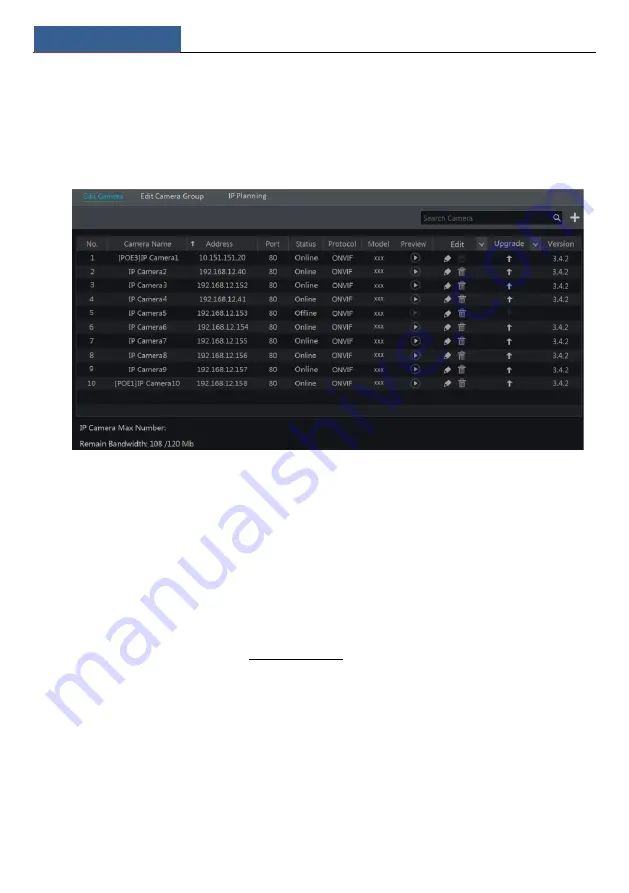
Camera Management
NVR User Manual
30
Note:
If you use the NVR with the PoE network ports, the IP cameras (with PoE function) which
directly connect to the PoE port of the NVR will be displayed automatically in the camera list.
Refer to the picture below. The IP camera which occupies the PoE resource has a prefix shown
before its camera name. The prefix consists of PoE plus PoE port number. The IP camera which
connects to the PoE port cannot be deleted from the camera list manually.
The IP camera which directly connects to the PoE port of the NVR through private
protocol will be shown automatically in the camera list.
One of the two conditions must be met if the IP camera which directly connects to the PoE
port of the NVR through ONVIF protocol should be shown automatically in the camera list.
The IP camera which directly connects to the PoE port is in the same network segment
with the internal ethernet port.
The DHCP (obtain an IP address automatically) of the IP camera which directly
connects to the PoE port is enabled.
If the IP camera which connects to the PoE port cannot be displayed automatically in the
camera list, please refer to Q6 in Appendix A FAQ for details.
4.2 Add/Edit Camera Group
4.2.1 Add Camera Group
Click “Edit Camera Group” in the above interface to go to the interface as shown below.
Содержание NS16P2P8
Страница 1: ...16 Channel Recorder 1U NS16P2P8...
Страница 24: ...Wizard Main Interface NVR User Manual 18...
Страница 70: ...Record Disk Management NVR User Manual 64...
Страница 142: ...FAQ NVR User Manual 136 Fig 11 1 Fig 11 2...
Страница 145: ...450011000729 A9...






























