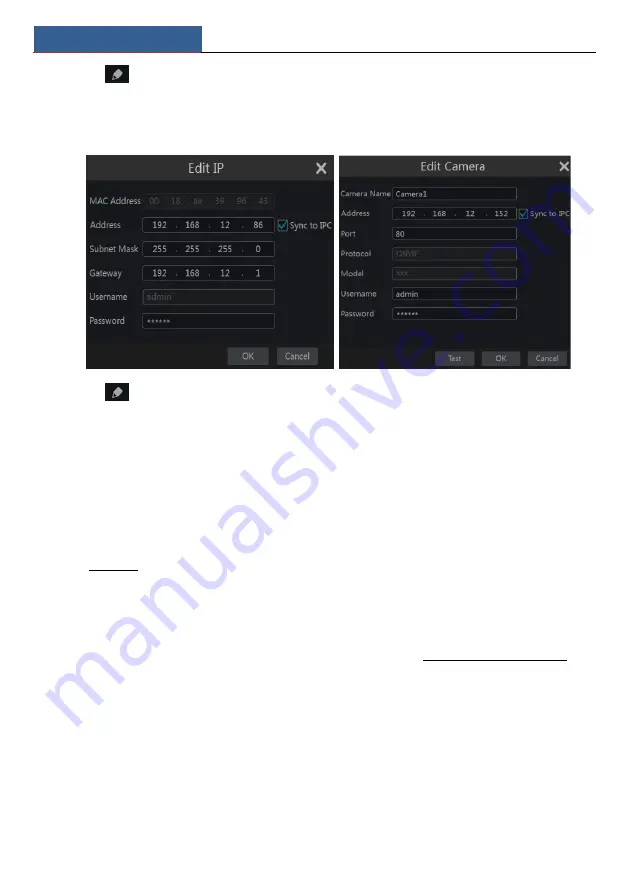
Wizard & Main Interface
NVR User Manual
20
Click
to edit the searched IP camera as shown on the below left. Input the new IP address,
subnet mask, gateway, username and the password of the camera. You can check “Sync to IPC”
to modify the IP address of the IPC via different network segments for being in the same
network segment with the NVR. Click “OK” to save the settings.
Click
to edit the added camera as shown on the above right. Input the new camera name,
IP address, port, username and the password of the camera. You can click “Test” to test the
effectiveness of the input information. Click “OK” to save the settings. You can change the IP
camera name only when the added camera is online. Click “Next” to continue.
Tips
:
Please skip Step
⑤
and
⑥
if the NVR do not support RAID function.
⑤
Disk Mode.
Click “Enable RAID” to enable the RAID function. Click “Next” to continue.
⑥
Create an array.
Set the array name and select array type which including RAID0, RAID1,
RAID5, RAID6 and RAID10. The global hot spares and array capacity can also be set up here.
See 7.5 Disk for details. Click “Next” to continue.
⑦
Disk Settings.
You can view the disk number, disk capacity of the NVR and serial number,
R&W status of the disk. Click “Formatting” to format the disk. Click “Next” to continue.
⑧
Record Settings
. Two record modes are available: auto and manual.
Auto
: Select one auto mode in the interface as shown below and then click the “Next” to save
the settings. Click “Advanced” to self-define record mode. See 7.1.1 Mode Configuration for
details.
Содержание NS16P2P8
Страница 1: ...16 Channel Recorder 1U NS16P2P8...
Страница 24: ...Wizard Main Interface NVR User Manual 18...
Страница 70: ...Record Disk Management NVR User Manual 64...
Страница 142: ...FAQ NVR User Manual 136 Fig 11 1 Fig 11 2...
Страница 145: ...450011000729 A9...






























