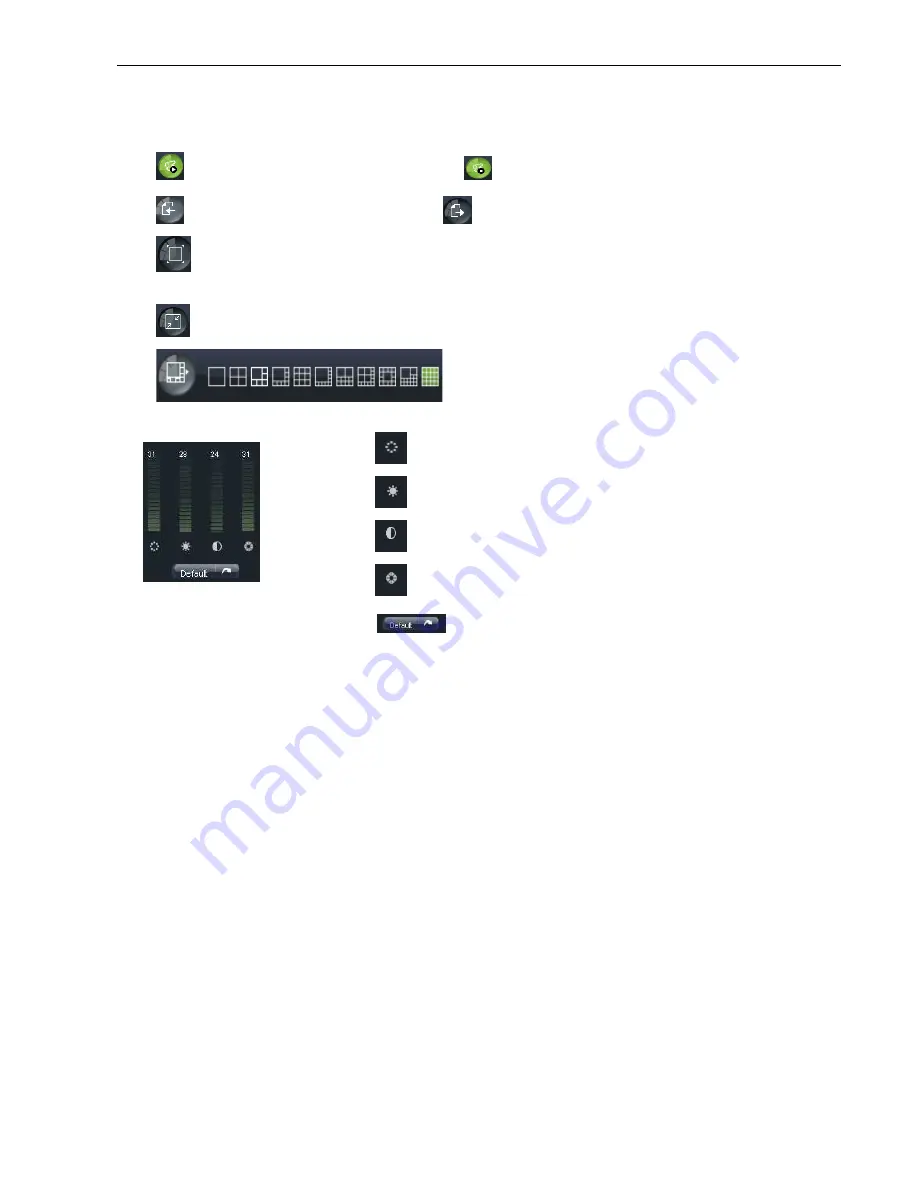
Or click the right key of mouse on each <Live> window to pop up the interface shown as Picture 6
Show bit rate: Right-click the Preview window and tick
:
Allow you open all the
:
Display previous group of channels
:
Click the icon to enlarge current window to full screen; right
allow you select <Exit full screen>
:
Toggle between original proportions and
6.3.1.2 Video control
Picture 6-6
25
Or click the right key of mouse on each <Live> window to pop up the interface shown as Picture 6
click the Preview window and tick-select the option to show current bit rate;
Allow you open all the <live> channels
;
:
Allow you close all the <live> channels.
Display previous group of channels
;
:
Display next group of channels
Click the icon to enlarge current window to full screen; right-click to pop
screen>
Toggle between original proportions and Adaptive Screen Resolution.
:
CH Split mode
:
Adjust video Hue;
:
Adjust video brightness;
:
Adjust video Contrast;
:
Adjust video saturation;
:
Recover ex-factory default value.
User Manual
Or click the right key of mouse on each <Live> window to pop up the interface shown as Picture 6-4.
select the option to show current bit rate;
Allow you close all the <live> channels.
Display next group of channels
click to pop-up menu options, now
Adaptive Screen Resolution.
factory default value.
Содержание QV-3049
Страница 1: ...User Manual...


























