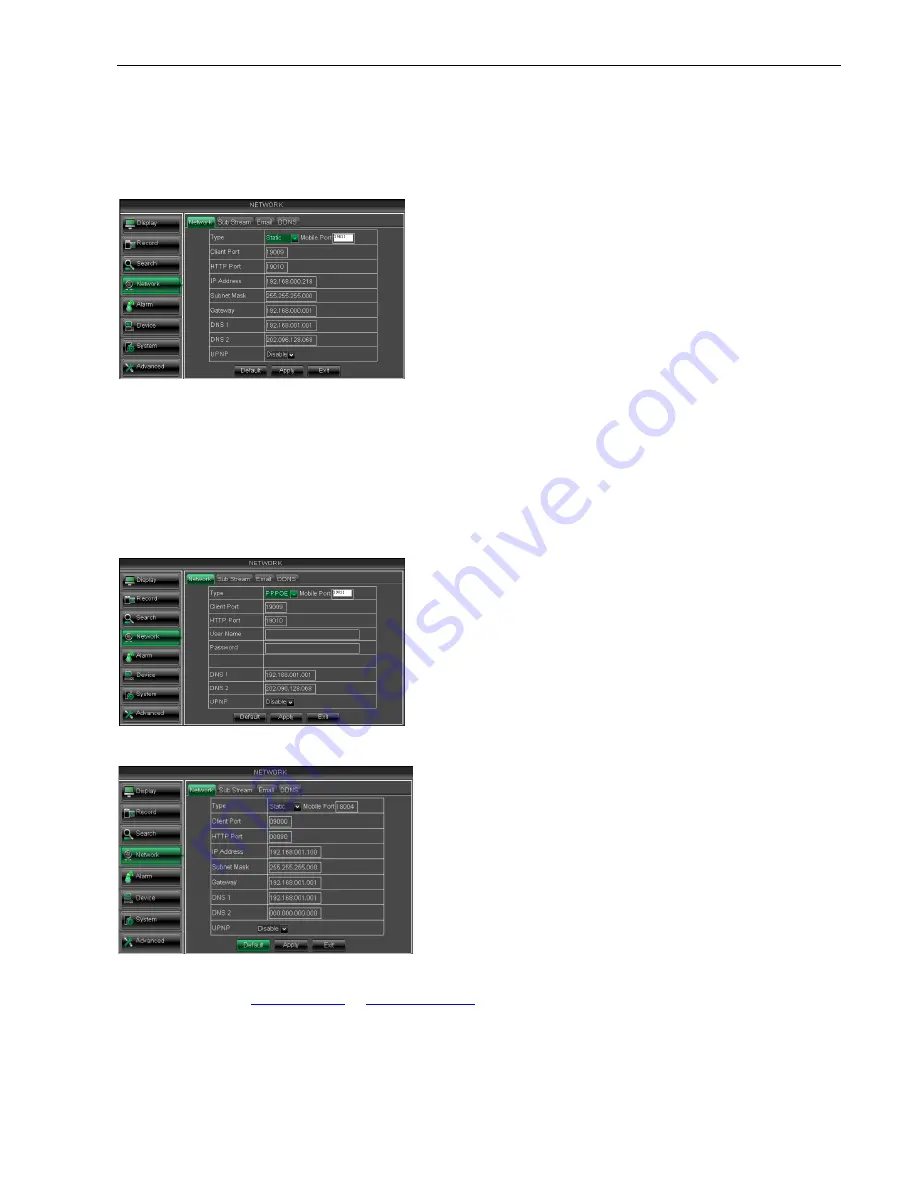
Friendly Reminder:
1.
All the parameters you set are available only when you click [Apply] and after system are
restarted.
User need to change MAC address when there are multiple DVRs at the same local area network.
Details please refer to section 5.6.2.5
5. The Subnet Mask, gateway and DNS server should be consistent with your router’s configurations.
6. Input DNS address. Please check router firstly. The setting should be consistent with
7. Click [Apply] button
Now you could remotely visit the
http: // public net IP: HTTP port (such as:
http: //intranet IP: HTTP port (such as:
Under the above four net mode, you
from the websites:
www.3322.org
5.2.4.2 Mobile Set
The DVR is currently compatible with mobile
networks.
Please follow below steps:
1
、
Configure network parameters, details please refer to section 5.2.4.1.
2
、
Configure mobile port no (such as 19011);
Picture 5-32
Picture 5-33
Picture 5-34
15
All the parameters you set are available only when you click [Apply] and after system are
User need to change MAC address when there are multiple DVRs at the same local area network.
section 5.6.2.5 -System Information.
The Subnet Mask, gateway and DNS server should be consistent with your router’s configurations.
6. Input DNS address. Please check router firstly. The setting should be consistent with
Now you could remotely visit the DVR via IP
port (such as: 19010)
port (such as: 19010 - only use for Intranet)
(
4
)
When selecting 3G from the Type. Details please follow
below steps:
1
、
Input Mobile Port(China Telecom:#777;Others: *99#)
2
、
Click <Apply>. System will automatically capture IP.
3
、
Enter IP address:web port to visit DVR remotely.
you can visit your remote DVR via DDNS and apply for free DDNS account
www.3322.org
or
www.dyndns.org
.
The DVR is currently compatible with mobile phones runningAndriod, Iphone and Black berry
Configure network parameters, details please refer to section 5.2.4.1.
uch as 19011); and the port need forward to router. Details please re
When selecting PPPoE from
can input user name and password provided by
ISP and set Media and HTTP
can visit your remote DVR by using the IP
address captured after registering a domain
name and HTTP port and connect to your DVR
via public network.
When selecting Static from the Type, user can directly input
IP address, Subnet Mask, Gateway and
picture 5-32.
1. Set your net type to Static;
2. Set Client port number (such as
need to be forwarded to a router.
3. Input HTTP port number (such as
need to be forwarded to a router;
4. Input a specified IP address
User Manual
All the parameters you set are available only when you click [Apply] and after system are
User need to change MAC address when there are multiple DVRs at the same local area network.
The Subnet Mask, gateway and DNS server should be consistent with your router’s configurations.
6. Input DNS address. Please check router firstly. The setting should be consistent with routers
When selecting 3G from the Type. Details please follow
Input Mobile Port(China Telecom:#777;Others: *99#)
Click <Apply>. System will automatically capture IP.
Enter IP address:web port to visit DVR remotely.
can visit your remote DVR via DDNS and apply for free DDNS account
Andriod, Iphone and Black berry on 3G
and the port need forward to router. Details please refer to
rom the Type, user
can input user name and password provided by
Media and HTTP port. And now you
can visit your remote DVR by using the IP
address captured after registering a domain
rt and connect to your DVR
When selecting Static from the Type, user can directly input
IP address, Subnet Mask, Gateway and DNS shown as below
port number (such as 19009), and the port
ed to be forwarded to a router.
t number (such as 19010), and the port
need to be forwarded to a router;
Input a specified IP address to [IP address] column;
Содержание QV-3049
Страница 1: ...User Manual...






























