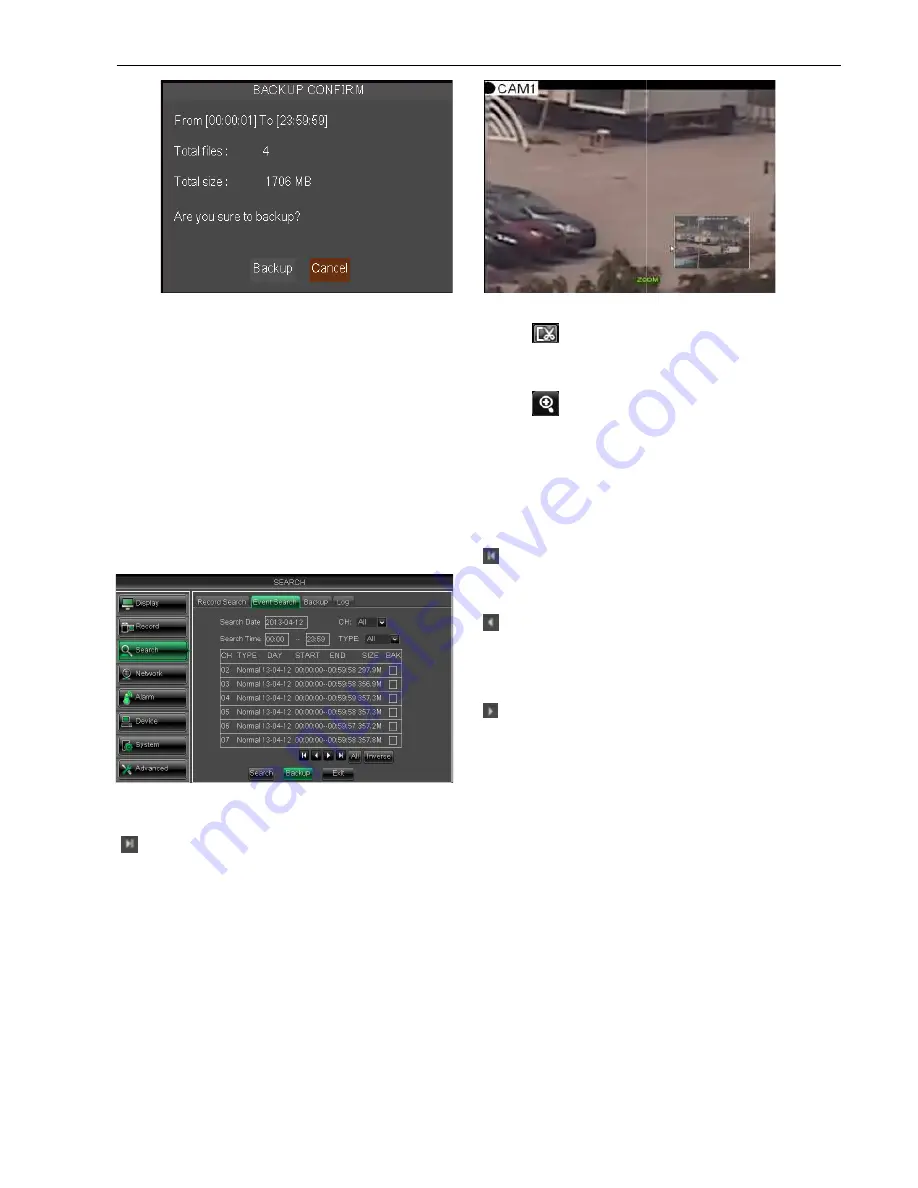
Clip and backup: When one channel is playing
shown as Picture 5-19B-1. Click the icon to start video clip function, click it again to end the function and
pop up the dialog shown as Picture 5
Zoom Function: When one channel is playing
Click the icon to zoom in one area of the pl
5.2.3.4Event Search
Click [Main Menu
Search
Event Search] to enter into the interface shown as Picture 5
You could highlight and double
you want to view based on date, time, and channel
and record mode search.
(Last page):
go to the last page. Clicking the [last] button will make you enter into last page quickly.
ALL (Select all)
: Allows you to select all the events on the current page.
Inverse (Select Invert)
: Allows you to
selected.
Backup
:
:
:
:
You can back-up the record files
Picture 5-20
Picture 5-19B-2
13
Clip and backup: When one channel is playing-back, the [ ] icon will appear in the [Play con
. Click the icon to start video clip function, click it again to end the function and
dialog shown as Picture 5-19B-2. Now, allow you select if you will save the clipped video file.
Zoom Function: When one channel is playing-back, the [ ] icon will appear in the [Play control] bar.
Click the icon to zoom in one area of the playback screen shown as Picture 5
Event Search] to enter into the interface shown as Picture 5
You could highlight and double-click the desired record for playback. And you also can filter the records
you want to view based on date, time, and channel
go to the last page. Clicking the [last] button will make you enter into last page quickly.
: Allows you to select all the events on the current page.
: Allows you to select other events on the current page except those you have currently
up the record files used USB
。
(First Page):
go to the first page on the list.
When you view other pages, clicking [First] button
brings you back to Page one.
(Previous page):
go to the previous ones of
current page. Clicking [Pre] button will take you
back the previous ones of current page
first page).
(Next page):
go to the next ones of current page.
Clicking the [Next] button will take you to the next
ones of current page (except the last page)
Picture 5
User Manual
will appear in the [Play control] bar
. Click the icon to start video clip function, click it again to end the function and
ow, allow you select if you will save the clipped video file.
back, the [ ] icon will appear in the [Play control] bar.
5-19C.
Event Search] to enter into the interface shown as Picture 5-20.
click the desired record for playback. And you also can filter the records
go to the last page. Clicking the [last] button will make you enter into last page quickly.
select other events on the current page except those you have currently
go to the first page on the list.
When you view other pages, clicking [First] button
brings you back to Page one.
go to the previous ones of
current page. Clicking [Pre] button will take you
back the previous ones of current page (except the
go to the next ones of current page.
] button will take you to the next
(except the last page)
Picture 5-19C
Содержание QV-3049
Страница 1: ...User Manual...






























