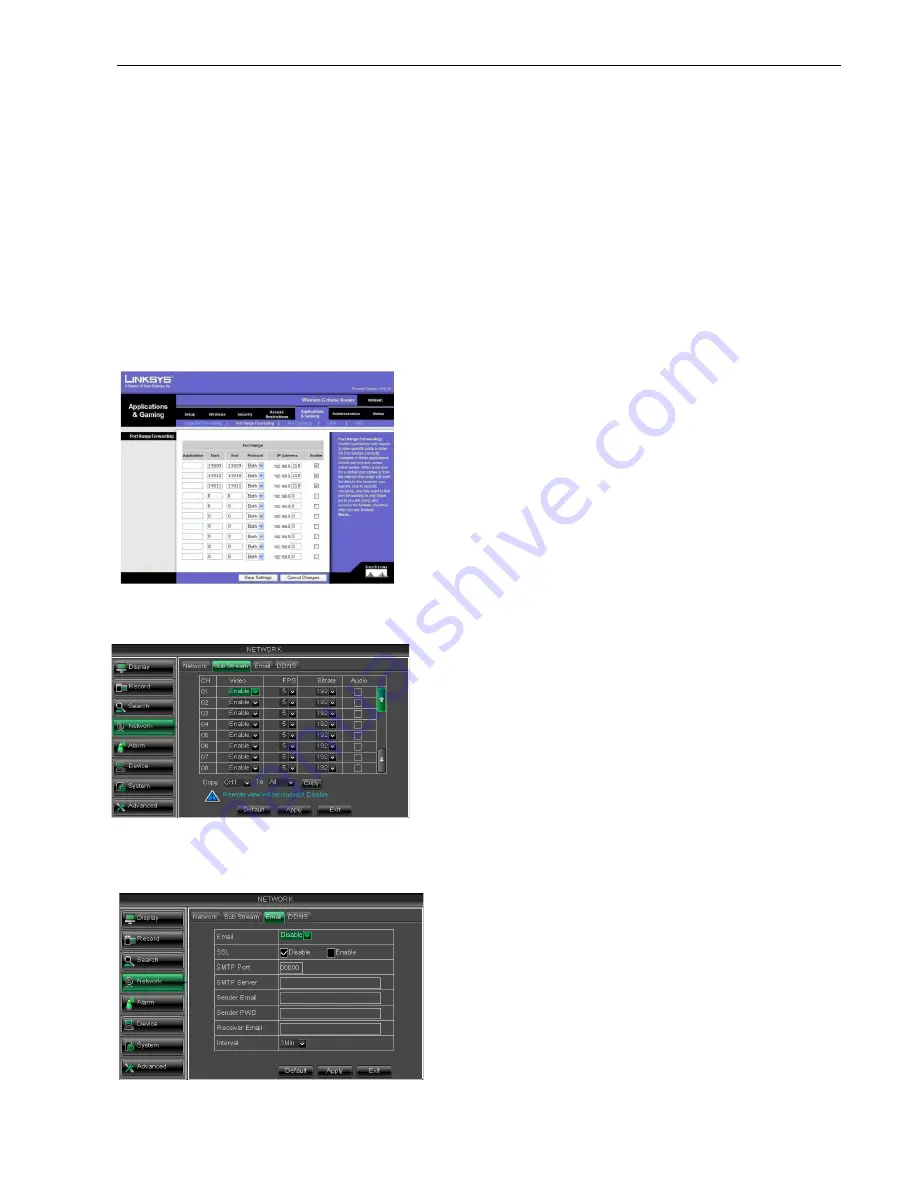
Section 5.2.4.3.
3
、
Save the parameters and exit Main Menu;
4
、
System auto restart;
5
、
User name and password of mobile is consistent
5.2.4.3Router’s Port Forwarding
Port forwarding is required when you want to access the DVR connected to the
router’s network. If PPPoE is selected, port forwarding is not required.
1. Input router’s IP address from IE
Picture 5-35;
2. Click [Transmittal rule] option to take yo
3. The DVR IP address for the intranet should be <192.168.1.101>, you should forward
(19009) and HTTP port (19010
4. Now user can visit the DVR remotely.
5.2.4.4 Sub stream
Go to [Main menu
Network
5.2.4.5 Email set
Click [Main Menu
Network
Picture 5-36
Picture 5-37
Picture 5-35
16
Save the parameters and exit Main Menu;
User name and password of mobile is consistent with DVR
Router’s Port Forwarding
Port forwarding is required when you want to access the DVR connected to the
router’s network. If PPPoE is selected, port forwarding is not required.
Input router’s IP address from IE-based browser to open the Router configuration
Click [Transmittal rule] option to take you to the port forwarding instructions for your router;
The DVR IP address for the intranet should be <192.168.1.101>, you should forward
19010) to this IP address respectively.
Now user can visit the DVR remotely.
Network
Sub Stream] to enter into the interface shown
Email] option to enter into the email set interface shown as Picture 5
SSL: is a security link transport protocol. You can
encrypt your communication info (including your email)
using SSL to prevent hackers from
email or communication info and even your password.
Please set SSL to “On” via Gmail.com server, and set
to “Off” via other mail server.
Video:
allow you open or close the sub stream output. If
you select “Enable” system will select sub
and guarantee image quality once network is unstable.
Frame rate:
allow you set net transmittal frame rate. User
could select the relative value b
Bit rate:
allow you set net transmittal bit rate. User could
select the relative value by pull
Audio:
When tick-selecting the option, system will record
video and audio simultaneously.
Friendly Reminder:
The router’s port forwarding
interface may be different, however, when entering into
virtual server, user will always need forward port
1025~65535) of router to IP address of DVR allocated
or automatically captured, and select [All] or [Both] in
corresponding protocol column and save the above
setting.
Above steps may differ from the router device
depending on the manufacturer.
User Manual
Port forwarding is required when you want to access the DVR connected to the router from outside of the
based browser to open the Router configuration interface shown as
u to the port forwarding instructions for your router;
The DVR IP address for the intranet should be <192.168.1.101>, you should forward Media port
Sub Stream] to enter into the interface shown as Picture 5-36
interface shown as Picture 5-37
SSL: is a security link transport protocol. You can
encrypt your communication info (including your email)
using SSL to prevent hackers from monitoring your
email or communication info and even your password.
Please set SSL to “On” via Gmail.com server, and set
allow you open or close the sub stream output. If
you select “Enable” system will select sub-stream preview
and guarantee image quality once network is unstable.
allow you set net transmittal frame rate. User
could select the relative value by pull-down menu.
allow you set net transmittal bit rate. User could
select the relative value by pull-down menu.
selecting the option, system will record
video and audio simultaneously.
The router’s port forwarding
interface may be different, however, when entering into
need forward port (range:
of router to IP address of DVR allocated
or automatically captured, and select [All] or [Both] in
corresponding protocol column and save the above
Above steps may differ from the router device
depending on the manufacturer.
Содержание QV-3049
Страница 1: ...User Manual...






























