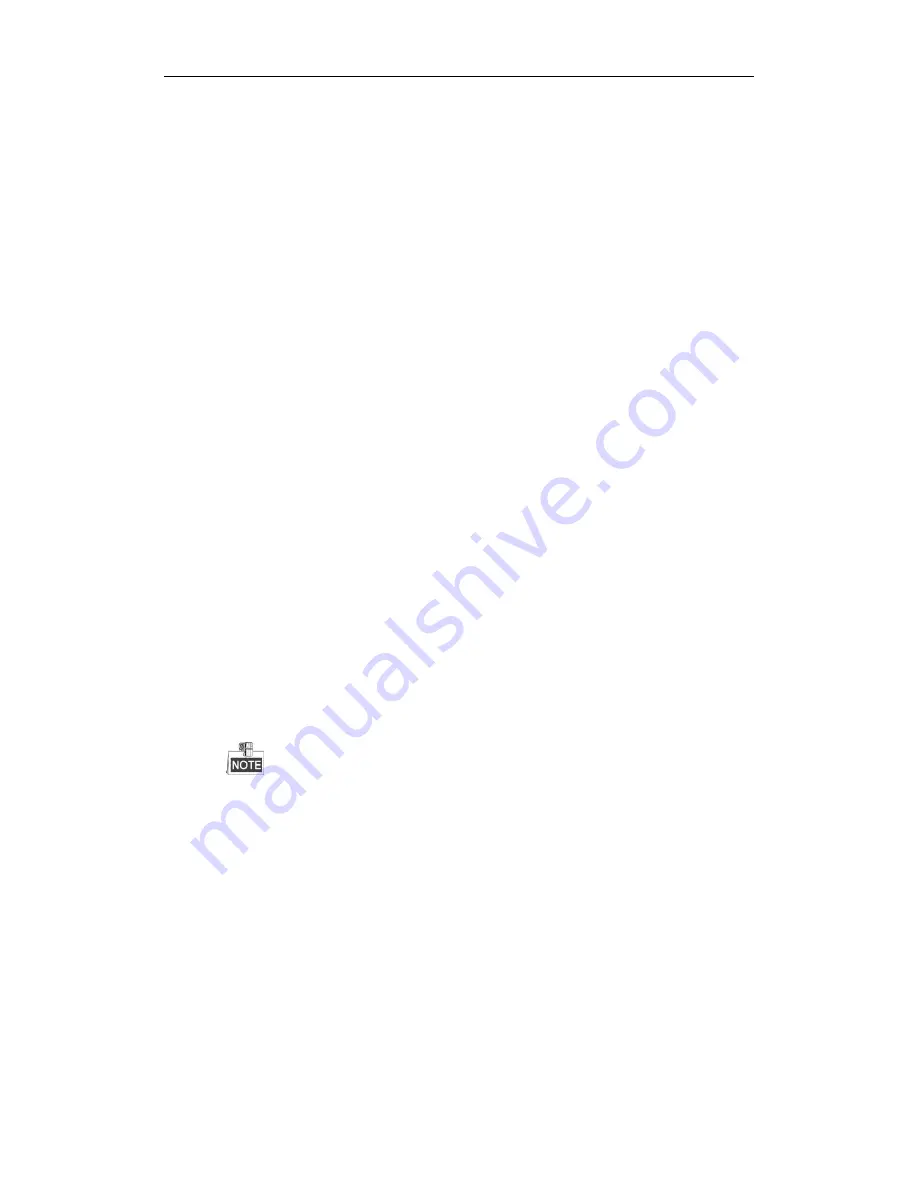
User Manual of Digital Video Recorder
185
Troubleshooting
No image displayed on the monitor after the device is starting up normally.
Possible Reasons:
a)
No VGA or HDMI connections.
b)
Connection cable is damaged.
c)
Input mode of the monitor is incorrect.
Steps:
1.
Verify the device is connected with the monitor via HDMI or VGA cable.
If not, please connect the device with the monitor and reboot.
2.
Verify the connection cable is good.
If there is still no image display on the monitor after rebooting, please check if the connection cable is
good, and change a cable to connect again.
3.
Verify Input mode of the monitor is correct.
Please check the input mode of the monitor matches with the output mode of the device (e.g. if the
output mode of DVR is HDMI output, then the input mode of monitor must be the HDMI input). And if
not, please modify the input mode of monitor.
4.
Check if the fault is solved by the step 1 to step 3.
If it is solved, finish the process.
If not, please contact the engineer from our company to do the further process.
There is a beep sound after a new bought device starts up.
Possible Reasons:
a)
No HDD is installed in the device.
b)
The installed HDD has not been initialized.
c)
The installed HDD is not compatible with the device or is broken-down.
Steps:
1.
Verify at least one HDD is installed in the device.
1)
If not, please install the compatible HDD.
Please refer to the “Quick Operation Guide” for the HDD installation steps.
2)
If you do not want to install a HDD, select “Menu>Configuration > Exceptions”, and uncheck the
Audible Warning checkbox of “HDD Error”.
2.
Verify the HDD is initialized.
1)
Select “Menu>HDD>General”.
2)
If the status of the HDD is “Uninitialized”, please check the checkbox of corresponding HDD and
click the “Init” button.
3.
Verify the HDD is detected or is in good condition.
1)
Select “Menu>HDD>General”.
2)
If the HDD is not detected or the status is “Abnormal”, please replace the dedicated HDD according
to the requirement.
4.
Check if the fault is solved by the step 1 to step 3.
1)
If it is solved, finish the process.
Содержание TRIDVR-PRE32C Prime Series
Страница 12: ...User Manual of Digital Video Recorder 12 Glossary 184 Troubleshooting 185...
Страница 13: ...User Manual of Digital Video Recorder 13 Chapter 1 Introduction...
Страница 24: ...User Manual of Digital Video Recorder 24 Chapter 2 Getting Started...
Страница 36: ...User Manual of Digital Video Recorder 36 Chapter 3 Live View...
Страница 47: ...User Manual of Digital Video Recorder 47 Chapter 4 PTZ Controls...
Страница 58: ...User Manual of Digital Video Recorder 58 Chapter 5 Recording Settings...
Страница 79: ...User Manual of Digital Video Recorder 79 Chapter 6 Playback...
Страница 95: ...User Manual of Digital Video Recorder 95 Chapter 7 Backup...
Страница 107: ...User Manual of Digital Video Recorder 107 Chapter 8 Alarm Settings...
Страница 112: ...User Manual of Digital Video Recorder 112 Figure 8 9 Copy Settings of Alarm Input...
Страница 127: ...User Manual of Digital Video Recorder 127 Chapter 9 Network Settings...
Страница 148: ...User Manual of Digital Video Recorder 148 Chapter 10 HDD Management...
Страница 162: ...User Manual of Digital Video Recorder 162 Chapter 11 Camera Settings...
Страница 166: ...User Manual of Digital Video Recorder 166 Chapter 12 DVR Management and Maintenance...
Страница 174: ...User Manual of Digital Video Recorder 174 Chapter 13 Others...
Страница 183: ...User Manual of Digital Video Recorder 183 Appendix...


































