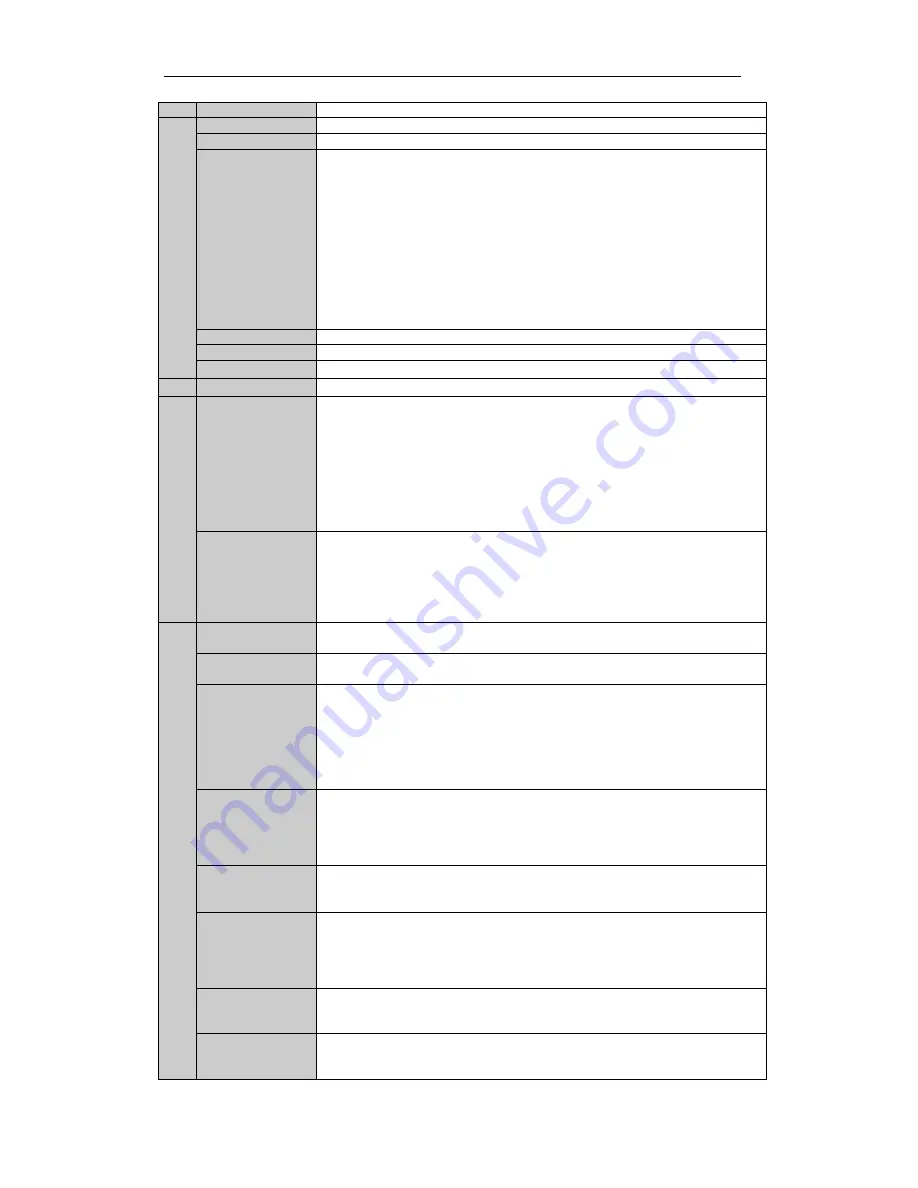
User Manual of Digital Video Recorder
15
3
IR Receiver
Receiver for IR remote control. devices.
4
POWER
Power indicator lights in green when DVR is powered up.
READY
Ready indicator is normally green, indicating that the DVR is functioning properly.
STATUS
Indicator turns green when DVR is controlled by an IR remote control with the
address from 1~254;
Indicator turns red when the SHIFT button is used;
Indicator does not light when the DVR is controlled by a keyboard or by the IR
remote control with the address of 255;
Indicator turns green when the DVR is controlled by IR remote control (with the
address from 1~254) and keyboard at the same time , and the SHIFT button is not
used;
Indicator turns orange : (a) when the DVR is controlled by IR remote control (with
the address from 1~254) and keyboard at the same time and the SHIFT button is used
as well; (b) when the DVR is controlled by IR remote control (with the address from
1~254) and the SHIFT button is used.
ALARM
Alarm indicator turns red when a sensor alarm is detected.
HDD
HDD indicator blinks in red when data is being read from or written to HDD.
Tx/Rx
TX/RX indictor blinks in green when network connection is functioning properly.
5
DVD-ROM
Slot for DVD-ROM.
6
DIRECTION
The DIRECTION buttons are used to navigate between different fields and items in
menus.
In Playback mode, the Up and Down button is used to speed up and slow down
recorded video.
In All-day Playback mode, the Left/Right button can be used to select the recorded
video of next/previous day; in Playback by Normal Video Search, the Left/Right
button can be used to select the next/previous recorded file.
In Live View mode, the directional buttons can be used to cycle through channels.
In PTZ control mode, it can control the movement of the PTZ camera.
ENTER
Confirm selection in any of the menu modes. It can also be used to tick checkbox
fields.
In Playback mode, it can be used to play or pause the video.
In Single-frame Playback mode, pressing the ENTER button will advance the video
by a single frame.
In Auto-switch mode, it can be used to stop /start auto switch.
7
SHIFT
Switch of compound keys between the numeric/letter input and functional control.
1/MENU
Enter numeral “1”;
Access the main menu interface.
2ABC/F1
Enter numeral “2”;
Enter letters “ABC”;
The F1 button can be used to select all items on the list;
In PTZ Control mode, the F1 button can be used to zoom out (zoom-) the PTZ
camera;
In live view or playback mode, the F1 button can be used to switch between main
and spot video output.
3DEF/F2
Enter numeral “3”;
Enter letters “DEF”;
In PTZ Control mode, the F1 button can be used to zoom in (zoom+) the PTZ
camera;
The F2 button can be used to cycle through tab pages.
4GHI/ESC
Enter numeral “4”;
Enter letters “GHI”;
Exit and back to the previous menu.
5JKL/EDIT
Enter numeral “5”;
Enter letters “JKL”;
Delete characters before cursor;
Select the checkbox and ON/OFF switch;
Start/stop record clipping in playback.
6MNO/PLAY
Enter numeral “6”;
Enter letters “MNO”;
In Playback mode, it is used for direct access to playback interface.
7PQRS/REC
Enter numeral “7”;
Enter letters “PQRS”;
Manual record, for direct access to manual record interface; manually enable/disable
Содержание TRIDVR-PRE32C Prime Series
Страница 12: ...User Manual of Digital Video Recorder 12 Glossary 184 Troubleshooting 185...
Страница 13: ...User Manual of Digital Video Recorder 13 Chapter 1 Introduction...
Страница 24: ...User Manual of Digital Video Recorder 24 Chapter 2 Getting Started...
Страница 36: ...User Manual of Digital Video Recorder 36 Chapter 3 Live View...
Страница 47: ...User Manual of Digital Video Recorder 47 Chapter 4 PTZ Controls...
Страница 58: ...User Manual of Digital Video Recorder 58 Chapter 5 Recording Settings...
Страница 79: ...User Manual of Digital Video Recorder 79 Chapter 6 Playback...
Страница 95: ...User Manual of Digital Video Recorder 95 Chapter 7 Backup...
Страница 107: ...User Manual of Digital Video Recorder 107 Chapter 8 Alarm Settings...
Страница 112: ...User Manual of Digital Video Recorder 112 Figure 8 9 Copy Settings of Alarm Input...
Страница 127: ...User Manual of Digital Video Recorder 127 Chapter 9 Network Settings...
Страница 148: ...User Manual of Digital Video Recorder 148 Chapter 10 HDD Management...
Страница 162: ...User Manual of Digital Video Recorder 162 Chapter 11 Camera Settings...
Страница 166: ...User Manual of Digital Video Recorder 166 Chapter 12 DVR Management and Maintenance...
Страница 174: ...User Manual of Digital Video Recorder 174 Chapter 13 Others...
Страница 183: ...User Manual of Digital Video Recorder 183 Appendix...
















































