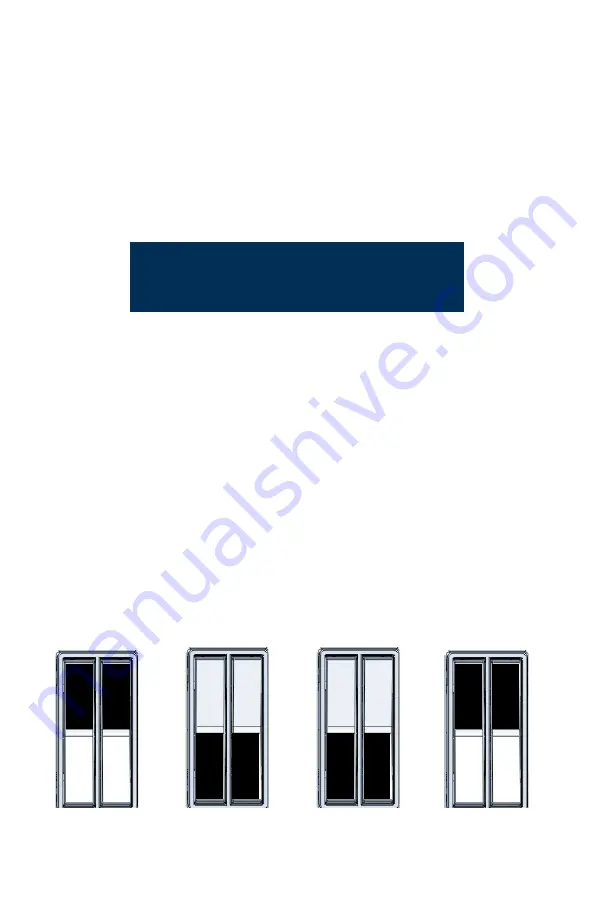
6
a:
Press and release buttons 1 and 3 (at the same time) on the
linked Dual Switch.
b:
Press and release buttons 2 and 4 (at the same time), twice.
c:
Press and release buttons 1 and 3 (at the same time).
The Status LED on the DMX Scene Controller will stop flashing and the current
DMX output will stop. This indicates that the controller is now in DMX Snapshot
Mode.
S t e p
2:
Connect your DMX control source to the 5-pin DMX input
connector on the DMX Scene Controller. When DMX is active
on the input, the DMX “Status LED” will flash at a fast rate that
is in concert with traffic on the DMX bus.
Step 3: Output the desired DMX levels from the DMX control source.
When the DMX Scene Controller is in Snapshot mode, the DMX
levels will pass through to the DMX output; meaning you
should see the lighting levels change in live output.
Step 4: Snapshot the current “live output” by pressing the toggle
switch
on
the
dual
switch
you
wish
to
store
the scene to.
Step 5: Repeat steps 3 and 4 for each scene you wish to snapshot.
Step 6: Disconnect the DMX control cable between the control source
and the DMX Scene Controller. The “Status LED” will stop
flashing.
NOTE: If you have any issues entering snapshot mode,
press any toggle on the switch one time, then restart
the above sequence.
1
3
2
4
2
4
1
3
step 7.a
step 7.b
step 7.c








