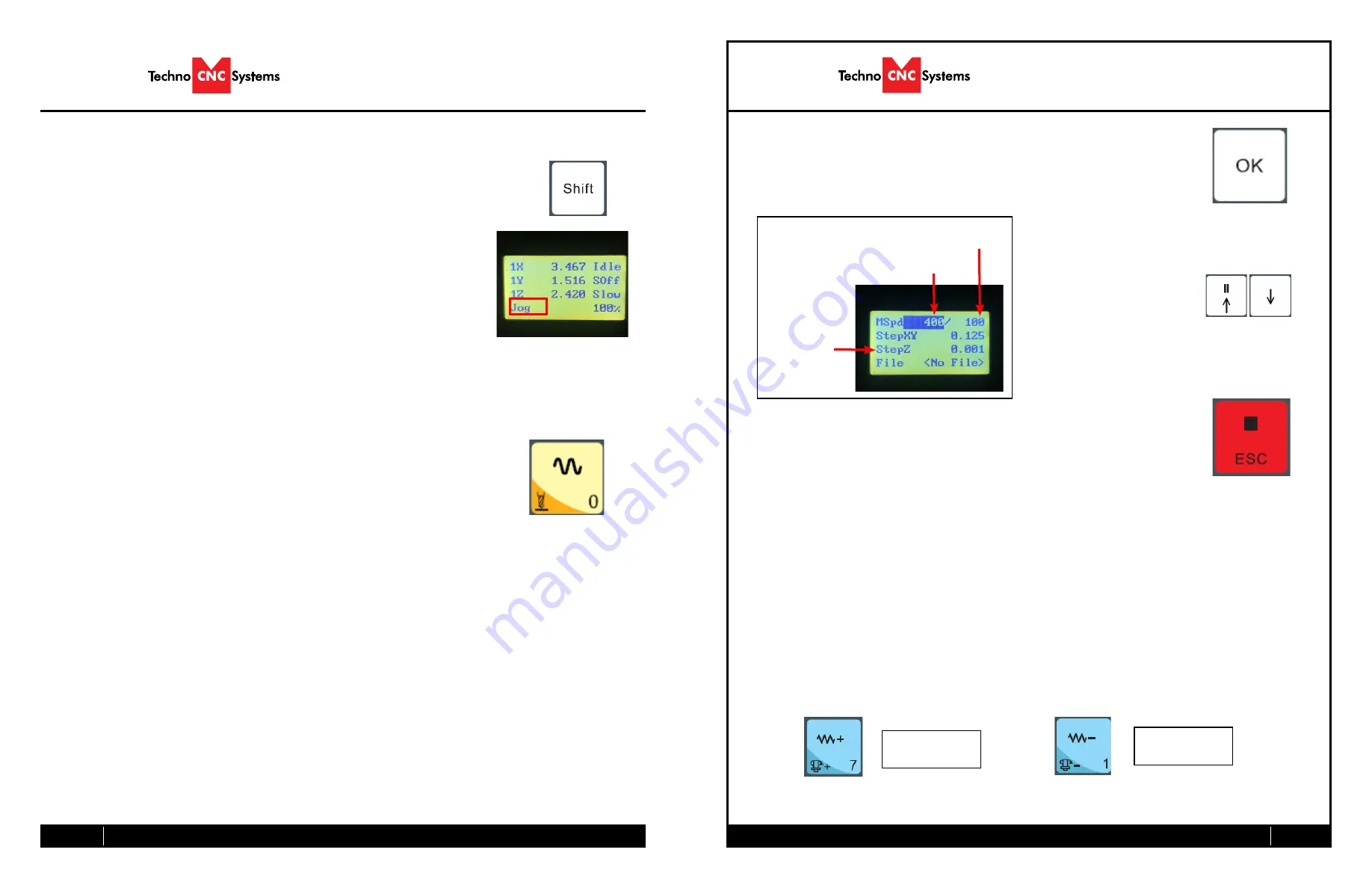
10
Call: 1-631-648-7481 or Visit: support.technocnc.com
11
HD II Tabletop Manual
NK105G2
Call: 1-631-648-7481 or Visit: support.technocnc.com
HD II Tabletop Manual
NK105G2
Select between high and
low Jog speeds
3.1- Jogging the machine and changing from High/Low Jog Speed.
To Jog the machine, hold down one of the Yellow directional keys on the keypad
while in Jog mode. The keypad has X+,X-,Y+,Y-,Z+,Z- printed on the keys to
indicate direction.
The machine has two speeds, High and Low.
When the machine starts it will be in the Low speed.
To toggle between low and high speed press the Jog Speed Select Button. You can
only toggle speed when in Jog Mode.
The LCD will display High or Low on the right of the screen.
Press ‘OK’ to change high and low speeds, see section 3.3.
III Operating Tutorials.
3.0- Switching Movement to Step or Jog.
There are two modes that allow the user to control the movement of the
machine: Jog and Step. To switch between these modes press the “Shift” button.
The mode will be displayed on the bottom left of the screen.
Jog- Also known as continuous mode. When a directional arrow is pressed, the
machine will move in that direction until the button is released.
Stepping- Also known as step mode. When a directional arrow is pressed, the
machine will move an exact amount, as dictated by the manual parameters
page. To move again, you must release the button and press it again.
3.2- Stepping the machine.
To move the machine in increments, press down one of the Yellow directional keys on the
keypad while in Stepping mode. The keypad has X+,X-,Y+,Y-,Z+,Z- printed on the keys to
indicate direction.
This will move the machine in predetermined increments in the axis selected.
By default, the X and Y axes will move in .005 inches and the Z axis will move in .001
inches.
Press ‘OK’ to change step size, see section 3.3
Decrease
Feedrate
Increase
Feedrate
OR
3.3- Modifying the Jog Speed and Step Size
The machine can be jogged at two speeds, low and high. You can also change the
increments in which the machine will move in Step mode. These speeds are set in
the Manual Parameters page.
To access the Manual Parameters page press OK from the Main Screen
Set the High and Low speed to a suitable value.
Adjust the Step value as needed.
To Exit out of this screen and return to the main menu press ESC.
Warning: Adjust the step size carefully. If you set the step size to an excessive value, the
machine will move by that value and could damage the machine.
When inputting a decimal increment, you must enter the value as 0.###
Zero+(your increment)
Low Speed
High Speed
XY Step Size
To move the cursor, use the Up and Down directional
arrows.
Enter a new value.
Press OK to accept that value.
3.4- Feedrate Override.
While running a G-Code file, the user can manually override the feedrate or
cutting speed of the program. The range of the override goes from 10% to 120%
of the original feedrate.
The user can override the feedrate using the following keys:














