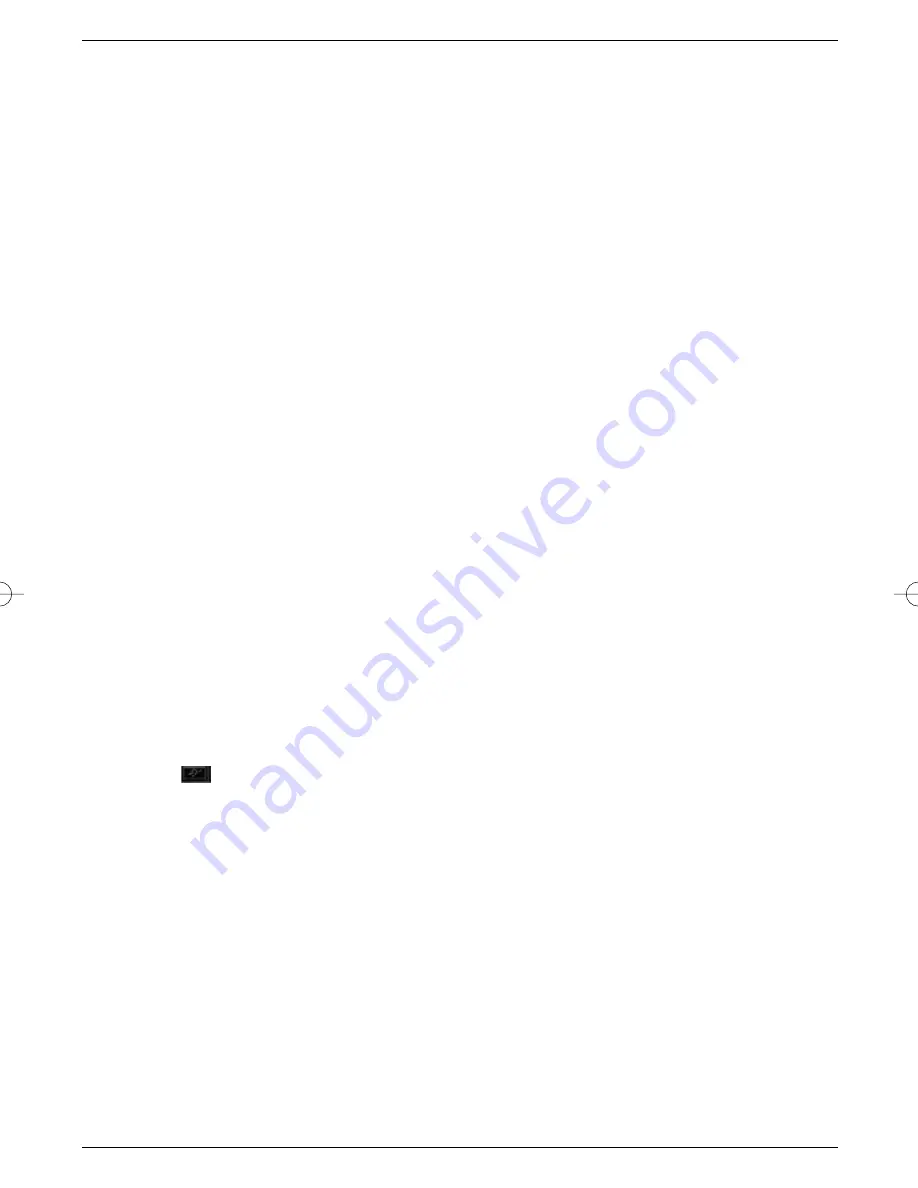
6.7 Return to previous programme selected
>
Press the
Back
key on the remote control to view the last programme previously sel-
ected.
>
Press the same key again to return to the programme viewed before the change.
6.8 Displaying Time and Programme Information
This function allows you to view information about the programme currently selected.
>
Press the
blue
key in order to display information on the current programme.
The bottom of the screen will now display the current time, the current channel as well as the
name of the current programme, including the starting and end times of the programme, if
these details are broadcast by the channel concerned.
6.9 Additional Programme Information
In as far as such information is provided by the broadcasters, you can obtain additional pro-
gramme information by pressing the Programme Info key.
>
Pressing the
yellow key
will open a further viewing window on your screen.
Information relating to the current programme will be displayed.
>
Now press the
OK
key to obtain information about the following programme
>
Pressing the
yellow key
again will cause the on-screen information to disappear.
6.10 Transponder Information
>
Press the
green key
Transponder Info to display data relative to the transponder
selected.
>
Press the same key again to return to the normal video display.
6.11 Tele text
Where broadcast, video text will be sent through to your TV set. Use the remote control of
your TV set to utilise the tele text function. Should your TV set experience problems, e.g. tele
text content and text are superimposed, you should set your receiver to
FBAS mode
(Point
5.3)
6.12 Sub-titles
The symbol
displayed in the on-screen information window will indicate when sub-titles
are being broadcast.. If you have enabled the
Sub-title
function as per Point 5.3, these will
be displayed automatically if they are being broadcast in the language selected (Point 5.3).
If you have not enabled the
Sub-title
function, or if sub-titles are only being provided in
other languages, you can also enable their display manually as follows:
>
Press the
red function key
.
A list of the sub-title languages currently being broadcast will be displayed.
>
Use the
up/down arrow
keys to select the language required.
>
Confirm with
OK
.
The sub-titles will now be displayed in the language selected.
You can also use this procedure to select another language for sub-titles. Please note that
this function is only available when sub-titles are actually being broadcast. Also, this manual
selection will be lost (i.e. not stored in memory) when changing to other programmes.
21
bed_anl_TechniBox CAM1plus_engl.qxd 30.03.01 14:50 Seite 21
















































