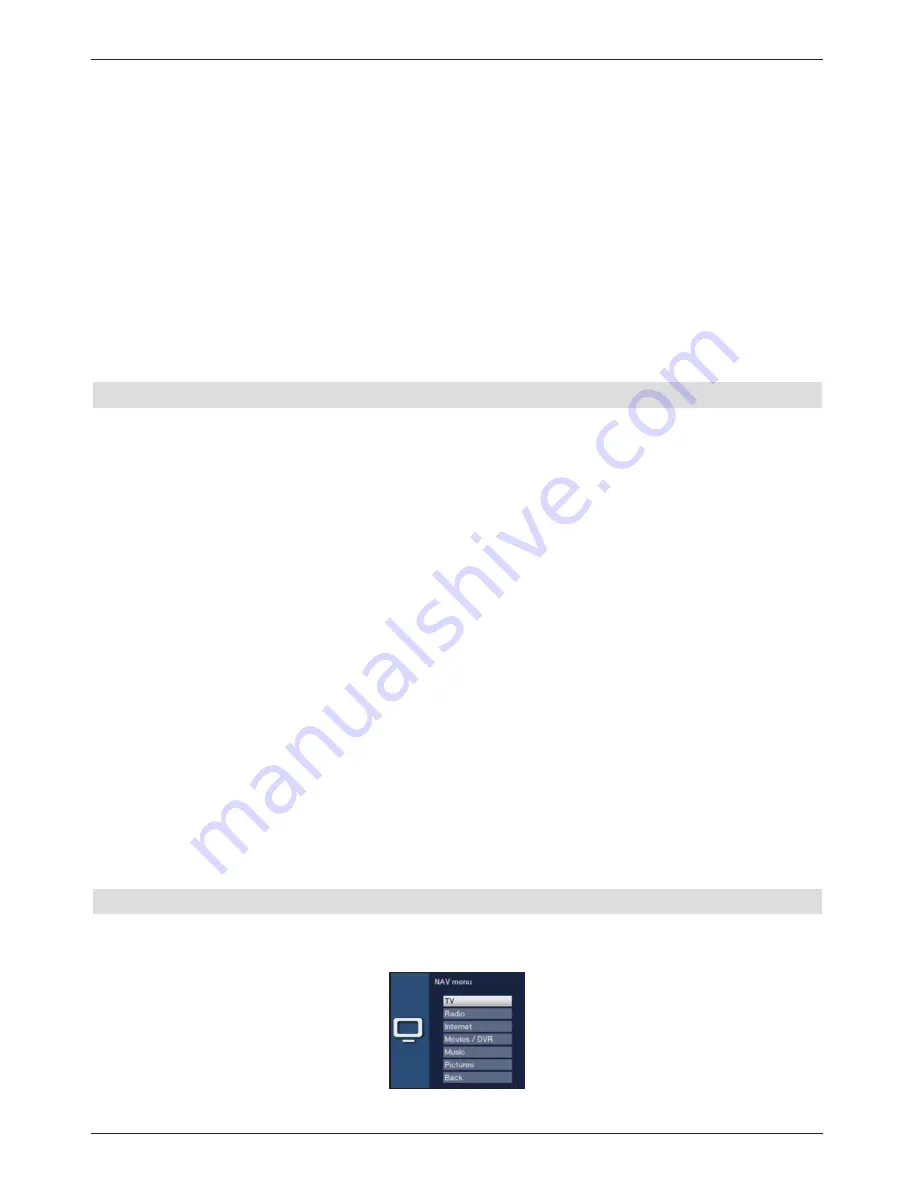
2
Channel name with the corresponding channel slot within the active favourites list.
3
Progress bars or the start/stop time of the programme being shown.
4
The current date and the time.
5
Shows that there is further information available about the broadcast.
6
Programmes on the channel being shown.
>
You can access the various SFIplus views and functions using the
Options
selection
as well as via the assigned
function key
located at the lower edge of
the screen.
>
You can switch the display time back and forth or move the marking with the aid of
the right/left arrow keys
, the
up/down arrow keys
and the
page up/down
button.
>
You can exit the electronic programme guide again by pressing the
EPG/SFI
button
.
8.14 Timer recordings
Your device has the following timer functions:
1. DVR timer
This function is used to switch your digital receiver on and off to record the recording
medium selected in the
Recording Media Settings menu
while you are out.
2. Video recorder timer
If the video recorder timer is selected, your digital receiver will be switched on and off for the
selected programme, allowing you to record programmes to an external recording unit, e.g.
a video cassette or DVD recorder, while you are out.
3. Channel switching timer
If your receiver is in normal operating mode, it will switch to the programmed channel slot at
the set time.
4. Alarm
If your receiver is in standby mode, it is switched on when the programmed channel slot is
reached at the set time.
5. Series timer
To make it easier to find programmes, you can search for programme data highlighted in
the EPG/SFI using any terms. The series timer function is used to automatically generate
ongoing DVR timer settings for the programmes you find. Timer setting also continues
after the EPG/SFI data has been updated. This removes the need for repeated manual
programming of timers, e.g. to record episodes in a TV series.
8.15 Selecting a function
>
You can open the Navigation menu (
NAV menu
) to select the function you want by
pressing the
Navigator/function selection
button.
>
Use the
up/down arrow buttons
to highlight the function you want to access.
29






























