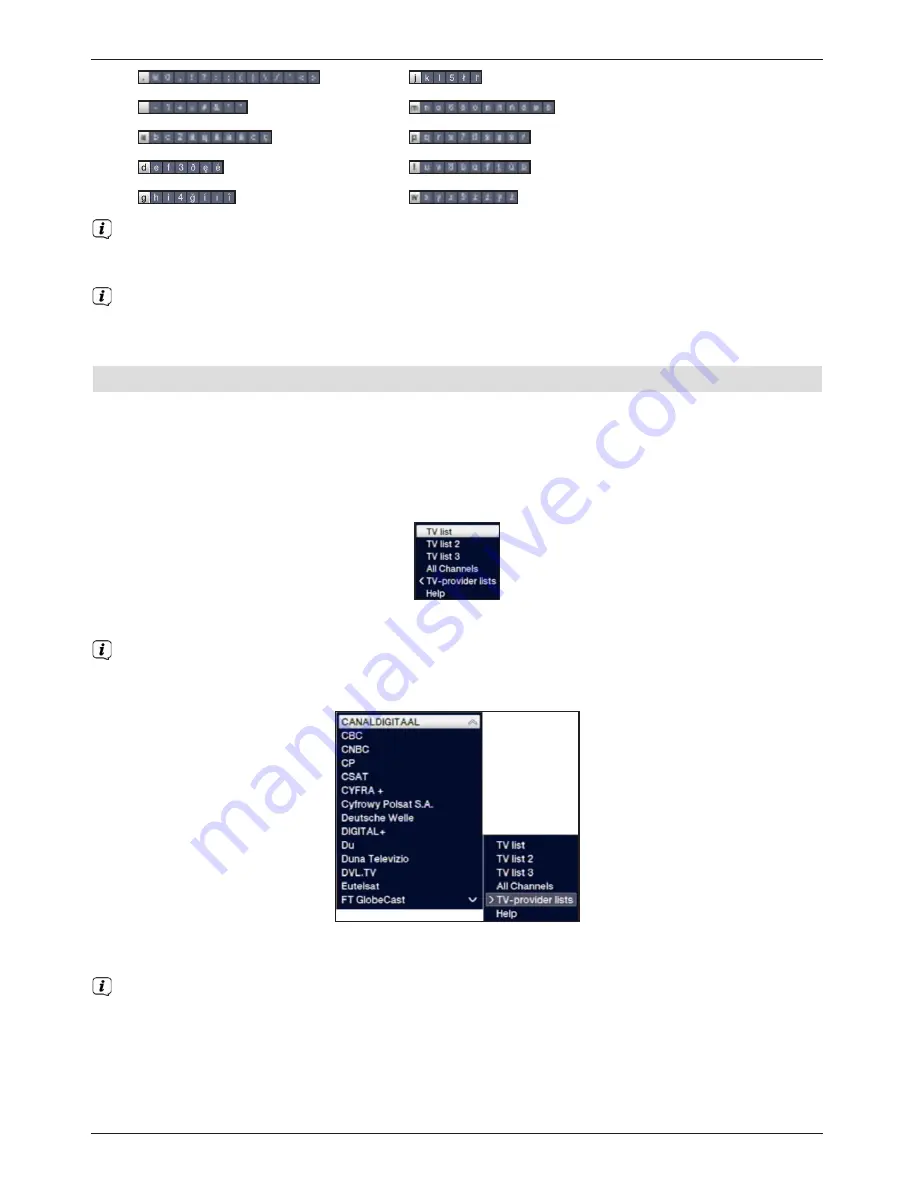
0
:
5
:
1
:
6
:
2
:
7
:
3
:
8
:
4
:
9
:
Once you have reached the field you want with the highlight, you can then begin
selecting the next character immediately since, in this case, the character is directly
added to the term.
If you wish to continue directly selecting a character from the same
numeric pad
key
, you can add the previously highlighted character to the term by pressing the
right arrow key
.
7.5 Option selection
In some menus and operating modes (e.g. TV mode, music/images playback, etc.) you have
the option of calling up additional functions and options via Options selection.
>
Pressing the
Option
button opens the options selection in the lower right-hand corner
of the screen.
In this example we can see the options selection for the channel list.
>
Every additional press of the
Option
button moves the highlight down one line each time.
Some options are selected directly in this window. Other options for a number of
subordinate selection options are located in the options groups. Highlighting one of
these options groups automatically opens another window on the left.
>
You can use the
up/down arrow keys
within the options group to highlight one of
the options listed in there.
By pressing the
up/down arrow keys
it is possible to move the highlight from line to line
and to move upwards and downwards page by page using the
page up/down
buttons.
>
The highlighted option is selected by pressing the
OK
button and you exit the options
selection area.
>
If you do not want to select an option or wish to leave the options selection area
without making any changes, simply press the
Option
button until it is hidden.
22
















































