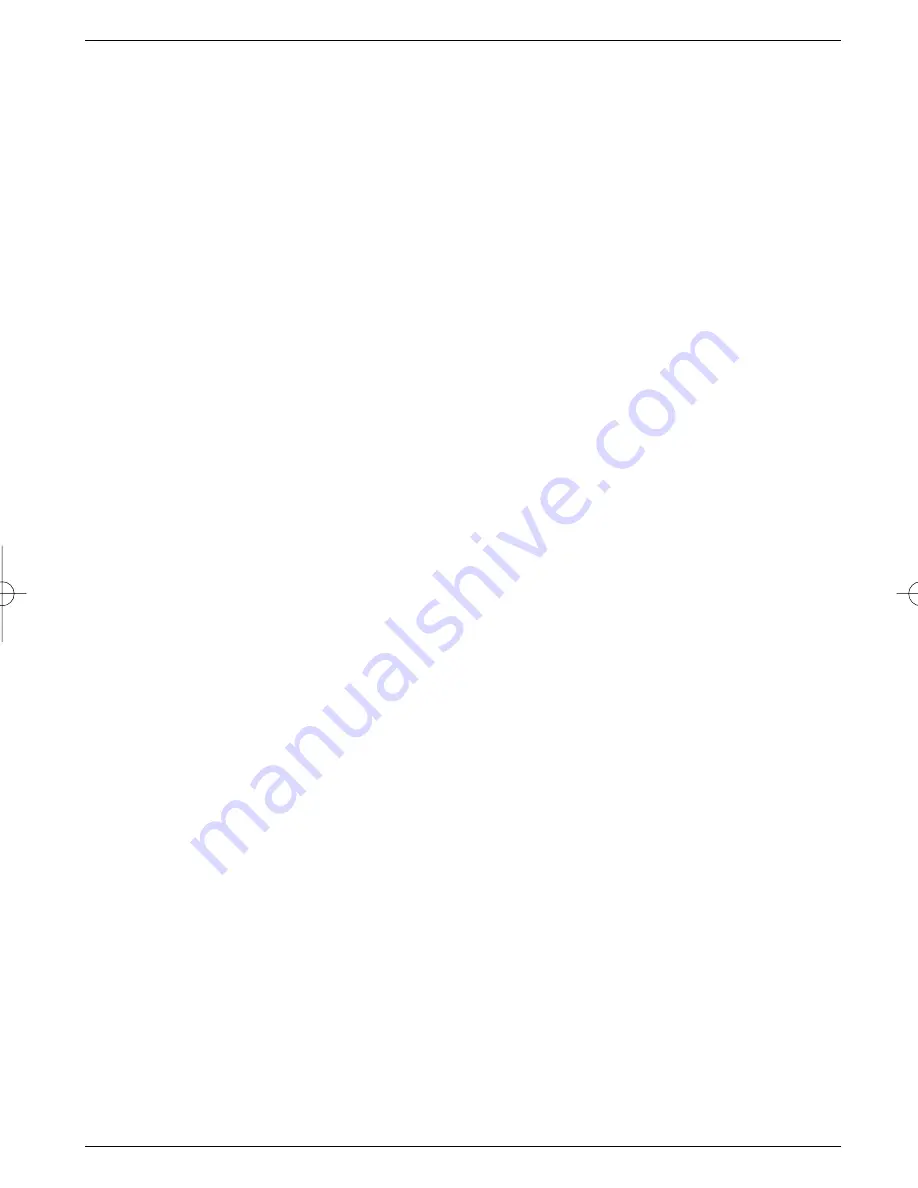
Brief instructions for daily use
Switching on and off
>
Switch the receiver on by pressing the
On/Standby
key on the remote control unit.
>
Press the key again to switch the receiver off again.
>
The receiver is now in standby mode.
Programme selection
6.2.1 Using the programme up/down keys
>
Use the
programme up/down keys
on the remote control unit to move up or
down by one programme slot at a time.
6.2.2 Using the numeric keys
>
Use the
numeric keys
to enter the desired programme number directly.
For example
1
1
for programme slot 1
1
1
, then
4
4
for programme slot 14
2
2,,
then
3
3
, then
4
4
for programme slot 234
When entering multi-digit programme numbers, you have approx. 3 seconds after pressing
each digit to complete the entry.
If you wish to enter a programme number consisting of only one or two digits, you can speed
up the selection process by holding down the key of the last digit for a little longer.
Volume control
You have the facility to adjust the volume of your receiver. This facilitates use of the receiver,
as it combines all important functions on the receiver remote control unit, so that you will
rarely have to use your TV set remote control unit. When the receiver is switched on, sound
will be reproduced at the volume level last set.
>
Adjust the volume of your receiver by using the
key to make it louder, and
the
Volume -
key to reduce volume.
>
Press the
Sound on/off
key to mute the sound, press the key again to switch the
sound back on again.
TV/Radio switching
The receiver has been pre-programmed for both TV and radio programmes. When the latte-
ris selected, the TV image is switched off, and only the programme name is displayed.
>
Use the
TV/Radio
key to switch the receiver into radio mode.
The receiver will now play the last radio programme selected previously.
>
Press the
TV/Radio
key again to display the last TV programme selected previously
38
DIGIBOX1_englisch.qxd 26.09.01 09:55 Seite 38

































