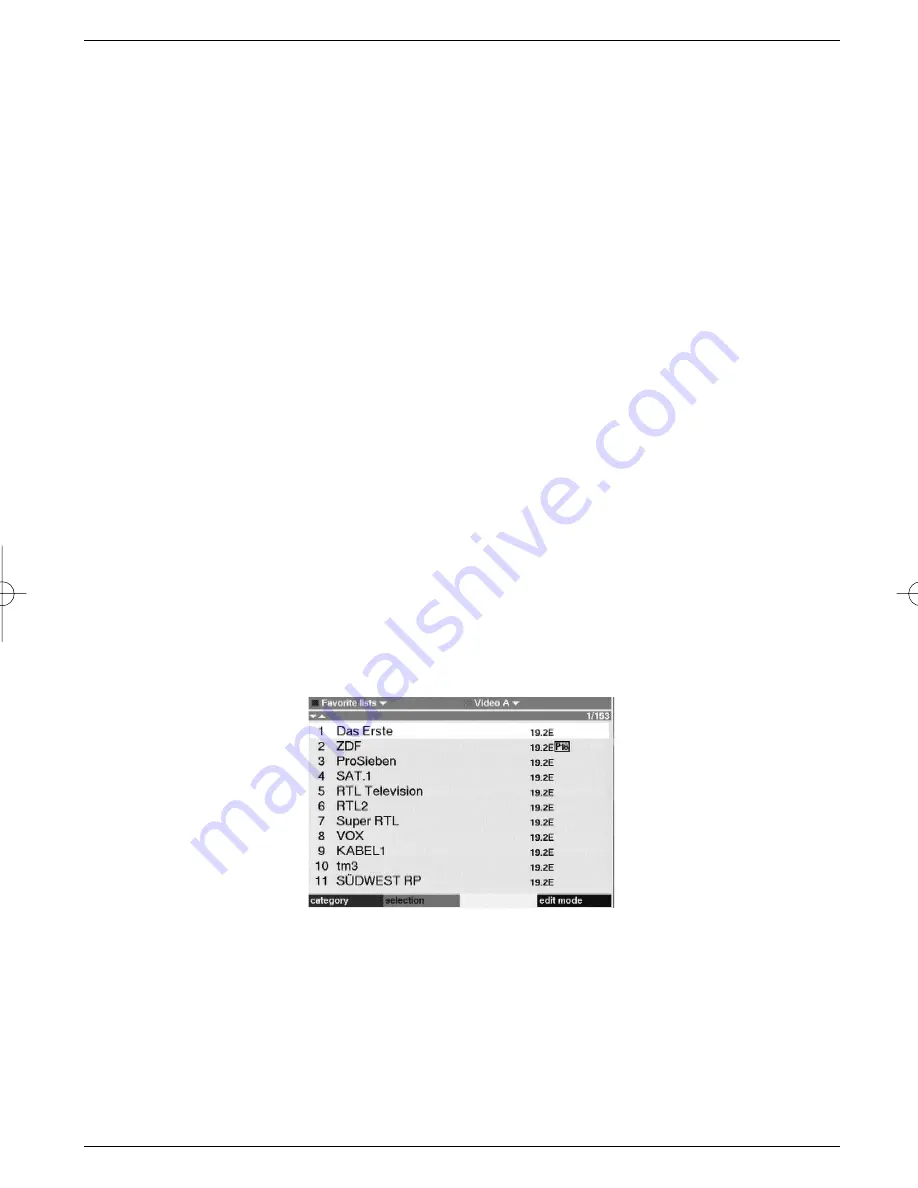
order to store the data in memory.
>
Press the
TV/Radio
key to return to normal operation.
Important Note!!!
Please ensure that the correct current time is displayed in the information window. If this not
the time, switch reception to a TV channel such as ZDF, that broadcasts current time, for at
least 30 seconds. This will enable your receiver to read the correct time into memory.
7 Changing the basic programming
7.1 Configuring programme lists
This chapter describes how you can change the pre-programming of your receiver, and how
you can change the user programme lists to suit your preferences. This function is also
required to sort newly found programmes into the lists after a programme scan has been
performed.
The following information provides a better understanding of the process:
To facilitate the finding of programmes, your receiver provides four user programme lists.
This means that, for instance, you can programme one list exclusively with sports program-
mes, another with news programmes. etc..
Each user programme list contains all programmes that you have specifically included, using
the procedure described below. This chapter also describes how you can delete programmes
from the list, and how you can block programmes from unauthorised use (child protection).
Use the
OK
wkey to call up the programme list, this will display the user programme list cur-
rently active. You can modify the lists of TV programmes while in TV mode, and the lists of
radio programmes while in Radio mode.
7.1.1 Selecting a programme list
>
Press the
Ok
key.
The active user programme list will be displayed. The type will be displayed in the top
line (e.g.
Video A
).
>
Now use the
green
function key (Selection) to open a window with the four user pro-
gramme lists
(Video A
,
Video B
,
Video C
and
Video D
).
>
Use the
arrow up/down keys
to select the desired programme list.
>
Confirm by pressing
OK
.
The selected list will now be displayed.
23
DIGIBOX1_englisch.qxd 26.09.01 09:55 Seite 23






























