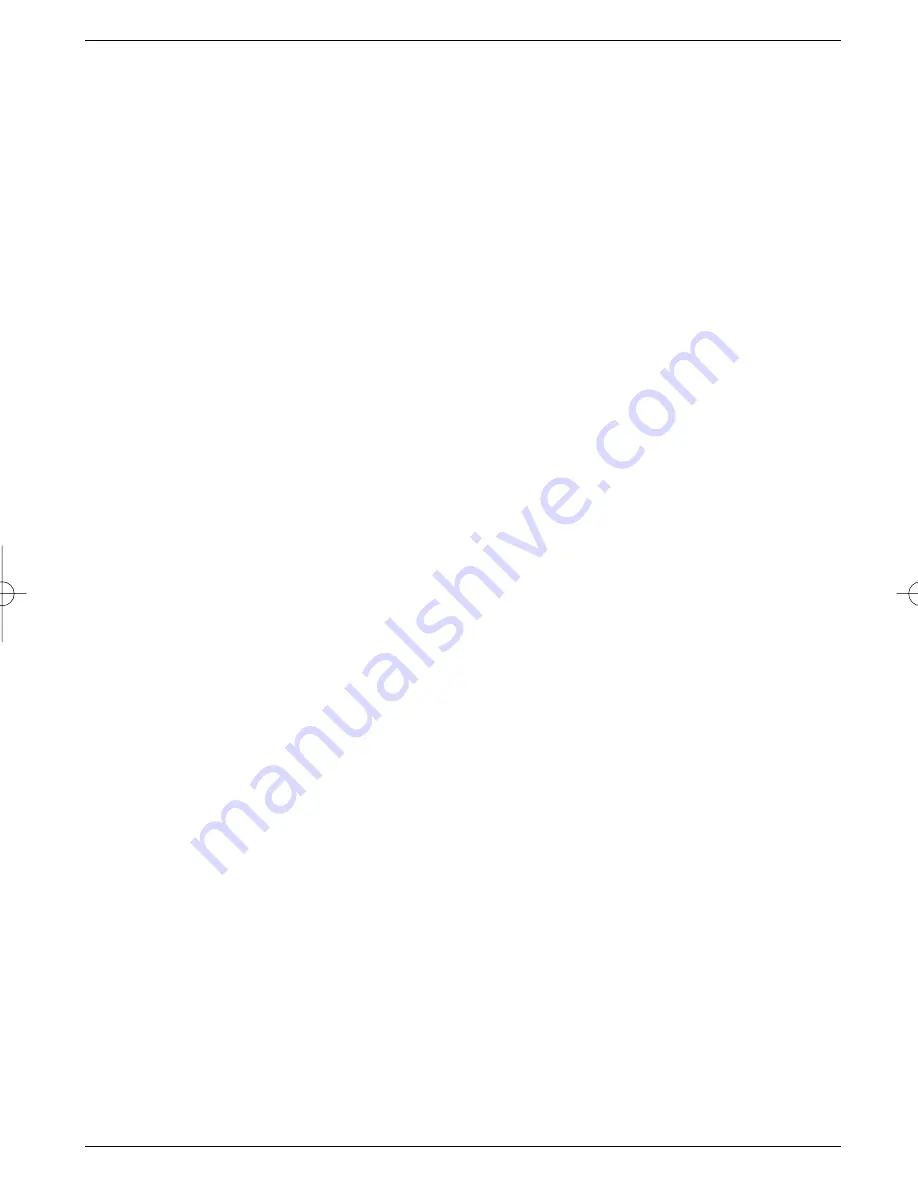
>
Use the
green
function key to select the programme list in which you wish to block
one or more programmes (Point 7.1.1).
>
Press the
blue
function key (edit mode).
>
Now use the
arrow up/down keys
to mark the programme you wish to block.
>
Now press the
green
function key to select the function
Parental control
.
The symbol
P18
will appear next to the programme selected.
>
Repeat this procedure as often as necessary until all programmes you wish to block
have been marked.
>
When you have completed configuring the programme list according to your preferen-
ce, press the
Back
key twice to return to normal operation.
>
In order to activate the parental control feature, you must still enter your personal PIN
number under the following point
Change PIN
Then you must switch on the
parental control feature as described in
Point 5.2 (Basic Settings)
.
7.2 Changing the PIN
The PIN number is set at the factory to
0000
in order to activate the parental control fea-
ture, you must enter a personal PIN number in place of the factory setting.
Please note! Do not forget your PIN number. If you do forget it, please con-
sult your retailer or serviceman!
In order to change the PIN number, proceed as follows:
>
Press the
Menu
key to call up the
Main Menu
.
>
Use the
arrow up/down keys
to mark the line
Settings.
>
Confirm by pressing
OK
.
The sub-menu
Settings
will be displayed.
>
Use the
arrow up/down keys
to mark the line
Change PIN
.
>
Confirm by pressing
OK
.
>
Now use the
numeric keys
to enter the current PIN number (factory setting 0000).
>
Now use the
numeric keys
to enter the desired new personal PIN number.
>
Repeat this entry.
>
When you have completed entering the PIN number in this manner, press the
Back
key twice to return to normal operation.
Please note that the parental control feature must still be activated as described in Point 7.3.
7.3 Cancelling blocking of individual programmes
In order to remove the parental control feature for individual programmes, proceed as in
Point 7.2. After entering your personal PIN number, select the desired programme, and press
the
OK
key to remove the control feature.
When you have completed configuring the programme list according to your preference in
this manner, press the
Back
key twice to return to normal operation.
7.4 Programme Search
As mentioned before, your receiver is pre-programmed to receive signals from the ASTRA
and EUTELSAT satellites. In order to receive new programmes, or other satellites, there are
various options of searching fro programmes by means of a programme scan.
1. Satellite:
a)
All
, in order to scan all satellites selected in the menu LNB Settings (Point 5.4) for
available programmes
b)
Satellite
, in order to scan only the selected satellite for programmes or bouquets
26
DIGIBOX1_englisch.qxd 26.09.01 09:55 Seite 26












































