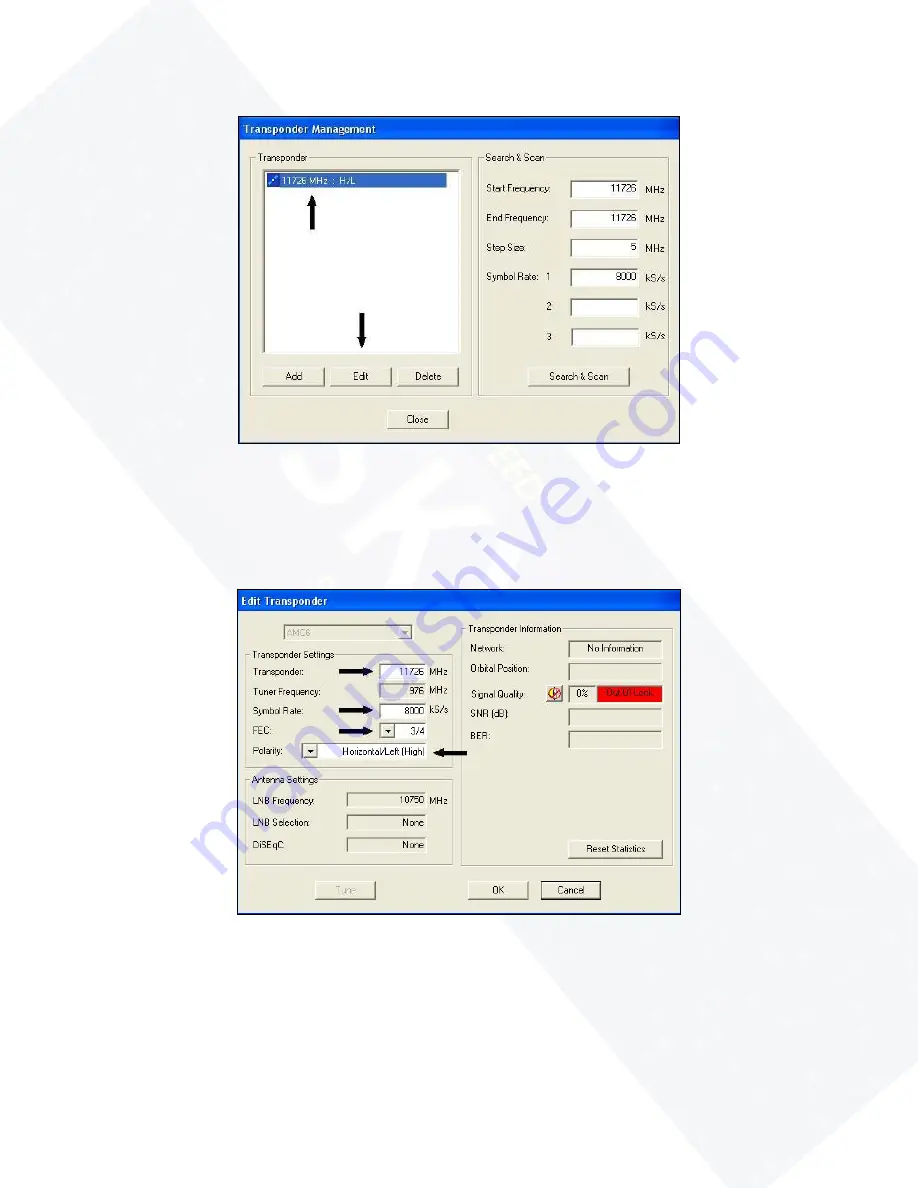
Figure 4-5
5.
This will now show your
Edit Transponder
window. Please check to make sure that the
Transponder
is set to 11726, the
Symbol Rate
is set to 8000, the
FEC
is set to ¾ and the
Polarity
is set to Horizontal/Left (High). If any of your settings are different, please change
them now to the correct settings (Figure 4-6).
Figure 4-6
6.
If you have to make any changes, this will highlight the
Tune
button (Figure 4-7). If you didn’t
have to make any changes, just retype the
Transponder
to highlight the
Tune
button. Left
click on the
Tune
button after making your changes and the
Network
will change from No
Information to Acquiring…. After the
Network
changes back to No Information, right click on
the round satellite signal (either red or green) in the Task Bar next to the clock and then left
click on
AMC-6 :: StarConnect
(Figure 4-8).
19
















































