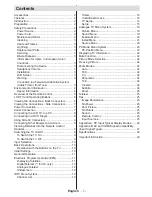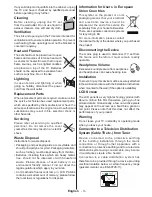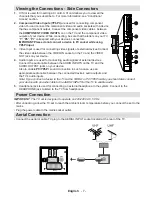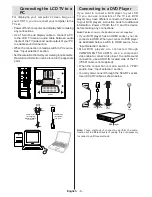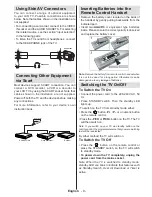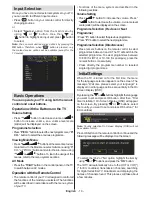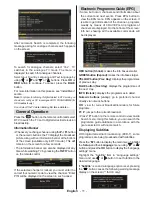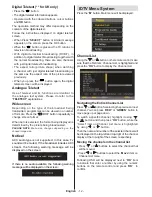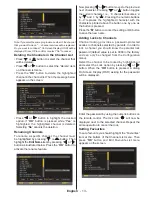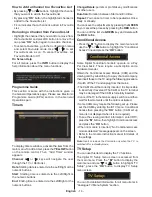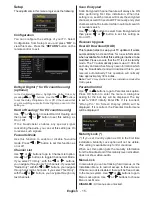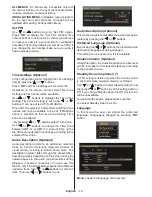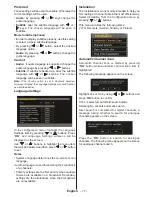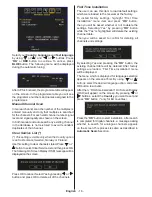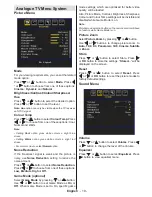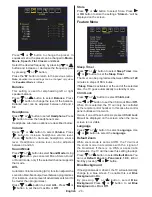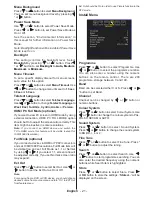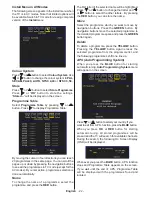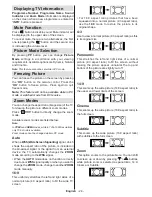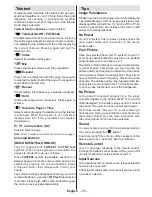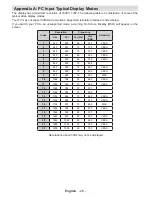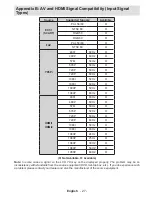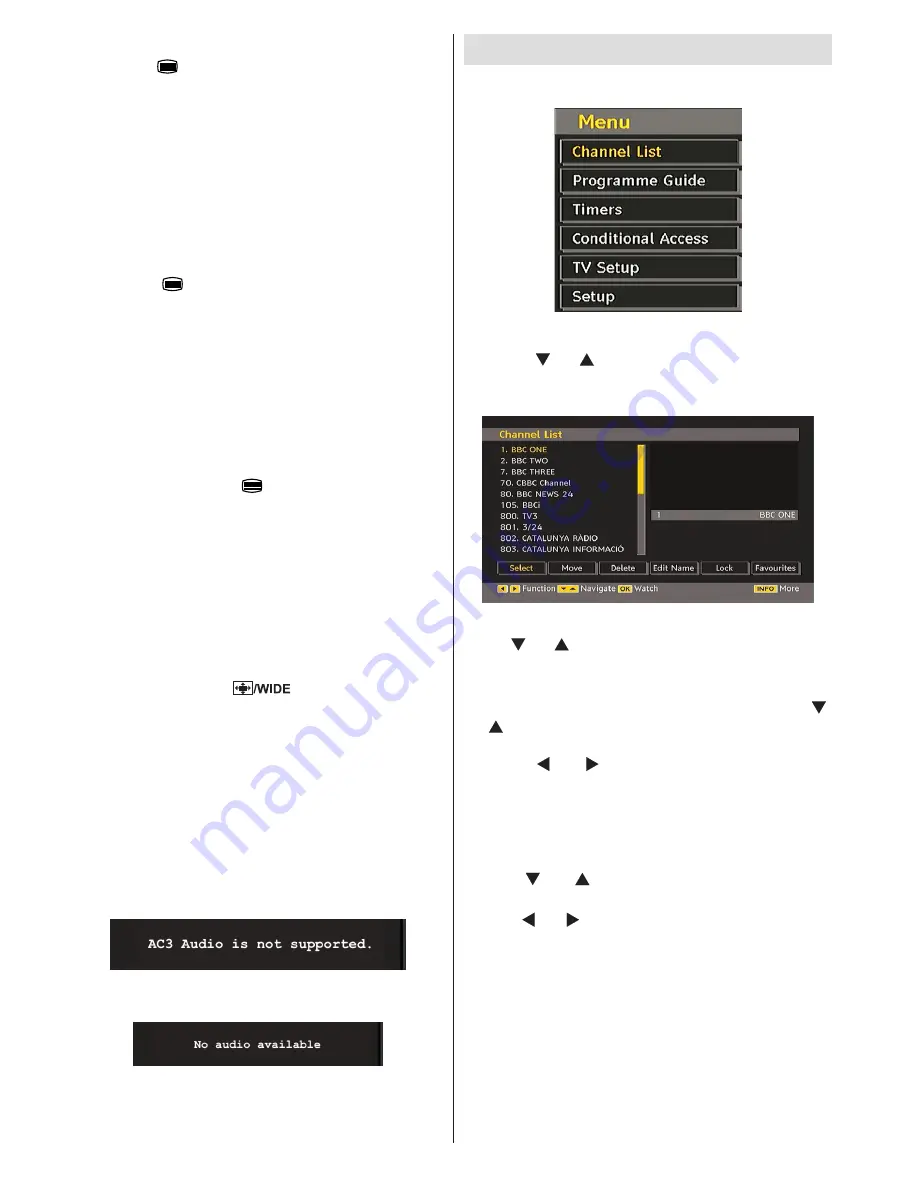
English
- 12 -
Digital Teletext (** for UK only)
• Press the “
” button.
• The digital teletext information appears.
• Operate it with the coloured buttons, cursor buttons
and
OK
button.
The operation method may differ depending on the
contents of the digital teletext.
Follow the instructions displayed on digital teletext
screen.
• When Press “
SELECT
” button or similar message
appears on the screen, press the OK button.
• When the “
” button is pressed, the TV returns to
television broadcasting.
• With digital terrestrial broadcasting (DVB-T), in
addition to digital teletext broadcasting together with
the normal broadcasting, there are also channels
with just digital teletext broadcasting.
• The aspect ratio (picture shape) when watching
a channel with just digital teletext broadcasting is
the same as the aspect ratio of the picture viewed
previously.
• When you press the “
” button again, the digital
teletext screen will be displayed.
Analogue Teletext
Use of teletext and its functions are identical to
the analogue text system. Please do refer to the
“
TELETEXT
” explanations.
Widescreen
Depending on the type of the broadcast being
transmitted, programmes can be viewed in a number
of formats. Press the “
” button repeatedly to
change screen format.
When Auto is selected, the format being displayed is
determined by the picture being broadcasted.
PLEASE NOTE
: Menu size changes depending on the
chosen image size.
Notice !
AC3 audio type is not supported. In this case, Tv
sound will be muted. If the broadcast includes AC3
stream, the following warning message will be
displayed on the screen:
If there is no audio available, the following warning
message will be displayed on the screen:.
IDTV Menu System
Press the “
M
” button. Main menu will be displayed.
Channel List
Using the “ ” or “ ” button on the remote control, make
sure that the first item, Channel List, is highlighted and
press the “
OK
” button to display the Channel List.
Navigating the Entire Channel List
Press “ ” or “ ” button for selecting the previous or next
channel. You can press “
RED”
or “
GREEN
” button to
move page up or page down.
To watch a specific channel, highlight it using “
”
or “ ” button and then press “
OK
” button, while the
“Select” item on Channel List menu is highlighted
by using “ ” or “ ” button.
Then the name and number of the selected channel will
be displayed in the top-left and top-right of the channel
display at the top-right of the screen, respectively.
Moving the channels in the channel list
• Press “
” or “ ” buttons to select the channel that
will be moved.
• Press “
” or “ ” buttons to select the “
Move
” item on
Channel List menu.
Following OSD will be displayed next to “
OK
” item
to indicate that enter a number by using the numeric
buttons on the remote control and press “
OK
” to
confirm.
Содержание 32-2010
Страница 31: ...50174931 ...