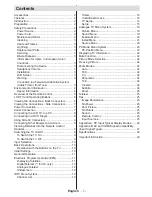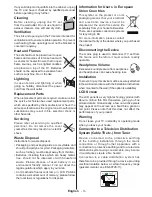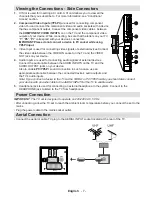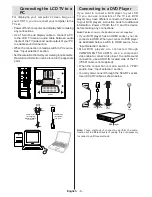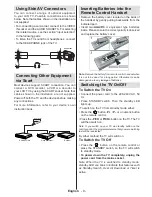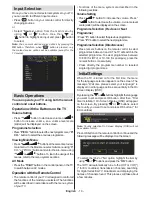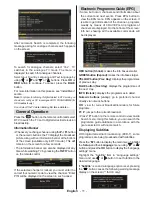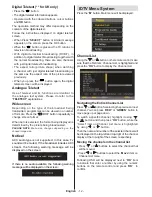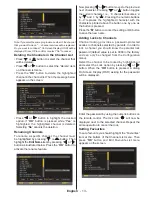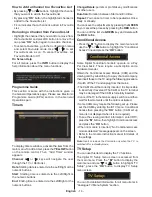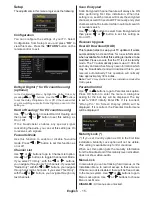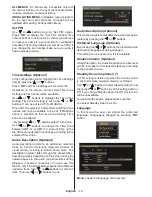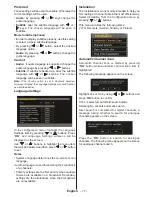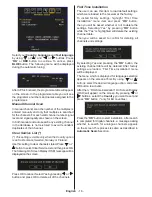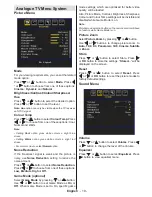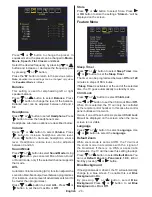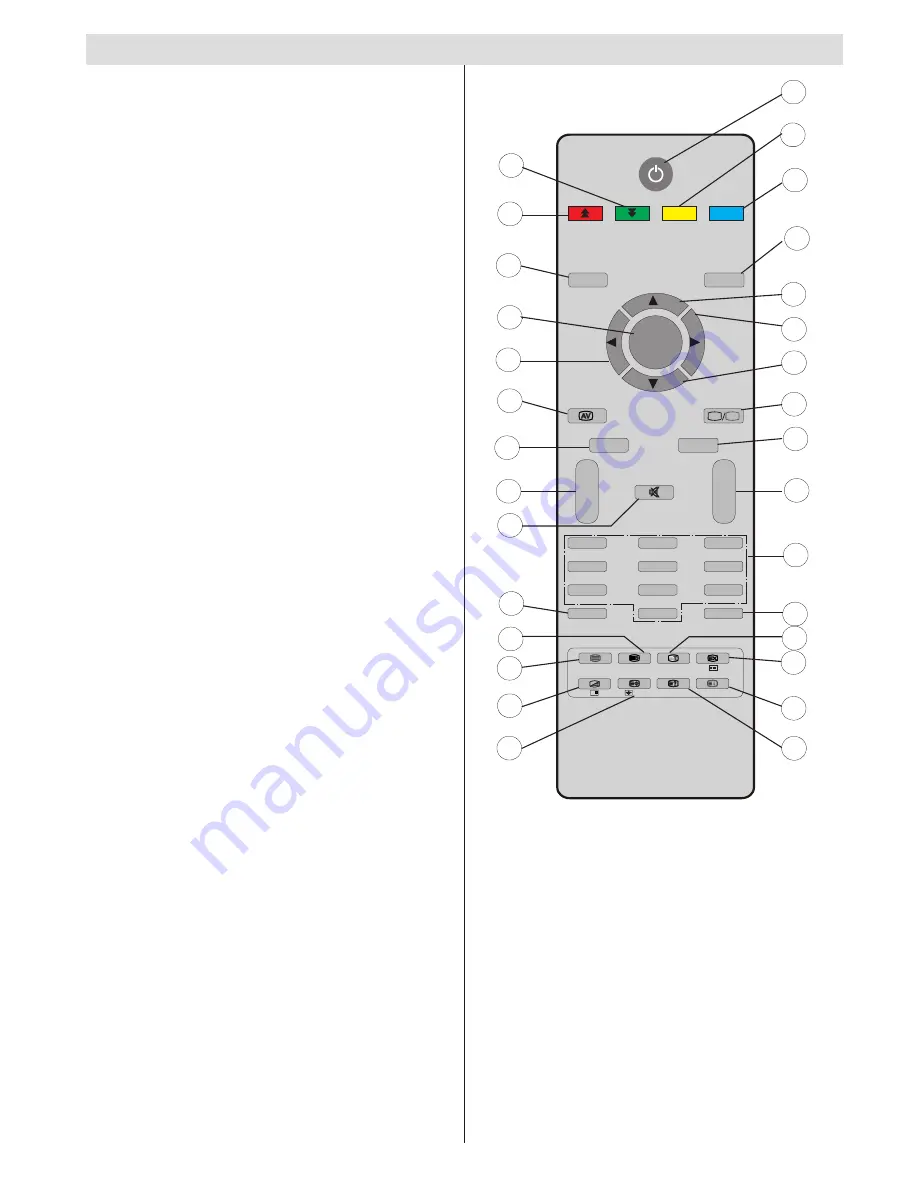
English
- 5 -
Overview of the Remote Control
EXIT
/
GUIDE
WIDE
ABC
DEF
GHI
JKL
MNO
PQR
STU
VWX
YZ
1
2
3
4
5
6
7
8
9
10
11
12
13
14
15
16
17
18
19
20
21
22
23
24
25
26
27
28
29
30
M
P<P
TV
DTV
i
I-II
INFO
-
-
V
P
+
+
-
/
--
PP
0
1
2
3
4
5
6
7
8
9
PC
OK
Standby
1.
Yellow (Feature menu) / Current language (in
2.
DTV mode) (*)
Blue (Install menu)
3.
Previous programme
4.
Cursor up
5.
Cursor right
6.
Cursor down
7.
TV / Digital TV
8.
Mono/Stereo - Dual I-II
9.
Programme up / Page down (in DTV mode) /
10.
Programme down / Page up (in DTV mode)
Numeric buttons
11.
Exit (in DTV mode)
12.
Hold (in TXT mode)
13.
Update (in TXT mode) / No function
14.
Index page / Guide (in DTV mode)
15.
Reveal (in TXT mode) / Switch from TV to PC
16.
Green (Picture menu)
17.
Red (Sound menu)
18.
Menu
19.
OK / Select / Freeze Picture (analogue TV
20.
mode) / Hold (in TXT mode) / Channel List
(DTV mode)
Cursor Left
21.
AV / Source
22.
Info
23.
Volume up/down
24.
Mute
25.
Picture mode selection
26.
Time / Subtitle on-off (in DTV mode) (**)
27.
Teletext / PAT
28.
Mix (in TXT mode) / No function
29.
Expand (in TXT mode) / Image size
30.
(*) Only available for EU country options.
(**) Only available for UK.
Note
: Buttons that are not indicated with a
number on the remote control illustration are
not functional in TV mode.
Remote range is approximately 7m/23ft
Содержание 32-2010
Страница 31: ...50174931 ...