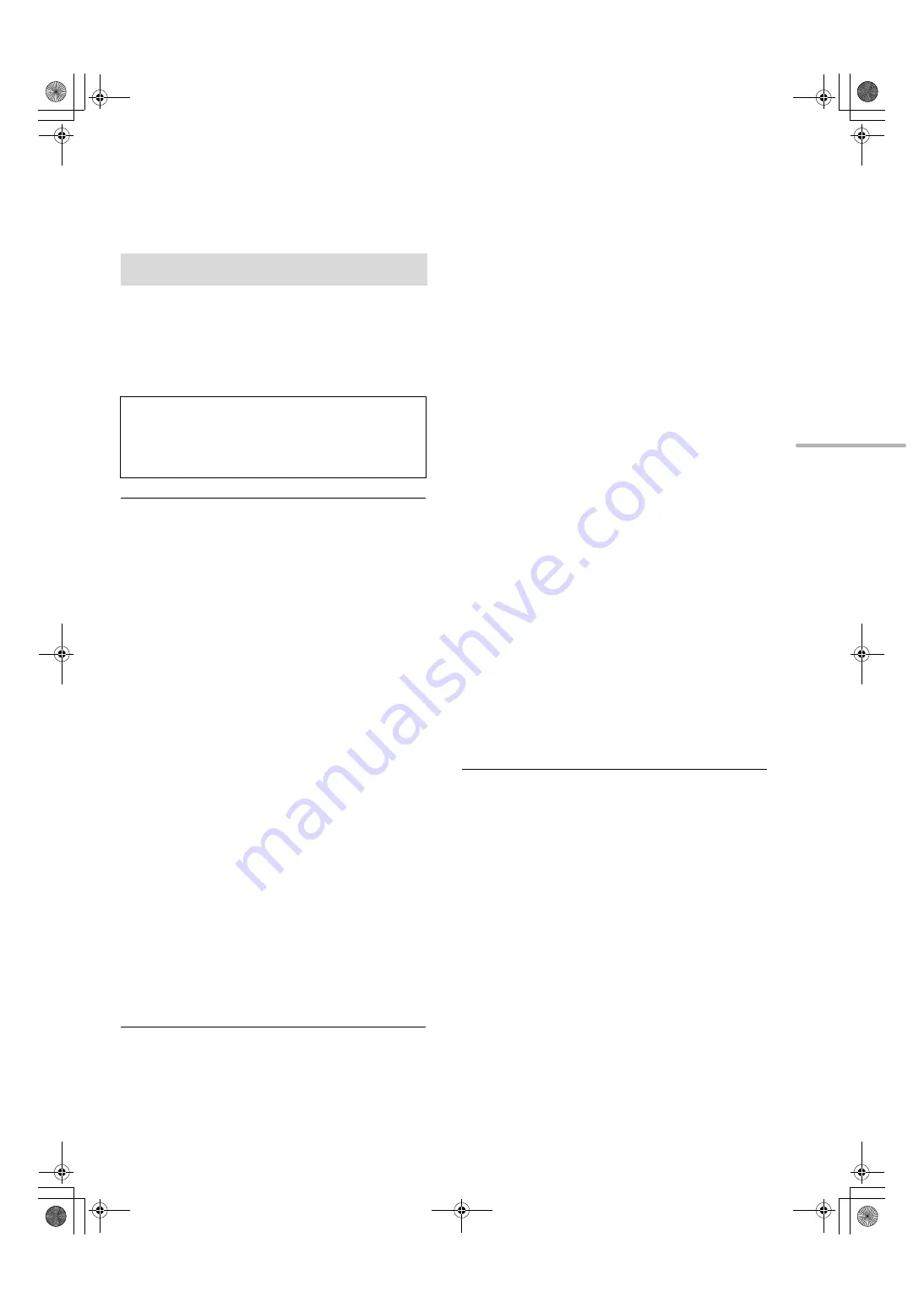
27
Engli
s
h
Occasionally, Panasonic may release updated firmware for
this unit that may add new features or improve the ways
existing features operate. These updates are available free
of charge.
≥
For the update information (new or improve features), refer
to the following website.
www.technics.com/support/firmware/
≥
During the update process, no other operations can be performed.
≥
If there are no updates, “Firmware is Up To Date” is displayed. (No
need to update it.)
≥
Updating the firmware may reset the settings.
∫
Update via internet
Preparation
≥
Connect this unit to the network. (
>
12)
– Make sure that the network is connected to the Internet.
1
Press [NWP].
2
Press [HOME].
3
Press [
3
,
4
] repeatedly to select “SETUP”
and then press [OK].
4
Press [
3
,
4
] repeatedly to select “F/W
Update” and then press [OK].
5
Press [
3
,
4
] to select “Internet” and then
press [OK].
6
Press [
3
,
4
] to select “Yes” and then press
[OK].
≥
The progress is displayed as “Updating
%” while
updating. (
stands for a number.)
≥
When the update has finished successfully, “Success”
is displayed.
7
After “Success” is displayed, disconnect the
AC mains lead and then reconnect it after 3
minutes.
≥
Downloading may take longer or may not work properly depending
on the connection environment.
∫
Update via USB flash memory
Preparation
≥
Download the latest firmware on the USB flash memory.
For details, refer to the following website.
www.technics.com/support/firmware/
≥
FAT16 and FAT32 file systems are supported.
1
Connect the USB flash memory with new
firmware.
2
Press [NWP].
3
Press [HOME].
4
Press [
3
,
4
] repeatedly to select “SETUP”
and then press [OK].
5
Press [
3
,
4
] repeatedly to select “F/W
Update” and then press [OK].
6
Press [
3
,
4
] to select “USB” and then press
[OK].
7
Press [
3
,
4
] to select “Yes” and then press
[OK].
≥
The progress is displayed as “Updating
%” while
updating. (
stands for a number.)
≥
When the update has finished successfully, “Success”
is displayed.
8
After “Success” is displayed, disconnect the
AC mains lead and then reconnect it after 3
minutes.
≥
Downloading may take longer depending on the USB flash
memory.
∫
Checking the firmware version and the
model number
1
Press [NWP].
2
Press [HOME].
3
Press [
3
,
4
] repeatedly to select “SETUP” and then
press [OK].
4
Press [
3
,
4
] repeatedly to select “F/W Version” and
then press [OK].
≥
The firmware version and the model number are displayed.
≥
Press [OK] to exit.
Firmware updates
Downloading takes approx. 10 minutes.
Do not disconnect the AC mains lead or lower the
power switch lever to the [OFF] position while one of
the following messages is displayed.
“Linking” or “Updating
%”
(27)
ST-C700DE-TQBM0007.book 27 ページ 2016年10月26日 水曜日 午後1時17分
Содержание ST-C700D
Страница 2: ...ST C700DE TQBM0007 book 2...
Страница 37: ...37 37 ST C700DE TQBM0007 book 37...
Страница 71: ...37 Deutsch 71 ST C700DE TQBM0007 book 37...
Страница 105: ...37 Fran ais 105 ST C700DE TQBM0007 book 37...
Страница 139: ...37 Italiano 139 ST C700DE TQBM0007 book 37...
Страница 173: ...37 Nederlands 173 ST C700DE TQBM0007 book 37...
Страница 175: ...175 ST C700DE TQBM0007 book 36...






























