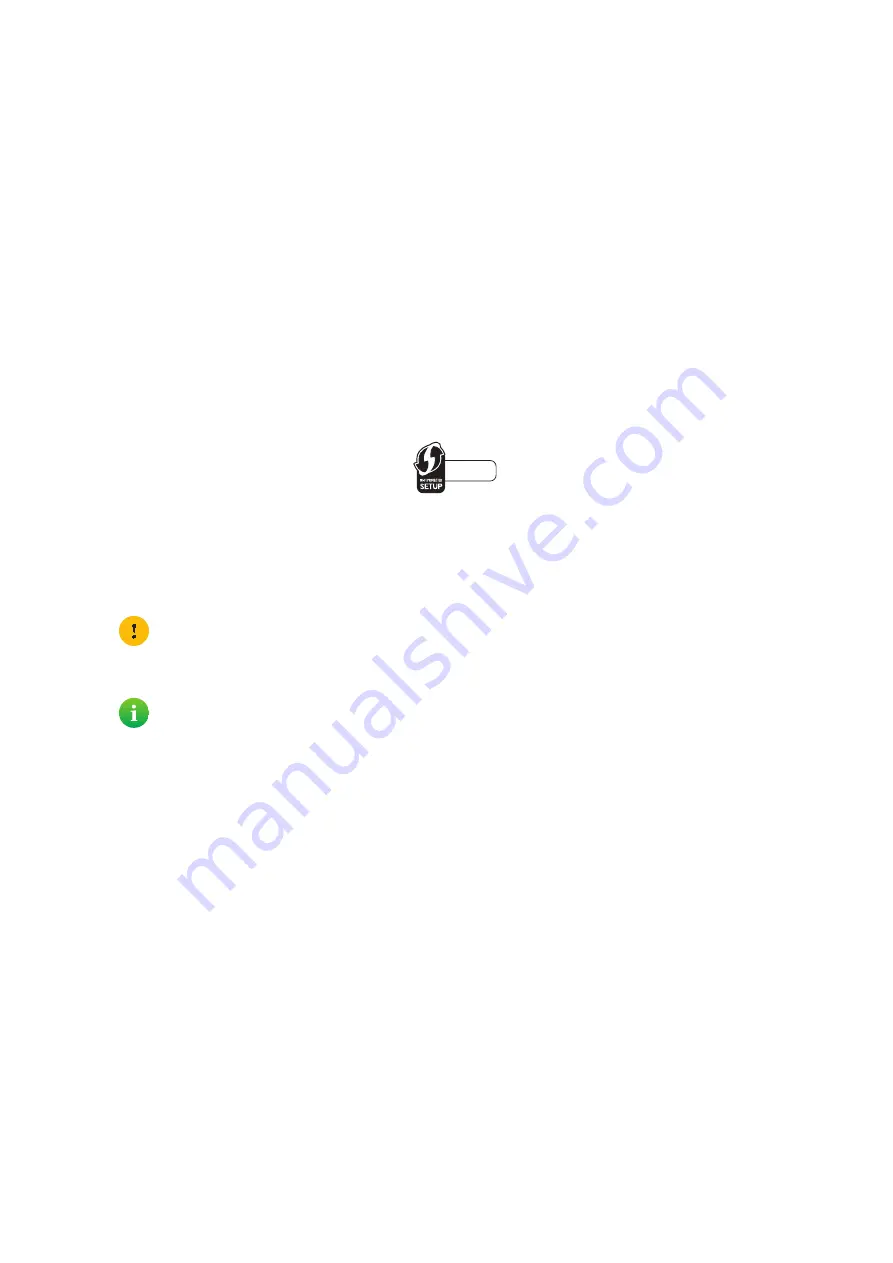
21
3 Wireless networking
DMS3-CTC-25-42 v1.0
2
The
WPS
LED starts blinking orange. This indicates that your TG588v v2 is now searching for wireless clients that are in
registration mode. You now have two minutes to start WPS on your wireless client.
3
Start
WPS
PBC on your wireless client.
4
Your TG588v v2 provides its wireless settings to the wireless client.
5
At the end of the WPS process, the status of the
WPS
LED on your TG588v v2 will change to either of the following:
Solid green
This indicates that you successfully registered and connected this wireless client. You are now connected to your
TG588v v2 wireless network.
Blinking red
This indicates that your TG588v v2 could not find any wireless client in WPS pairing mode or that the exchange of the
wireless settings and/or registration failed. For more information, see
“Cannot connect via WPS” on page 53
.
Connect your wireless client using WPS PIN code entry on the wireless client
Proceed as follows:
1
Check the label on your TG588v v2 and note the following information:
The PIN code that is printed next to the WPS logo.
The
Network Name
.
These are the default values. If you already changed these settings, use the new settings instead.
2
Go to the WPS PIN code entry page of your wireless client. Consult the documentation of your wireless client for more
information.
3
Enter the PIN code,
4
Your wireless client may prompt you to select your access point. If this is the case, your access point will be listed with its
Network Name
.
Connect your wireless client using WPS PIN code entry on your TG588v v2
Proceed as follows:
1
Locate and note the WPS PIN of your wireless client. For more information, consult the documentation of your wireless
client.
2
Browse to the
.
For more information, see
“4.1.1 Accessing the TG588v v2 web interface from your local network” on page 29
3
Click
Wireless
. The
Wireless
page appears.
4
In the
WPS Device PIN code
box under
Access Point
, type the PIN code of your wireless client and click
Set PIN code
.
In case of problems
If you are having trouble connecting your wireless client via WPS, see
“Cannot connect via WPS” on page 53
for more
instructions.
Do not include the hyphen when entering the PIN code. For example, if the PIN code is
1234-5678
, then enter
12345678
.
You can find the default network name on the product label of the TG588v v2.
1234-5678
NickDJ.co.uk






























