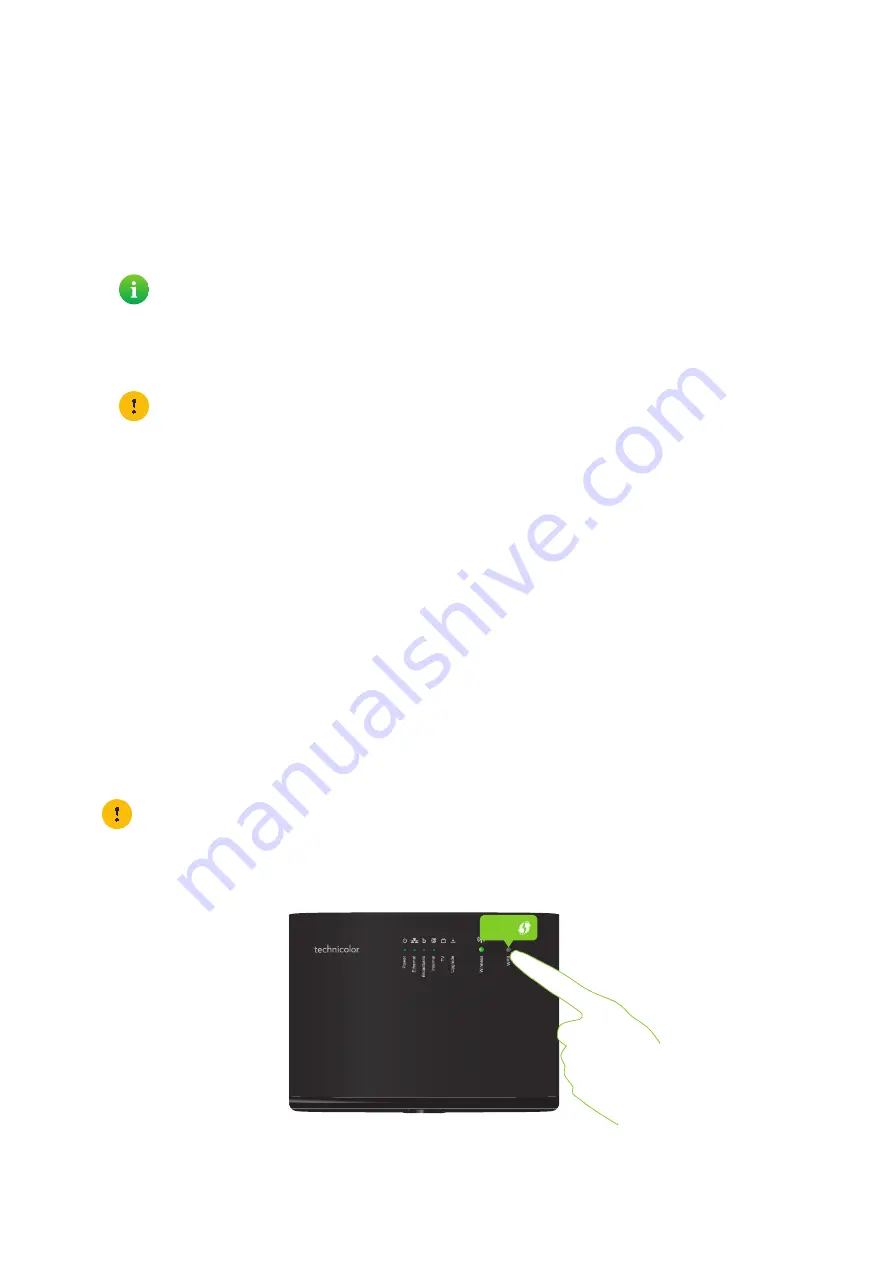
20
3 Wireless networking
DMS3-CTC-25-42 v1.0
3.1 Connecting your wireless client via WPS
WPS
Wi-Fi Protected Setup (WPS) allows you to add new wireless clients to your local network in a swift and easy way, without
the need to enter any of your wireless settings (network name, wireless key, encryption type).
Requirements
• Your wireless client must support WPS. Consult the documentation of your wireless client for this.
• Your TG588v v2 must use
WPA2 PSK
or
WPA+WPA 2 PSK
encryption or no encryption (default encryption).
• The WPS function must be enabled on your TG588v v2. This is the default setting.
WPS Methods
The following WPS methods are supported by your TG588v v2:
•
Push Button Configuration (PBC):
You simply push the WPS button on both your wireless client and your TG588v v2 to connect them to each other. See
“Connect your wireless client WPS PBC” on page 20
•
PIN code entry on the wireless client:
You enter the PIN code of your TG588v v2 on the configuration utility of your wireless client to connect them to each
other. See
“Connect your wireless client using WPS PIN code entry on the wireless client” on page 21
•
PIN code entry on your TG588v v2
:
You enter the WPS PIN code of your wireless client on the TG588v v2 web interface to connect them to each other. For
more information, see
“Connect your wireless client using WPS PIN code entry on your TG588v v2” on page 21
Connect your wireless client WPS PBC
Proceed as follows:
1
Shortly press the WPS button on your
TG588v v2
:
The following operating systems have native WPS support:
• Windows supports WPS from Windows Vista Service Pack 1 onwards.
• Android supports WPS from Android 4.0 (Ice Cream Sandwich) onwards.
• BlackBerry supports WPS from BlackBerry 6 onwards.
WPS cannot be used in combination with the following encryptions:
• WPA2
• WPA
• WEP
Make sure that you know how to start WPS on your wireless client before you start. Consult the documentation of
your wireless client for more information.
WPS
NickDJ.co.uk






























