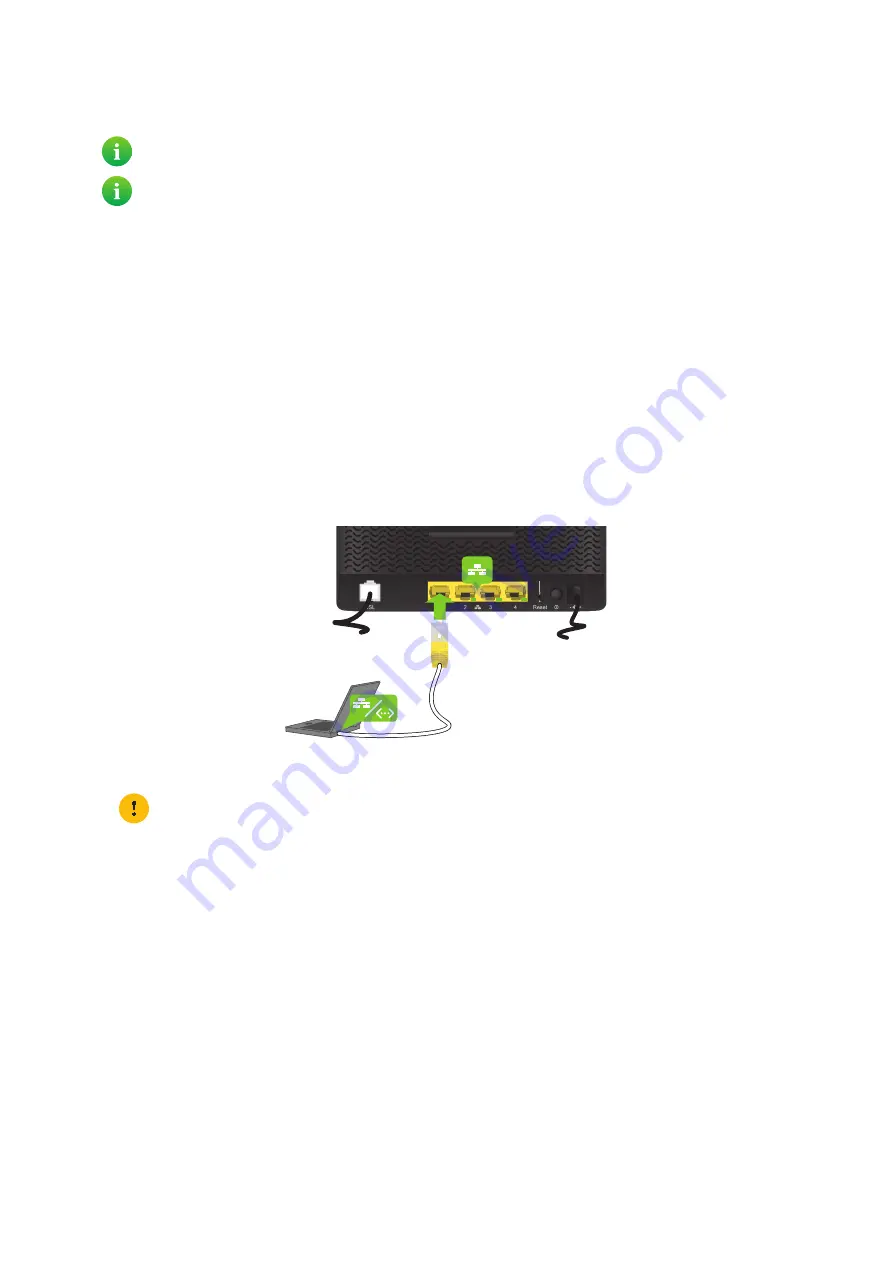
15
2 Setting up your TG588v v2
DMS3-CTC-25-42 v1.0
2.4 Connecting your wired devices
Requirements
• Both your network device (for example, a computer, a gaming console,…) and your TG588v v2 must have a free Ethernet
port.
• Your network device must be configured to obtain an IP address automatically. This should be the default setting.
Ethernet cable
In your package, you may find one or more cables with yellow connectors. These are Ethernet cables that you can use to
connect a local network device (a computer, an Ethernet printer, etc.).
Procedure
Proceed as follows:
1
Connect one end of the Ethernet cable to one of the
yellow
Ethernet ports of your TG588v v2:
2
Connect the other end of the Ethernet cable to your network device.
3
Your device is now connected to your network.
To connect wireless clients, see
“3 Wireless networking” on page 19
.
To connect a set-top box for digital TV, first look for instructions in the documentation included in your package.
In some cases the set-top box will have to be connected to a dedicated Ethernet port (typically Ethernet port 4).
Your TG588v v2 does not support Power over Ethernet (PoE). All network devices that are connected to the
TG588v v2 must be powered by their own power source.
NickDJ.co.uk






























