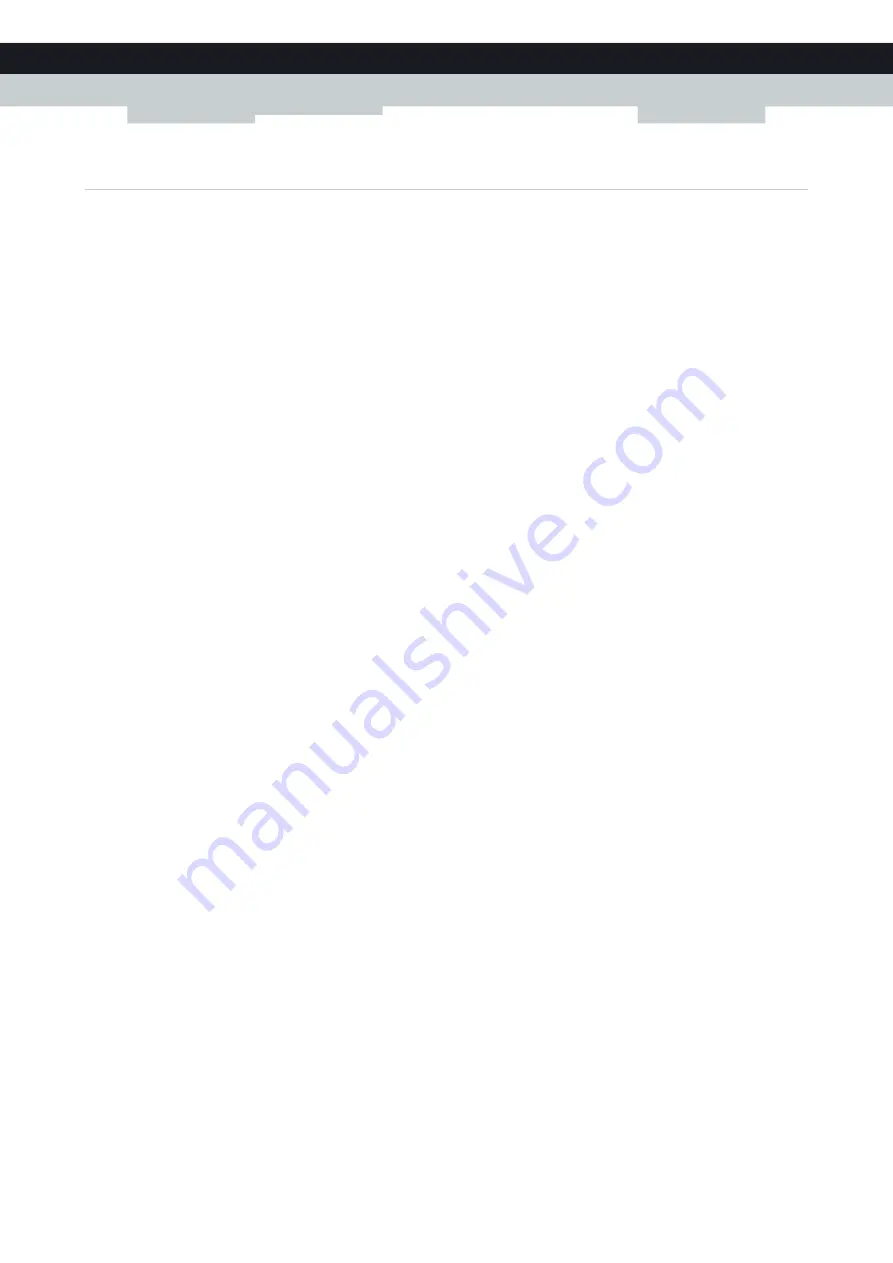
94
10 INTERNET SECURITY
DMS-CTC-20120510-0000 v1.0
10.1.1 Configuring Content-based Filtering
Requirements
Content-based filtering must be activated on your MediaAccess Gateway.
For more information, see
“Activating content-based filtering” on page 92
Accessing the configuration page
Proceed as follows:
1
Browse to the
.
For more information, see
“Accessing the MediaAccess Gateway GUI” on page 33
2
On the
Toolbox
menu, click
Parental Control
.
3
Configure
.
4
Under
Content-Based Filtering
you can change the settings of the content-based filter.
Configuration
Under
Content-Based Filtering
:
1
Select
Use Content-Based Filter
check box (if needed).
2
In the
Action for uncategorised sites
list, select a default action for sites that have not yet been categorised.
3
Under
Content Level
, select the content level you want to use.
If you want a more detailed view of the content that will be blocked for this level, click the
Edit
link next to the content
level.
If needed, you can change the
Name
,
Description
and
Configuration
of the content level.
4
Click
Apply
after you have made your changes.
Creating your own content level
Proceed as follows:
1
In the
Pick a task
list, click
Create a new content level
.
2
Enter a
Name
and
Description
for your content level and click
Next
.
3
Under
Configuration
, select:
Clone Existing Level
if you want to start from an existing level. You can now select the level that you want to clone.
White list
if you want to block everything and select which content should be allowed.
Black list
if you want to allow everything and select which content should be blocked.
Click
Next
.
4
Under
Configuration
:
Select the check boxes of the categories/groups you want to allow.
Clear the check boxes of the categories/groups you want to block.
5
Click
Apply
.
6
Configure the content-based filter with the new level. For more information, see
.
Содержание MediaAccess TG788VN
Страница 1: ...SETUP AND USER GUIDE MediaAccess TG788vn v2 ...
Страница 2: ...SETUP AND USER GUIDE MediaAccess TG788vn v2 ...
















































