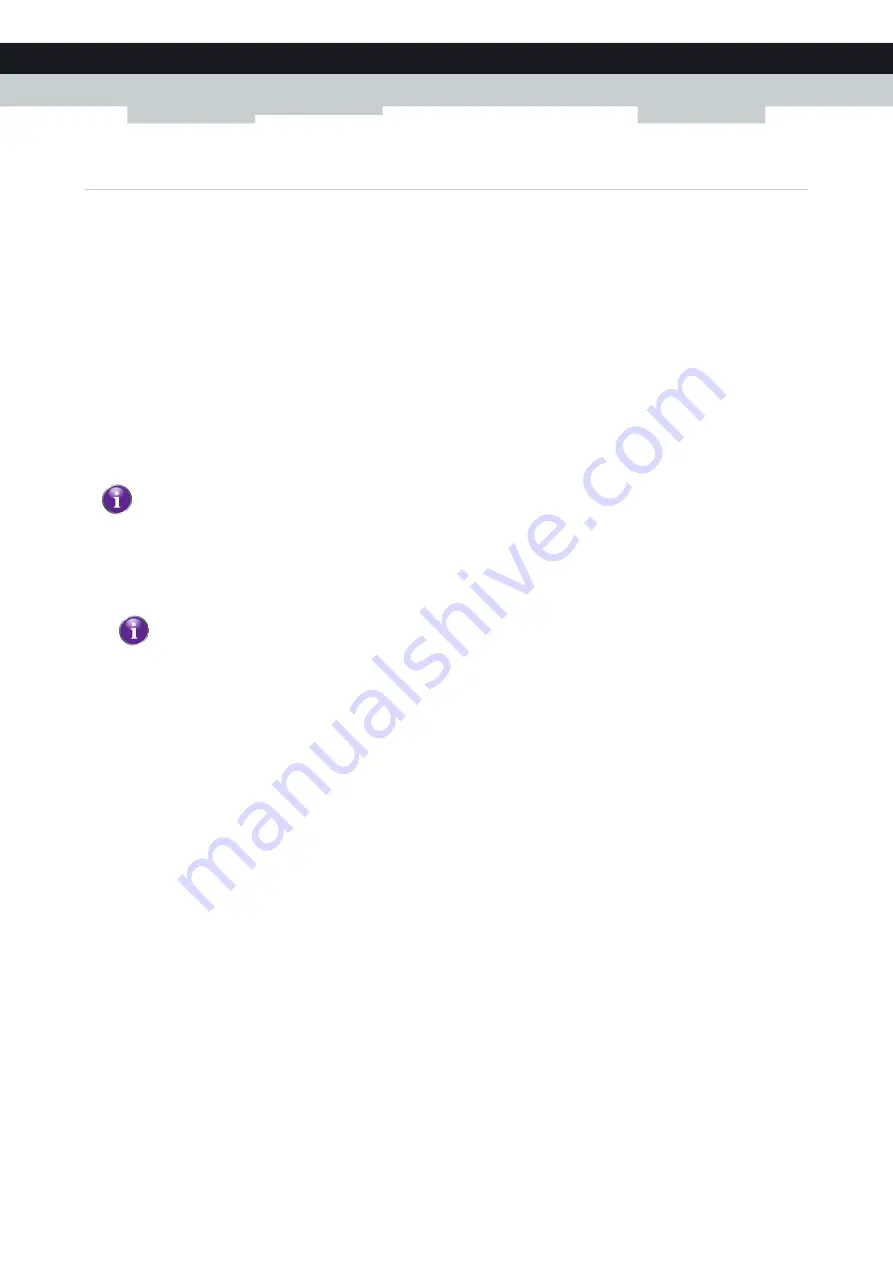
42
5 THE MEDIAACCESS GATEWAY WIRELESS ACCESS POINT
DMS-CTC-20120510-0000 v1.0
5.2 Connecting Your Wireless Client without WPS
Before you start
Before you can connect a wireless client (for example, a computer) to your wireless network you need to know the wireless
settings that are currently used by the MediaAccess Gateway, i.e.:
The Network Name (SSID)
The wireless key
What Network Name (SSID) is my MediaAccess Gateway using?
If you did not change the SSID, your MediaAccess Gateway uses the Network Name that is printed on the back panel label
of your MediaAccess Gateway.
What wireless key is my MediaAccess Gateway using?
If you did not change the security settings, no wireless key is used.
Forgot your wireless key?
If you have changed the wireless settings manually and you can’t remember your settings, try one of the following:
1
Use a computer that is already connected to your network.
2
Browse to the MediaAccess Gateway GUI.
For more information, see
“Accessing the MediaAccess Gateway GUI” on page 33
3
On the
Home Network
menu, click
Wireless
.
4
In the upper-right corner, click
Details
.
5
Under:
Configuration
, you can find the network name (SSID).
Security
, you can find the encryption.
Connecting your wireless client
Configure your wireless client with the same wireless settings as your MediaAccess Gateway (network name and wireless
key). For more information, consult the documentation of your wireless client.
If your service provider did choose to use a default wireless key, use the
Wireless Key
that is printed on the bottom
panel label of your MediaAccess Gateway.
If none of your computers is connected yet, connect one with an Ethernet cable. For more information, see
“3.3.2 Setting up a Wired Connection” on page 25
.
Содержание MediaAccess TG788VN
Страница 1: ...SETUP AND USER GUIDE MediaAccess TG788vn v2 ...
Страница 2: ...SETUP AND USER GUIDE MediaAccess TG788vn v2 ...
















































