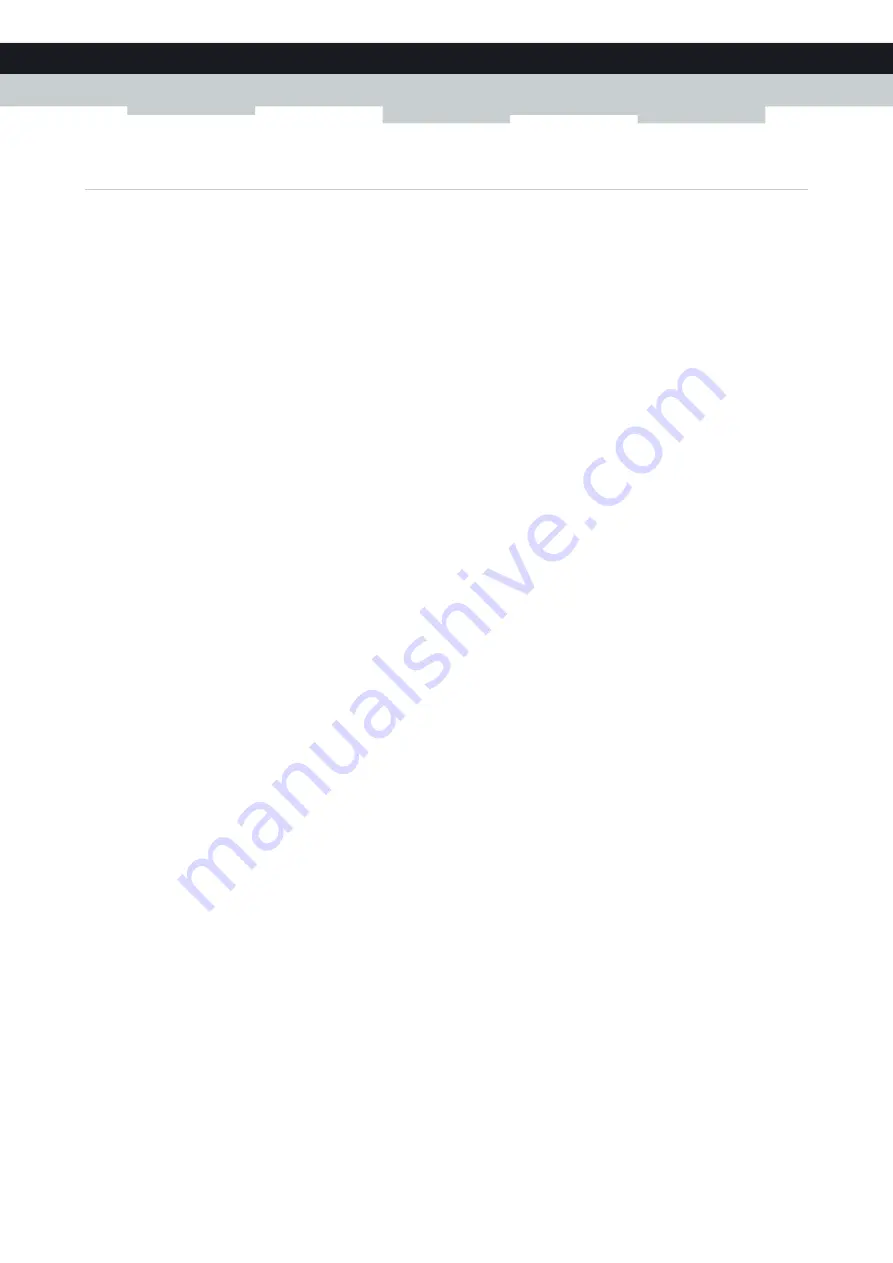
49
6 TELEPHONY
DMS-CTC-20120510-0000 v1.0
6.1.1 Configuring the MediaAccess Gateway VoIP Service
Introduction
If your VoIP service has not been configured yet, follow the instructions in this section.
How can I check if the VoIP service has already been configured?
If the
Phone
LED is:
Solid or blinking green then the VoIP service is configured correctly. No configuration is needed.
Off then telephony service is not configured (yet). Follow the instructions below.
Requirements
Your Internet connection must be up and running before you can configure Internet telephony.
Configuring the VoIP settings
Proceed as follows:
1
Enter the proxy and registrar settings
.
2
Enter your VoIP account settings
.
Enter the proxy and registrar settings
Proceed as follows:
1
Browse to the MediaAccess Gateway GUI.
For more information, see
“Accessing the MediaAccess Gateway GUI” on page 33
2
On the
Toolbox
menu, click
Telephony
.
3
Expert configure
.
4
Complete the following fields based on the settings provided by your VoIP provider:
Proxy:
Type the URL (for example: sip.provider.com) or IP address of the proxy.
Registrar:
Type the URL (for example: sip.provider.com) or IP address of the registrar.
Registrar Port
and
Proxy Port
.
In most cases the default port (5060) will be used. Only change these values if your provider is using other port
numbers.
5
Click
Apply
.
Enter your VoIP account settings
Proceed as follows:
1
Configure
.
2
Under
Service Configuration
, select
Enable Telephony
.
3
Under
Telephone Numbers
, complete the following fields:
SIP URI
:
The Uniform Resource Identifier (URI) of your SIP account (for example: 035051979, john.doe,...). This is the
telephone number that people have to dial to call you.
Username:
The user name of your VoIP account (for example: 035051979, john.doe,...).
Содержание MediaAccess TG788VN
Страница 1: ...SETUP AND USER GUIDE MediaAccess TG788vn v2 ...
Страница 2: ...SETUP AND USER GUIDE MediaAccess TG788vn v2 ...






























