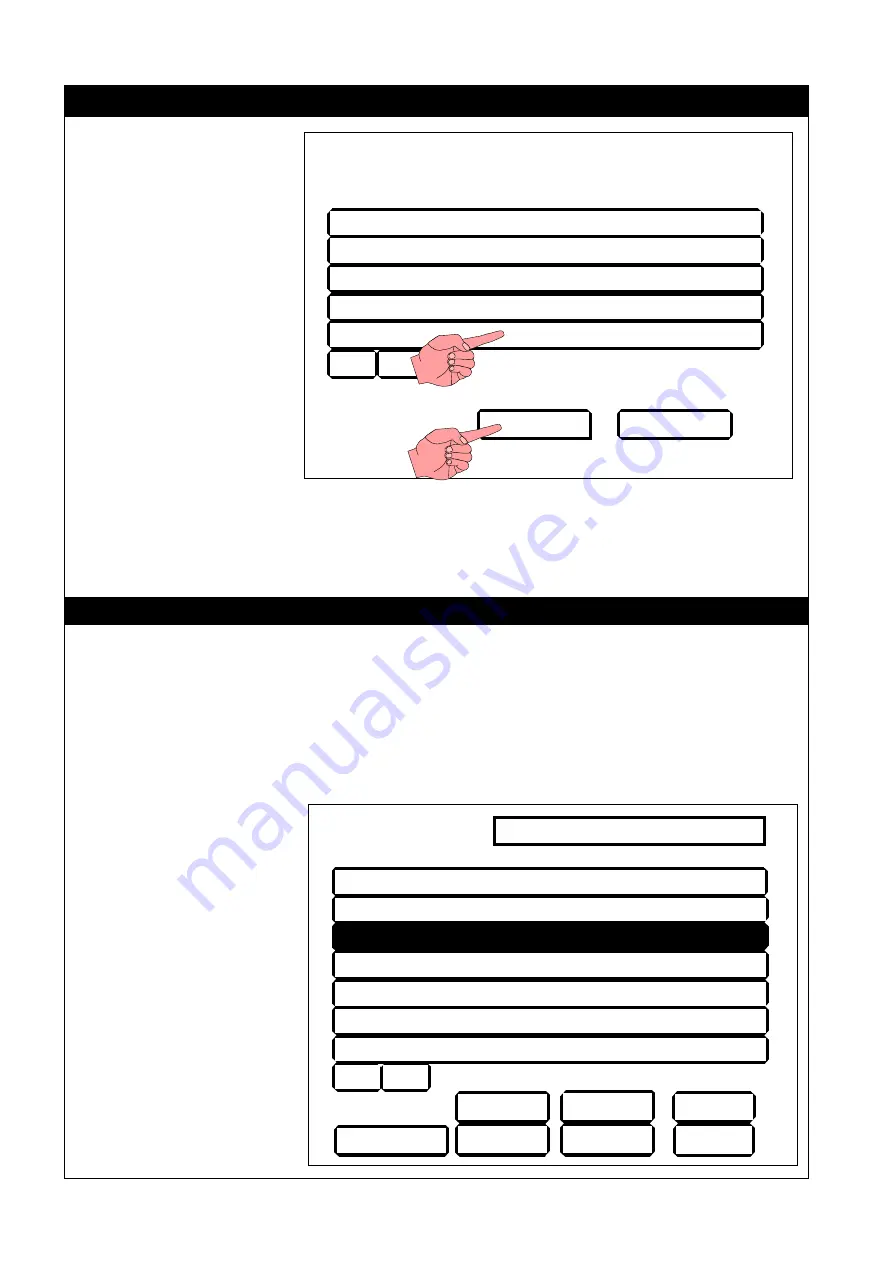
T o u c h g e n e G r a d i e n t O P E R A T O R ’ S M A N U A L
PAGE 18
Editing
“Your Own”
Initial denaturation
05m00s
94.0
°
c
Hot start
Disabled
Next step
Final extension
05m00s 72.0
°
c
Final hold
10.0
°
c
%
&
Ins
Del
Edit
PWord Save As
Save
Exit
Select program
xxxxxx bytes of memory free
b 2 STEP PCR TEMPLATE
b 3 STEP PCR TEMPLATE
b ICE BUCKET
b LIGATION 15 DEGREES
i Bill
%
&
New
Exit
either
or
PROGRAMS
Touch the ‘Programs’ button
in “System User Main Menu”
and you will go into the “Select
Program” screen.
How to use “New” programs is
explained below.
An “Existing” program with:
a “b” prefix is a ‘basic’
program or “Template” (how
to use these is explained on
page 20);
an “i” prefix means the
program is stored ‘internally’;
an “r” prefix means the
program is stored on the
memory card or ‘remotely’
(how to edit and use existing programs are explained on page 21).
Use the, ‘
&
’or ‘
%
’, down arrow or up arrow key to toggle through the programs. Select any one by
touching the appropriate field.
If you touch ‘Exit’ you will return to the System User Main Menu.
New Program Screen
If you choose ‘New’ then you will go into an input screen to give the program a name. Once you have
entered the name, you will go into the ‘Editing’ screen.
Touch the ‘
&
’ down arrow button to toggle more parts of the program. You can then toggle back using
the ‘
%
’ up arrow button.
‘Del(ete)’ will only be effective
for saved programs.
‘Ins(ert)’ will only be effective
if there is no “Next step” field.
‘Save As’ will give the
program a different name.
‘Save’ will save the program.
‘Edit’ will put you into the
“Edit program function”
screen.
‘Exit’ will return you to the
“Program” screen.
‘PWord’ will allow you to
give the program a password so
that other people cannot edit
your program, see page 22
















































