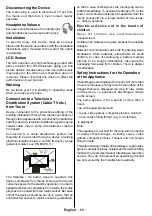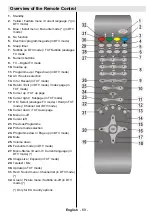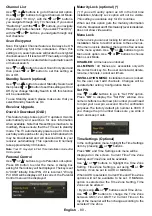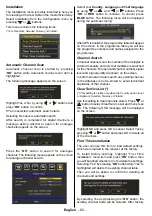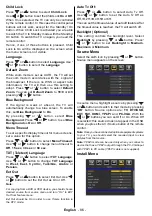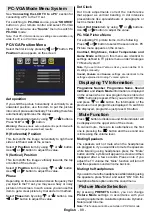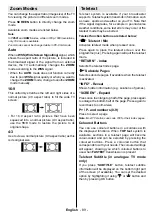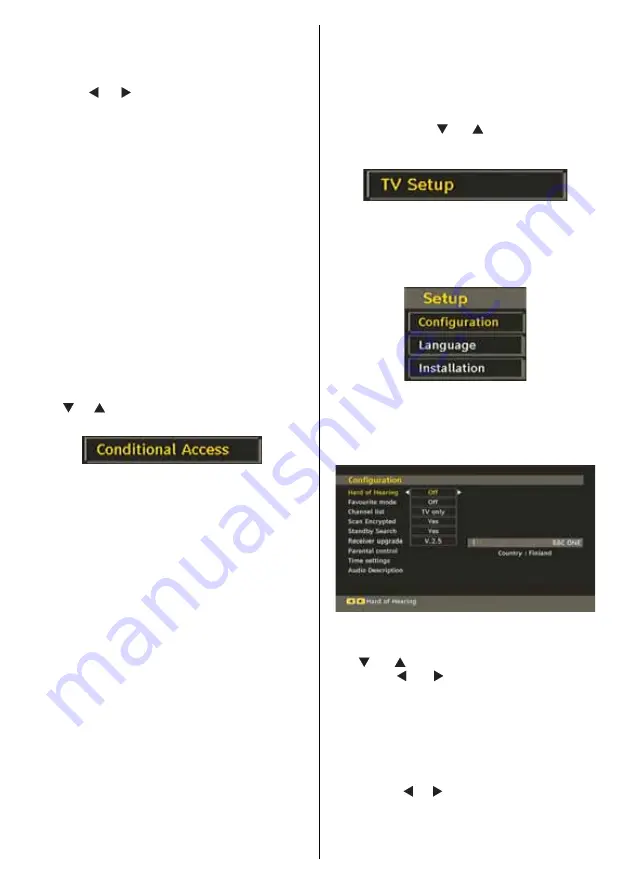
English
- 79 -
To display timers window, activate the item from the main
menu. To add a timer, press the
YELLOW
button on the
remote control. Then “Add Timer” window appears.
Mode:
Selects channel list mode.
Channel
: “ ” or “ ” keys will navigate the user through
the TV or Radio list.
Date
: Starting date is entered via the Left/Right and the
numeric buttons.
Start
: Starting time is entered via the Left/Right andcthe
numeric buttons.
End
: Ending time is entered via the Left/Right and the
numeric buttons.
Duration:
Duration between Start and End time.
Repeat:
You can set a timer to be repeated as Once,
Daily or Weekly.
Change/Delete
: permits or prohibits any modifi cations
for other users.
You can save the adjustments by pressing the
GREEN
key or cancel the process by pressing the
RED
button.
You can edit the list via
GREEN
key and delete with
the
RED
button.
Conditional Access
• Press the “
M
” button to display the main menu and use
the “ ” or “ ” button to highlight the “Conditional Access”
line and press the “
OK
” button:
Some Digital Terrestrial channels operate on a Pay Per
View basis. These require a subscription and a external
device.
Obtain the Conditional Access Module (CAM) and the viewing
card by subscribing to a pay channel company, then insert
those to the TV using the following procedure.
• Switch off the TV and unplug from the mains.
• The CAM should be correctly inserted, it is impossible to
insert fully if reversed. The CAM or the TV terminal may
be damaged if the CAM is forcefully inserted.
• Connect the TV to the mains supply, switch on and then
wait for few moments until the card is activated.
• Some CAMs may require the following set up. Please set
the CAM by entering the IDTV menu, Conditional Access
then pressing the “
OK
” button. (CAM set up menu is not
displayed when it is not required.)
• To see the viewing contract information: enter IDTV; press
the “
M
” button, then highlight Conditional Access and
press the “
OK
”
button.
• When no module is inserted, “No Conditional Access
module detected” message appears on the screen.
• Refer to the module instruction manual for details of the
settings.
Note: Insert or remove the CI module only when the TV is in
STANDBY mode or disconnected from the mains.
TV Setup
You can use this item to display the TV functions.
The digital TV Setup menu screen is accessed from
the main menu. Press the
“M”
button to display the
main menu and use “ ” or “ ” button to highlight “TV
Setup”, press the “
OK
” button to display TV Setup
menu screen.
You can fi nd detailed information for all menu items in
“Analogue TV Menu System” section.
Setup
The adjustments in this menu are given as the following:
Confi guration
You can confi gure the settings of your TV. Select
Confi guration from Setup menu and press “
OK
” to
view this menu. Press the “
RETURN
” button on the
remote control to exit.
Hard of Hearing (* for EU countries
only) (optional)
Use “
” or “
” button to select Hard of Hearing and
then press “ ” or “ ” button to set this setting as
On or Off.
If the broadcaster enables any special signal
concerning the audio, you can set this setting as On
to receive such signals.
Favourite Mode
Use this function to enable or disable favourite
mode. Press “ ” / “ ” button to set this function as
on or off.
Содержание TL-22LC883
Страница 102: ...50170364 ...