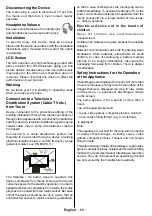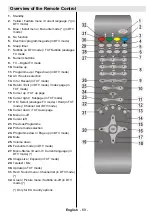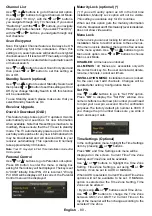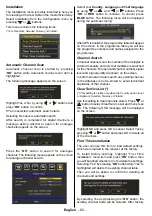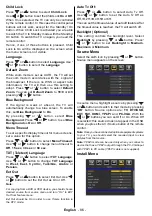English
- 72 -
Connecting the LCD TV to a
PC
For displaying your computer’s screen image on
your LCD TV, you can connect your computer to the
TV set.
• Power off both computer and display before making
any connections.
• Use 15-pin D-sub display cable to connect a PC
to the LCD TV. Use an audio cable between audio
inputs of the TV (side) and audio output of your PC
to enable sound connection.
• When the connection is made, switch to PC-VGA
source. See “Input selection” section.
• Set the resolution that suits your viewing requirements.
Resolution information can be found in the appendix
parts.
SPDIF
SCART
VGA
Coax.OUT
HDMI
1
PC audio cable
(not supplied)
to AUDIO INPUTS
on the TV
PC RGB cable
(not supplied)
to PC input
Audio
Inputs
PC Input
Using Side USB Input
• You can connect USB devices to your TV by using
the USB input of the TV. This feature allows you to
display/play music,photo or video fi les stored in a
USB stick.
• It is possible that certain types of USB devices (e.g.
MP3 Players) may not be compatible with this TV.
• You may back up your fi les before making any
connections to the TV set in order to avoid any
possible data loss. Note that manufacturer will not
be responsible for any fi le damage or data loss.
• The TV supports only FAT32 disk formatting. NTFS
format is not supported. If you connect a USB disk
with NTFS format,
“usb is unformetted”
osd will
be displayed.
• Do not pull out USB module while playing a fi le.
CAUTION: Quickly plugging and unplugging
USB devices, is a very hazardous operation.
Especially, do not repeatedly quickly plug
and unplug the drive. This may cause
physical damage to the USB player and
especially the USB device itself .
USB Memory Connection
• Plug your USB device to the USB input of the
TV.
Note: USB hard disk drives are not supported.
5Vdc-Max:500mA
Содержание TL-22LC883
Страница 102: ...50170364 ...