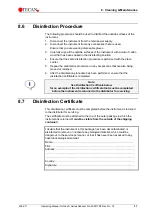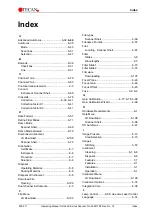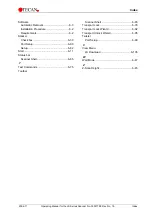Index
2004-11
Operating Manual for the LS Series Scanner No. 30001798 Rev. No. 1.5
Index
Software
Automatic Removal..................................... 6-3
Installation Procedure ................................. 6-2
Requirements.............................................. 6-2
Stacker
Check box ................................................. 6-30
Port Setup ................................................. 6-90
Setup......................................................... 6-82
Start .............................................................. 6-11
Status bar
Scanner Shell............................................ 6-65
T
Test Commands ........................................... 6-75
Toolbar
Scanner Shell ........................................... 6-65
Transport Lock ............................................. 6-76
Transport Lock Wizard ................................. 6-92
Transport Unlock Wizard.............................. 6-95
Twister
Port Setup................................................. 6-90
V
View Menu
LS Download .......................................... 6-105
W
Well Mode .................................................... 6-47
Z
Z-Scan Height .............................................. 6-45