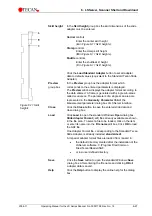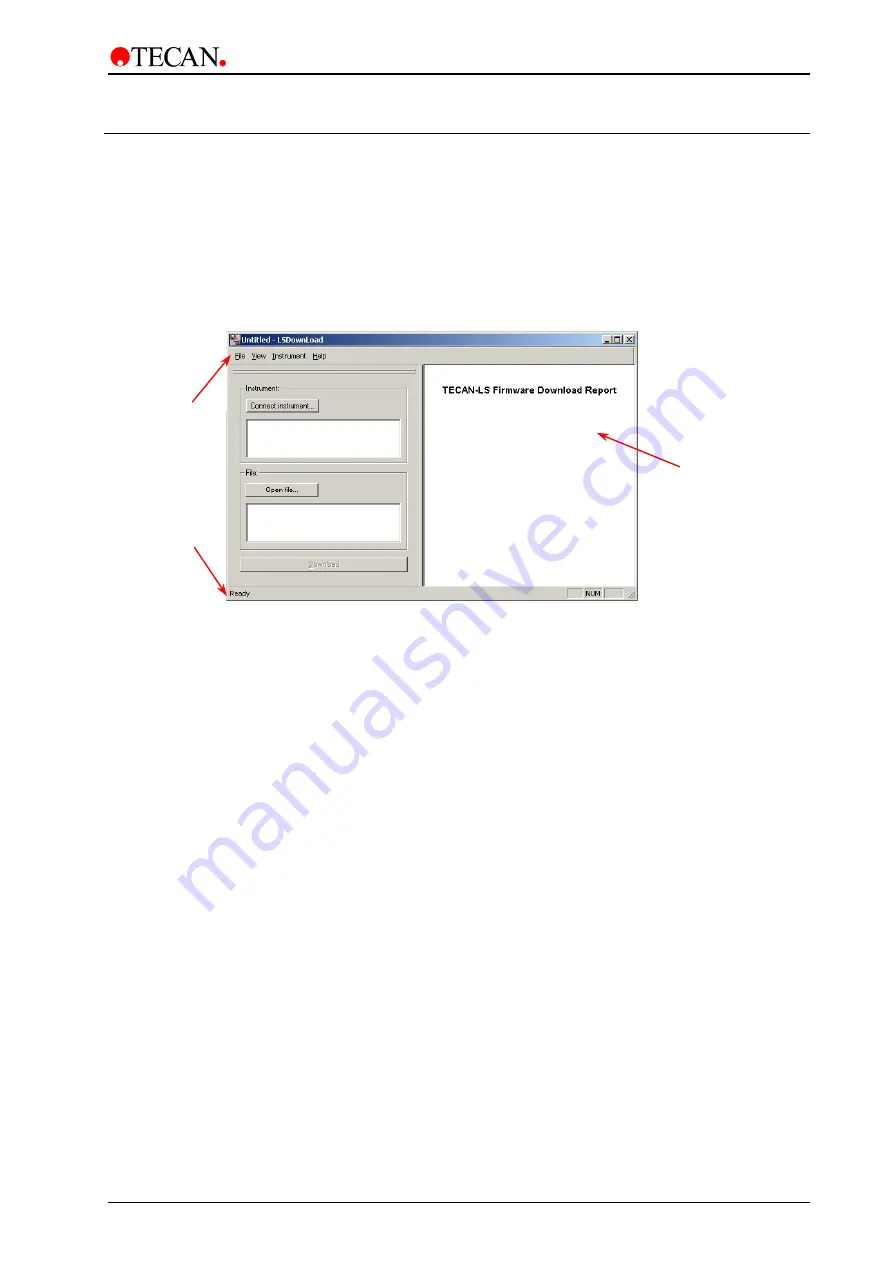
6. LSServer, Scanner Shell and Download
2004-11
Operating Manual for the LS Series Scanner No. 30001798 Rev. No. 1.5
6-101
6.5 LSDownload
The LSDownload Software is used to download firmware to the instrument.
6.5.1 Starting
LSDownload
Close all programs using Tecan LSServer.
Click the
LSDownload
icon in the
Tecan
program group.
The
LSDownload
window is displayed:
Menu bar
Status bar
Report window
The
LSDownload
Report Window
contains a menu bar, the report area and the
status bar.
The window area displays the
Tecan Firmware Download Report
.
For example:
LS SERIES SCANNER Download
.
User interactions are performed in separate windows that are displayed if a menu
is selected or if a toolbar button is clicked.
The
LSDownload
dialog box contains the following elements:
Instrument
group box
•
Connect instrument…
button
Click the
Connect instrument
button to open the
Setup Port
dialog
box.
The Setup port dialog box serves to set up options for connecting
instruments: - the desired
instrument
and the communication
port
are chosen.
•
Status
text box
In the
Status
text box the currently connected instrument is displayed.
The Firmware Version and the Serial number of the instrument are
shown as well.
File
group box
•
Open File…
button
Click
Open File…
to select existing Download files (files with the
extension
*.upd
) from the
Open
dialog box.
Confirm by clicking
Open
.
•
Open File…
text box
The
Open File
text box displays the selected Download file (*.upd
file), as well as the instrument name and the version number.
Download
button
Click the
Download button
to download the selected download file.