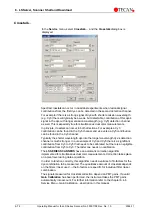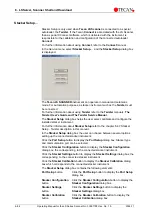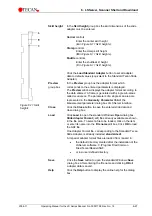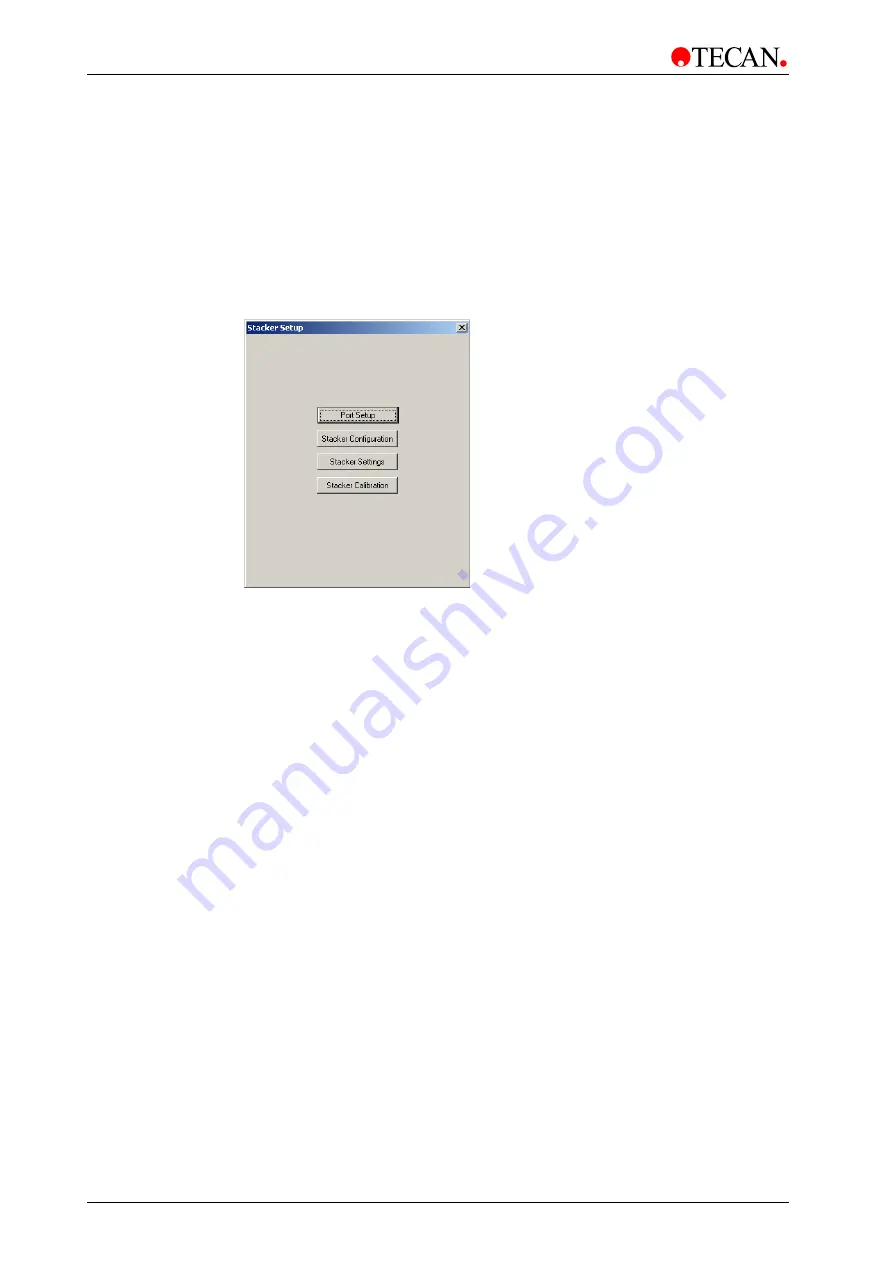
6. LSServer, Scanner Shell and Download
6-82
Operating Manual for the LS Series Scanner No. 30001798 Rev. No. 1.5
2004-11
Stacker Setup…
Stacker Setup is only used when
Tecan LS Scanner
is connected to a special
autoloader, the
Twister
. If the Tecan
Connect
is associated with the LS Scanner,
than a special XConnect software, which is delivered with the instrument, is
responsible for the calibration and configuration of the connected autoloader
Connect
.
For further information about using
Connect
, refer to the
Connect
manual.
In the
Service
menu, select
Stacker Setup…
and the
Stacker Setup
dialog box
is displayed:
The
Tecan LS SCANNER
instrument can operate in manual and automatic
mode. For automation purposes, a stacker instrument such as the
Twister
must
be connected.
For further information about using
Twister
refer to the
Twister
manuals:
The
Twister User’s Guide and The Twister Service Manual
.
The
Stacker Setup
dialog box helps the user select, calibrate and configure the
installed stacker instrument.
For further information about
Stacker Setup
refer to the chapter 6.4.7 Stacker
description in this manual.
In the
Stacker Setup
dialog box the user can choose between several options
setting up the connected stacker instrument:
Click the
Port Setup
button to display the
Port Setup
dialog box: Stacker type
and communication port can be selected.
Click the
Stacker Configuration
button to display the
Stacker Configuration
dialog box, the corresponding to the connected stacker instrument.
Click the
Stacker Settings
button to display the
Stacker Settings
dialog box, the
corresponding to the connected stacker instrument.
Click the
Stacker Calibration
button to display the
Stacker Calibration
dialog
box which corresponds to the connected stacker instrument.
The
Stacker Setup
dialog box contains the following elements:
Port Setup
button
Click the
Port Setup
button to display the
Port Setup
dialog box.
Stacker Configuration
button
Click the
Stacker Configuration
button to display the
Stacker Configuration
dialog box.
Stacker Settings
button
Click the
Stacker Settings
button to display the
Stacker Settings
dialog box.
Stacker Calibration
button
Click the
Stacker Calibration
button to display the
Stacker Calibration
dialog box.