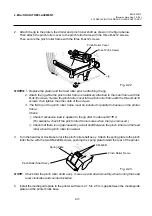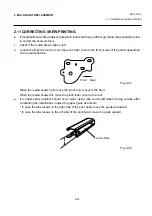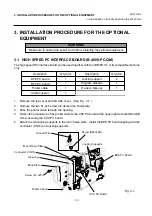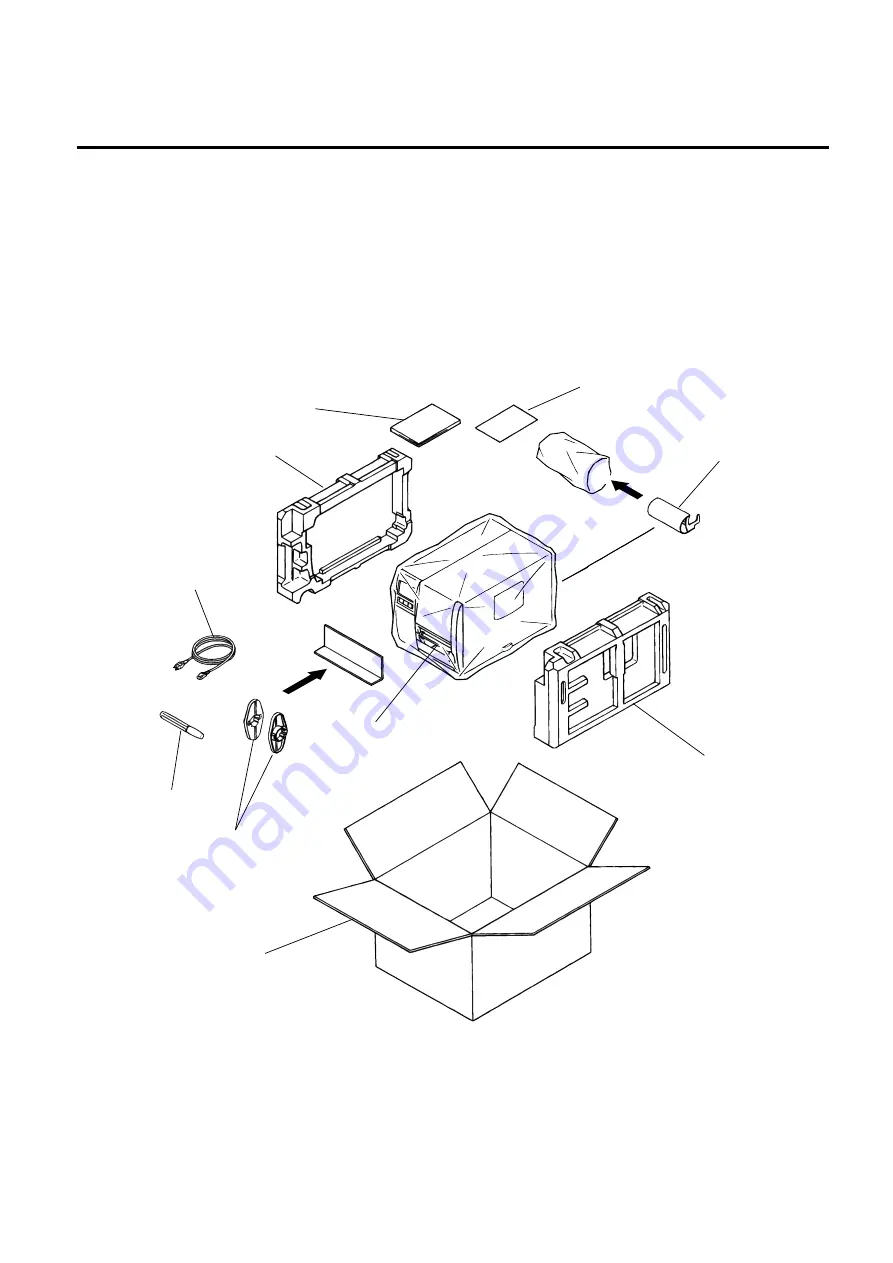
1-1
EM18-33012
1. UNPACKING
1.2 CHECKS
1) Check for any damage or scratches on the machine.
2) Confirm that none of the accessories are missing.
NOTE: Keep the carton and side pads for later transport.
Carton
Thermal Printer
Side Pad (L)
Power Cord
Owner’s Manual
Side Pad (R)
Fig. 1-1
1. UNPACKING
1.1 PROCEDURE
1) Open the carton.
2) Unpack the accessories from the carton.
3) Unpack the side pad (L)/(R) and the printer from the carton.
4) Place the printer on a level surface.
1.1 Procedure
Supply
Holder
Head Cleaner
Unpacking
Procedure
Rewinder
Guide Plate