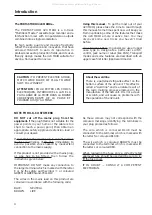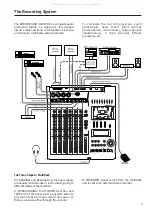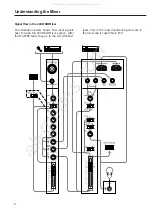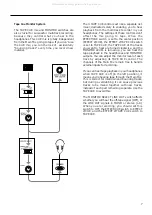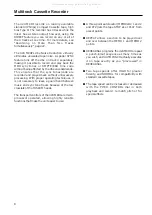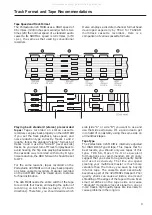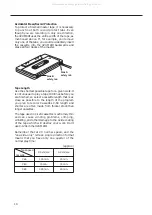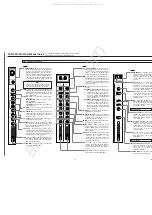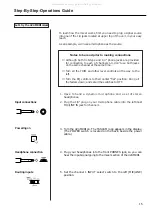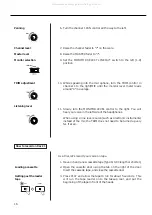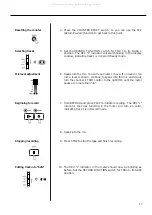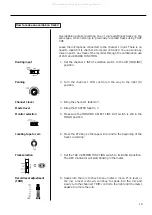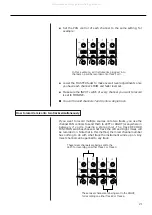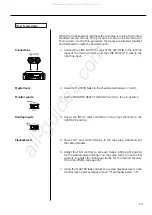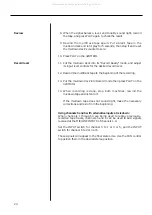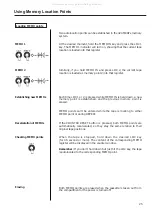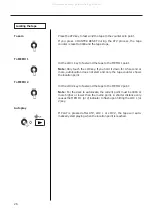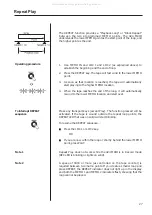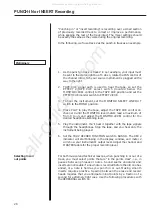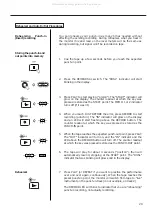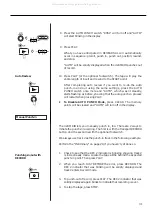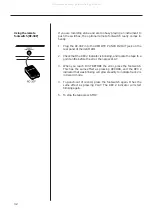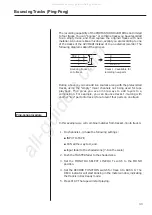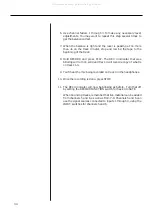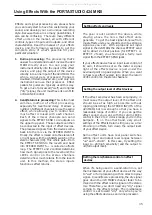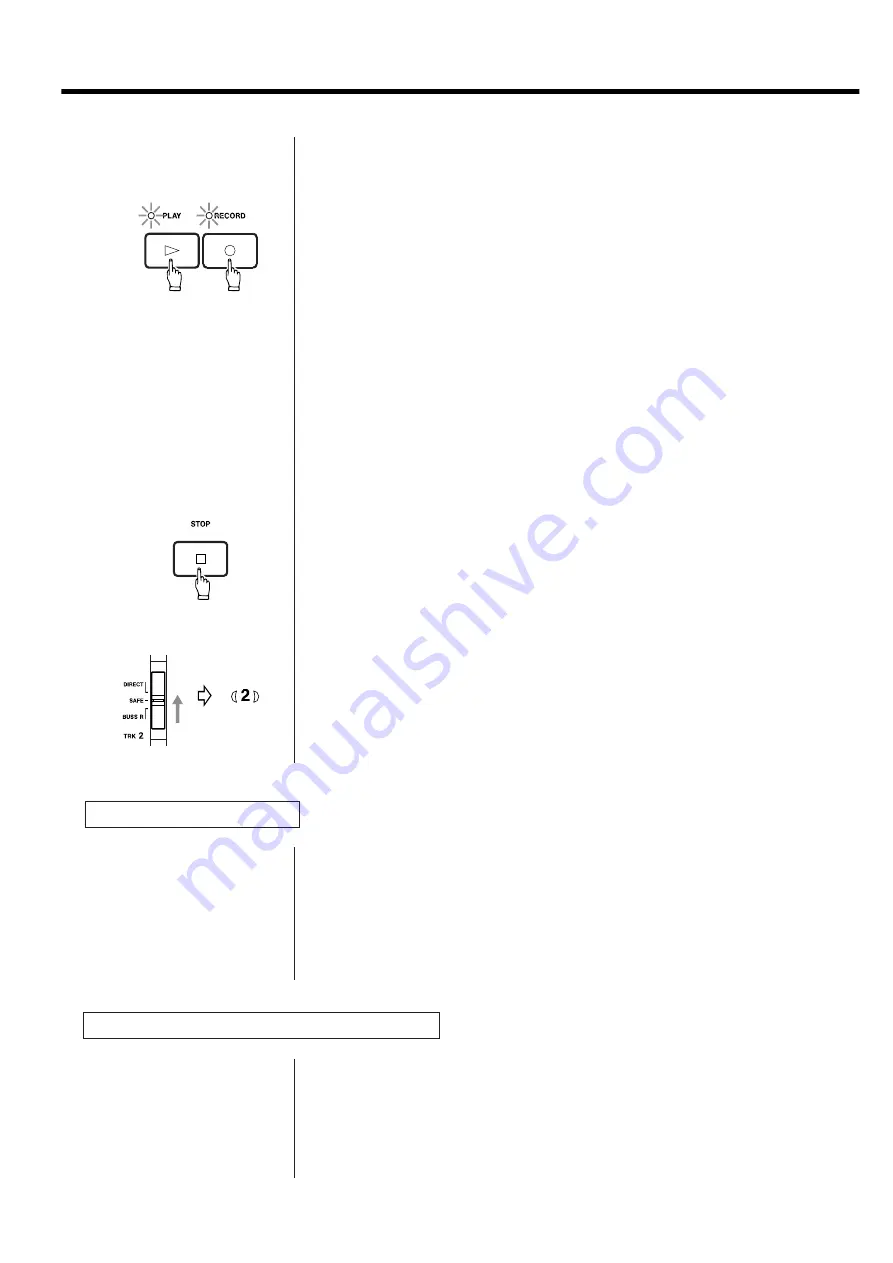
20
How to record tracks 3 and 4
How to record many sources onto a single track
9. Hold RECORD and press PLAY to initiate recording. The REC "2"
indicator that was blinking will turn on solid, indicating track 2 is
now being recorded.
10. You will hear track 1 play, together with the new signal going to
track 2, in the headphones.
NOTE: Adjust only the TAPE CUE control of channel 1 if you need to
change the balance between the old and new tracks in your
headphones. Leave the channel fader and TRIM and the MASTER
fader alone, because they control the level being recorded.
11. Press STOP to stop recording.
12. The REC 2 indicator in the meter should now be blinking as
before. Set TRK 2 RECORD FUNCTION switch back to its SAFE
position and the indicator will turn off.
Begin to record
Monitoring input/tape
Stop recording
Putting track into "Safe"
Tracks 3 and 4 can be recorded using almost the same procedure just
shown for tracks 1 and 2. Just use the applicable RECORD FUNCTION
switches, and the PAN controls should be rotated to the LEFT for
recording on Track 3 and to the RIGHT for Track 4.
In the first example, we recorded one source onto one track at a time
for simplicity. But the mixer of the Portastudio 424 MKIII can take
multiple channels and mix them onto a single track. To do this :
All manuals and user guides at all-guides.com