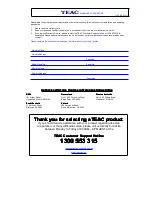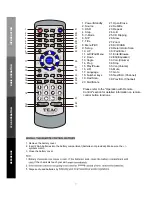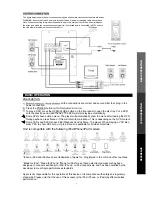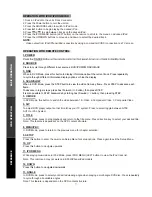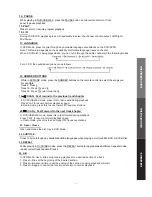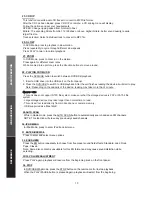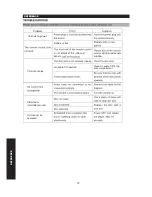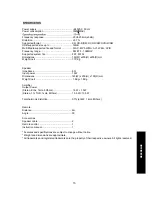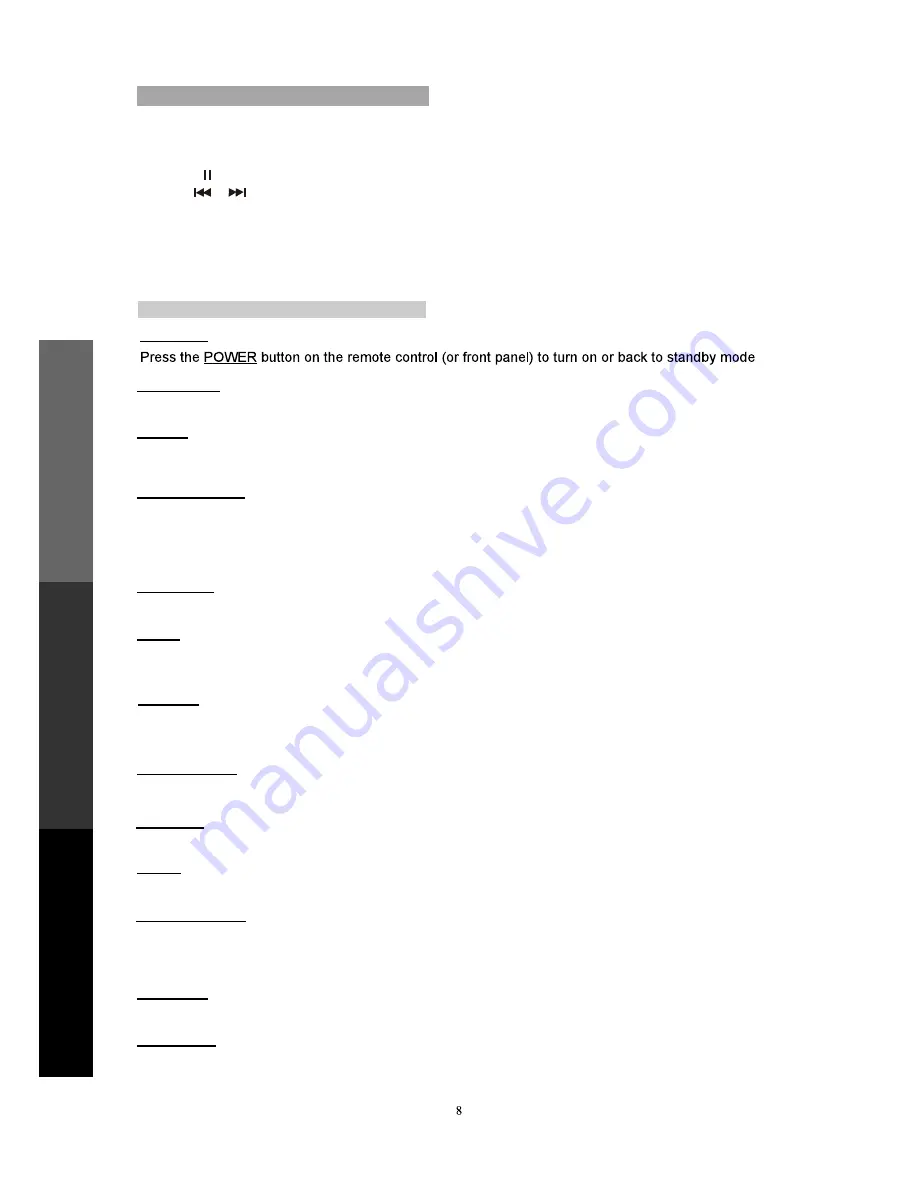
When in DVD Mode, press the STEP button to view the video frame by frame. Press STEP to advance each
frame.
To advance in larger steps, press Fast Forward (>> button), then press STEP.
It is also possible to STEP backwards by starting Fast Rewind (<< button), then pressing STEP.
Press to cycle through different input sources: DVD/IPOD/FM RADIO/AUX
2. SOURCE
When in DVD Mode, press this button to display information about the current track. Press repeatedly
to cycle through different information display options or hide the display.
3. OSD
4. SCAN/SLOW
B
ASIC OPERA
TION
REFERENCE
IPOD OPERA
TION
In DVD Mode, this button to switch the video between 1.S-Video 2.Component Video 3. Composite Video
To adjust DVD player output so that it matches your TV system. Press to select toggle between NTSC,
AUTO or PAL System.
6. N/P
In DVD Mode, press to stop playback and return to the title menu. Press direction key to select your desired title.
Note: This feature is dependant on the DVD content structure.
7. TITLE
5. V-MODE
Press this button to enter the on-screen Setup Menu for setup options. Press again to exit the Setup Menu.
9. SETUP
In DVD Mode, press to select your desired viewing angle when playing a multi-angle DVD disc. Press repeatedly
to cycle through all available angles.
Note: This feature is dependant on the DVD content structure.
13. ANGLE
11. IPOD MENU
While playing music/video in iPod Mode, press IPOD MENU (LEFT button) to view the iPod track list.
Note: This command may not work on all iPod/iPhone/iPad models.
1.POWER
OPERATION WITH REMOTE CONTROL
In DVD Mode, press to return to the previous menu for chapter selection.
8. MENU/PBC
1. Dock an iPod onto the unit’s Dock Connector .
2. Press the Power button to turn the unit on .
3. Press the SOURCE button to switch to iPod mode .
4. Press ► button to begin playing the docked iPod .
5. Press or to skip between tracks on the docked iPod .
6. Press the IPOD MENU button (LEFT button) on the remote to scroll to the menu on a docked iPod .
7. Press the UP/DOWN buttons to move up and down to select the desired track.
OPERATION WITH IPOD/IPHONE/IPAD
10. UP
Press this button to navigate upwards
12. DOWN
Press this button to navigate downwards
NOTE:
- Video output from iPod/iPhone/iPad is possible by using a composite (CVBS) connection to a TV screen.