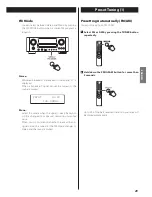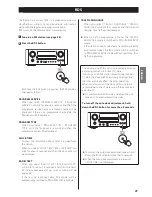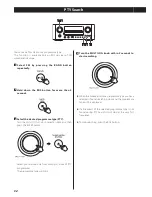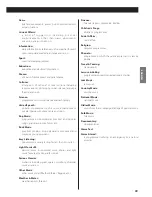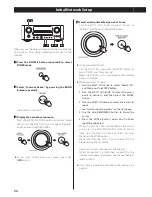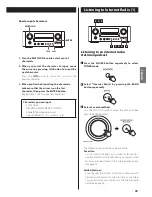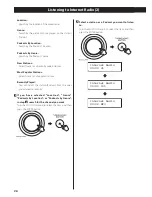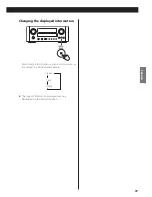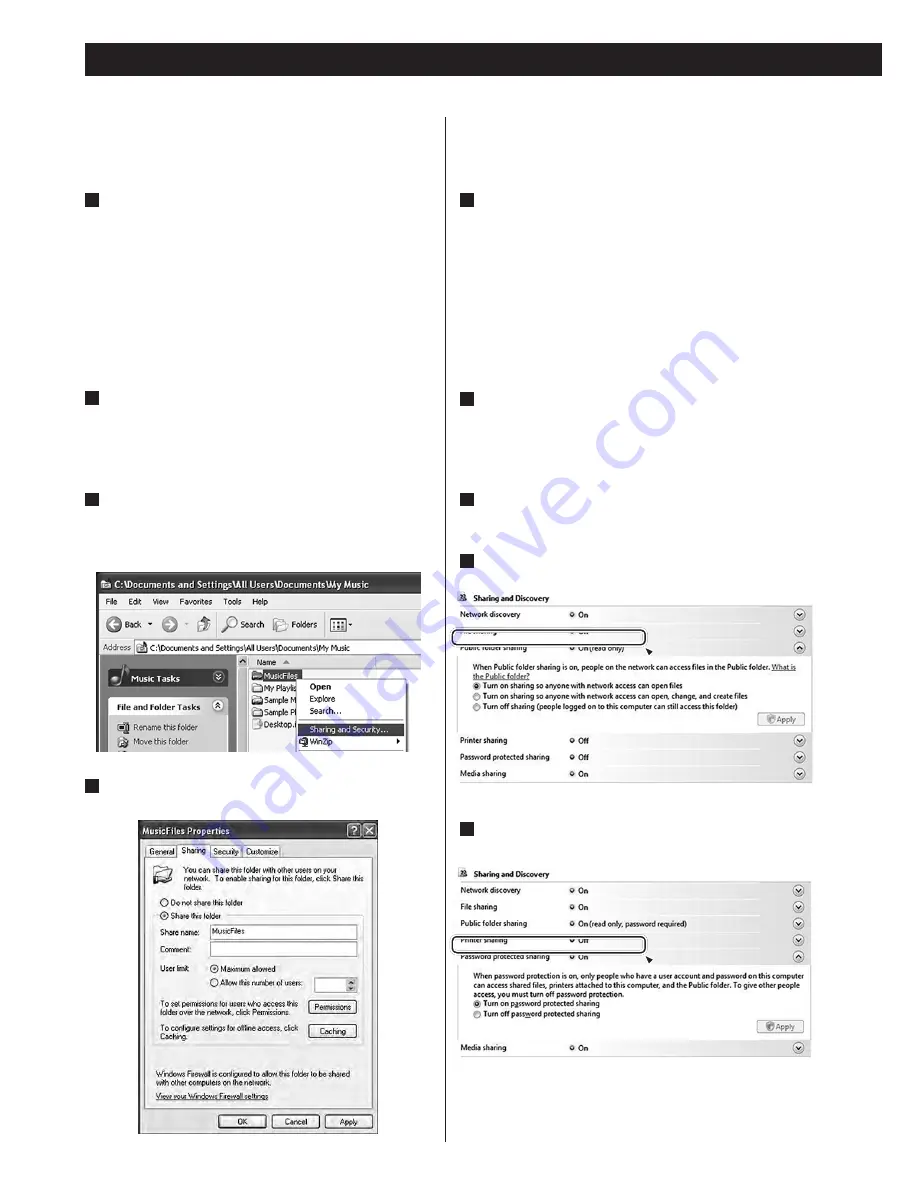
42
Preparations for Shared Folders
(Windows Vista)
1
Check the name of the Domain or the
“Workgroup” your computer belongs to.
To enable Shared Folders, your computer needs to be
a member of a Domain or a “Workgroup”.
Usually, your computer belongs to a “Workgroup”
by default. To see the name of the Domain or the
“Workgroup” your computer belongs to, check the PC
setting as follows:
Control Panel
w
System and Maintenance
w
System
2
Check the user account name and its password.
To access the computer from CR-H700, you need
the user account name and the password of the
computer.
3
Open “Control Panel”, “Network and Internet”,
then “Network and Sharing Center”.
4
Set “Public folder sharing” to “On (read only)”.
5
Set “Password protected sharing” to “On”.
Preparations for Shared Folders
(Windows XP)
1
Check the name of the Domain or the
“Workgroup” your computer belongs to.
To enable Shared Folders, your computer needs to be
a member of a Domain or a “Workgroup”.
Usually, your computer belongs to a “Workgroup”
by default. To see the name of the Domain or the
“Workgroup” your computer belongs to, check the PC
setting as follows:
Control Panel
w
System
w
Computer Name
2
Check the user account name and its password.
To access the computer from CR-H700, you need
the user account name and the password of the
computer.
3
Right-click on the folder which contains the
music files you want to share, and select
“Sharing and Security”.
4
In the “Sharing” tab, check “Share this folder”.
Setting up Media Player (2)