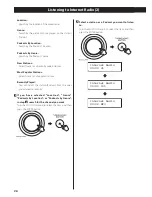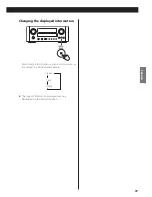50
In case of trouble with the unit, please take the time
to look through this chart and see if you can solve the
problem yourself before you call your dealer or TEAC
service center.
Amplifier
No power.
e
Check the connection to the AC power supply.
No sound from speakers.
e
Check the connection to the speakers.
e
Adjust the volume.
e
Select proper source.
e
Pull out the headphones plug from PHONES jack.
e
If muting is on, press the MUTING button.
The sound is noisy.
e
The unit is too close to a TV set or similar appliances.
Install the unit apart from them, or turn them off.
Remote Control Unit
Remote control unit does not work.
e
If the batteries are exhausted, change the batteries.
e
Use remote control unit within the range (5 m/16 ft.)
and point at the front panel.
e
Clear obstacles between the remote control unit and
the main unit.
e
If a fluorescent light is near the unit, turn it off.
Tuner
Cannot listen to any station, or signal is too weak.
e
Tune in the station properly.
e
If a TV set is near the unit, turn it off.
e
Install the antenna again after locating the best
reception position.
e
An external antenna is recommended.
Though the broadcast is stereo, it sounds
monaural.
e
Press the FM MODE button.
Network
Cannot connect to the Internet.
e
Check if your computer can connect to the Internet
using the same network.
e
Enter a correct pass key to the network.
e
Check the settings of your network’s firewall. The
unit needs access to the following UDP and TCP
ports as a minimum: 80, 554, 1755, 5000 and 7070.
Troubleshooting
Cannot listen to a station/Podcast.
e
The broadcaster has a temporary problem with
Internet connection.
e
Check if your Internet connection is not temporarily
disconnected or disturbed.
Cannot find a station/Podcast in the station list.
e
The station/Podcast may not be broadcast at the
moment.
e
The link of the station/Podcast may be out of date.
e
The allowed number of simultaneous listeners of
station/Podcast might have reached the maximum.
e
The internet connection speed is too slow.
e
Add the station/Podcast to your own station list by
accessing the internet radio portal.
Cannot use Airplay.
e
Check if you selected the unit as the device for
Airplay.
Cannot use Music Streaming.
e
Check if you selected the unit as the device for Music
Streaming.
Media Player
Cannot connect to the LAN.
e
Check the settings of your network’s firewall. The
unit needs access to the following UDP and TCP
ports as a minimum: 80, 554, 1755, 5000 and 7070.
e
Check if your computer can connect to the Internet
using the same network.
e
Enter a correct password to the network.
e
Check if the computer is not shut down or in the
sleep mode. Set up the computer not to shut down
or turn into the sleep mode automatically.
e
There may be a problem with the network
authentication. Press the SOURCE button or BAND
button to select the Media Player again.
Cannot find a track. (Shared Media)
e
Add the track to the media library of Windows Media
Player.
e
Select “CR-H700“ from the list (Windows 7) or select
“Allow” for “CR-H700” (Windows Vista) (page 40 to
41).
e
Check the file format. Playable formats are MP3 and
WMA.
e
If you have antivirus security software enabled on
your computer, the unit may fail to connect.