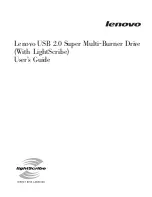Содержание CDWE24E
Страница 1: ...4X4X24 PortaCD RW Drive User s Manual CDWE24E PCMCIA 4X4X6 USB...
Страница 2: ......
Страница 32: ...Uninstalling the USB Driver Software 22 TEAC PortaCD RW Drive User s Manual...
Страница 42: ...For Windows 98SE Me 2000 32 TEAC PortaCD RW User s Manual...
Страница 66: ...Installing Toast Software 56 TEAC PortaCD RW User s Manual...
Страница 68: ...58 TEAC PortaCD RW User s Manual...