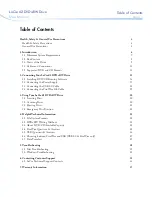Installing the Driver Without a Floppy Drive
TEAC PortaCD-RW Drive User’s Manual
19
8.
Click the
Finish
button to complete the installation.
The system displays an icon in the
My Computer
folder and in the
Device
Manager
.
You can access the
Device Manager
by using the following menu sequence:
Start>Settings>Control Panel>System>Hardware>Device Manager
(see
Figure 19).
The system now recognizes the drive as a CD-ROM drive.
Figure 19. Device Manager
9.
Before you can record to CD-R and CD-RW discs, you must first install
the Easy CD Creator Pre-Mastering software.
For software installation instructions, see “Chapter 4. Installing and Using
Easy CD Creator 5 Basic on Windows Systems” on page 33.
Installing the Driver Without a Floppy Drive
If you do not have a floppy disk drive installed on your IBM PC compatible
system, but you have access to the Internet via the same system, you can download
the drivers from the TEAC website and save them on your hard disk. You can then
install the drivers from the hard disk.
Download the appropriate drivers and installation instructions from the TEAC
website at:
http://www.teac.com/dspd
PortaCDRW.book Page 19 Wednesday, April 4, 2001 10:49 PM
Содержание CDWE24E
Страница 1: ...4X4X24 PortaCD RW Drive User s Manual CDWE24E PCMCIA 4X4X6 USB...
Страница 2: ......
Страница 32: ...Uninstalling the USB Driver Software 22 TEAC PortaCD RW Drive User s Manual...
Страница 42: ...For Windows 98SE Me 2000 32 TEAC PortaCD RW User s Manual...
Страница 66: ...Installing Toast Software 56 TEAC PortaCD RW User s Manual...
Страница 68: ...58 TEAC PortaCD RW User s Manual...