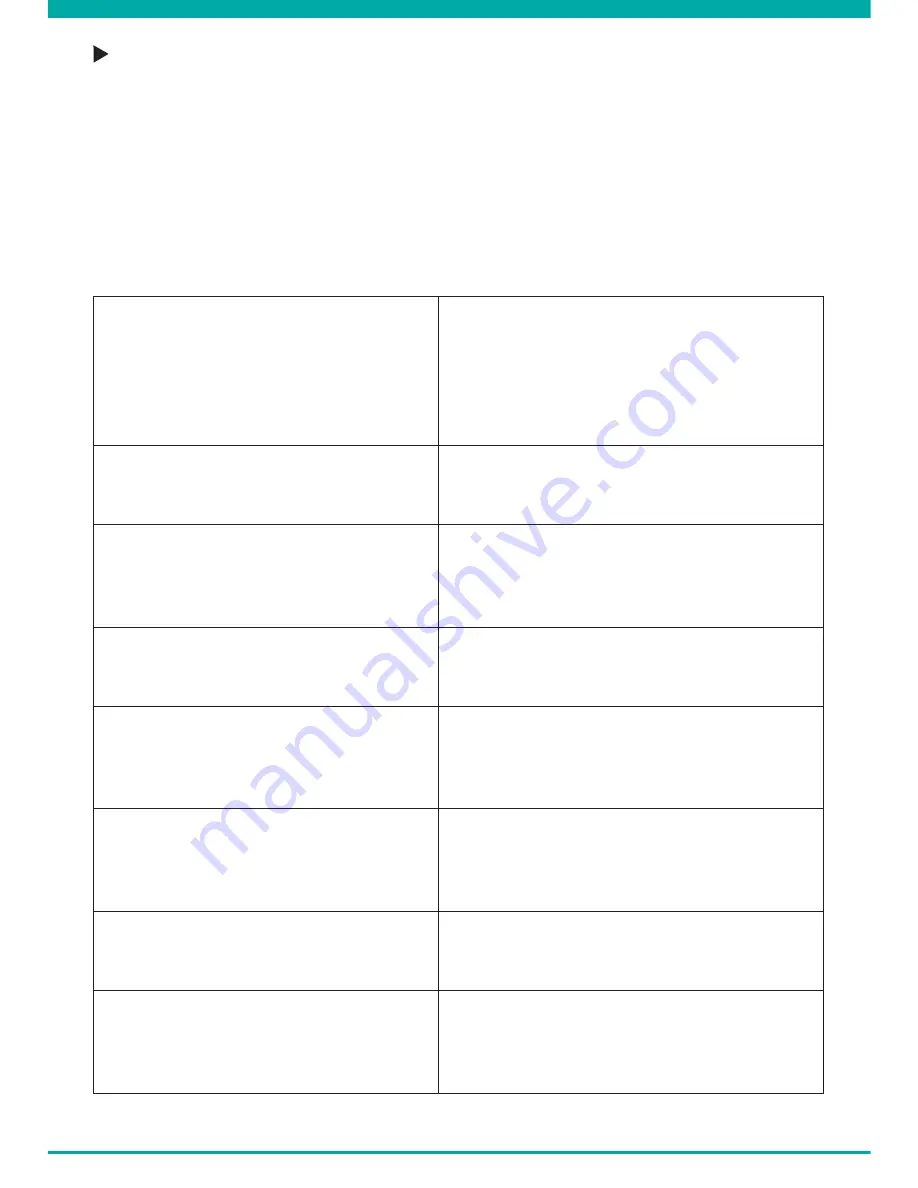
-11-
VIDEO MODE
Attention! These menus will not function when PC camera mode is active.
•
Press Up/down buttons (10-12) to navigate through the menu.
•
Press the Camera button (11) to open the submenu.
•
Press Up/down buttons (10-12) to navigate through the submenu.
•
Press the Camera Button (11) to select the desired setting.
•
Use the MODE button (7) to exit the Menu.
A. MAIN MENU
Video Resolution
Set video resolution
HDR 1920*1080 25P/30P
1)
2560*1080 25P/30P
2304*1296 25P/30P
1920*1080 40P/45P
1920*1080 25P/30P
1280*720 50P/60P
Quality
Set video quality
Super Fine
1)
Fine
Normal
WDR Setting
Optimize video quality in different
lighting environments
Off
On
1)
! If the resolution is HDR 1920*1080
25P/30P, this doesn’t work.
Stamp
Indication on footage
Date: On
1)
/ Off
Time: On
1)
/ Off
Driver ID/License plate: On
1)
/ Off
G-Sensor
Set the sensitivity of emergency recording
triggered by the built-in sensor
Off
High
Medium
1)
Low
Loop recording
Set duration of loop recording
1 min
2 min
1)
5 min
Off
Motion Detection
Automatic recording when movement is
detected
Off
1)
On
Max. 30 seconds per movement when detected
DAS Setting by Ambarella
Select driving assistance functions
LDWS Assist: ON
1)
/ Off
FCWS Assist: ON
1)
/ Off
FCMD Assist: ON
1)
/ Off
LLW Assist: ON
1)
/ Off
1)
Default setting
Содержание Guardo Dashcam Pro
Страница 1: ...1 USER S MANUAL GB NL D FR DASHCAM PRO with built in GPS and Driver Assist System...
Страница 18: ......
Страница 19: ......
Страница 76: ...76...


























