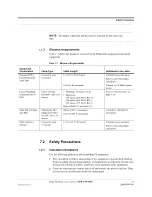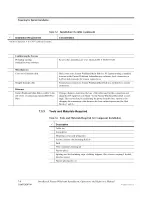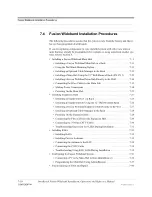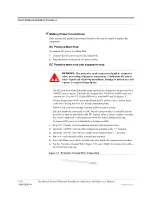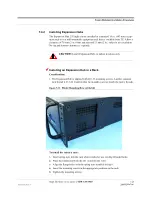Help Hot Line (U.S. only): 1-800-530-9960
7-13
D-620616-0-20 Rev F
CONFIDENTIAL
Fusion Wideband Installation Procedures
• The rack-mounting brackets on the Fusion Wideband Main Hub must be moved to
the recessed mounting position (shown in Figure 7-2) to allow for the required 76
mm (3 in.) rear clearance.
• The maximum weight the bracket can hold is 22.5 kg (50 lbs).
• The bracket is designed to accommodate a Fusion Wideband Main Hub (12 lbs.) or
an Expansion Hub (14.5 lbs.).
• The wall mount bracket should be securely mounted to wall, using the four key slot
mounting holes on the bracket.
Using the Wall Rack-Mounting Option
You can flip the rack mounting brackets, as shown in Figure 7-2, so the hub can be
mounted 76 mm (3 in.) forward in the rack.
Figure 7-2
Bracket Detail For Wall Mount Rack (PN 4712)
To install the Hub to the wall-mounted rack:
1.
Attach the wall bracket (PN 4712) to wall the using #10 Pan Head wood screws,
1-1/2” minimum length for mounting in wood studs or 3/4“thick plywood.
The bracket must be positioned so that the Hub will be in a horizontal position
when it is installed. (Refer to Figure 7-2.)
NOTE:
If wall stud spacing of 16” is not available, TE recommends that
3/4” plywood be pre-installed to the wall. You can then attach the bracket to
the plywood using the wood screws.
2.
Remove both of the rack mounting brackets from the Hub.
3.
Reattach each of the rack mounting brackets to the recessed wall mount position.
Содержание InterReach Fusion ADCP-77-044
Страница 12: ...CONFIDENTIAL 4 InterReach Fusion Wideband Installation Operation and Reference Manual D 620616 0 20 Rev F...
Страница 16: ...CONFIDENTIAL 4 InterReach Fusion Wideband Installation Operation and Reference Manual D 620616 0 20 Rev F...
Страница 203: ...Help Hot Line U S only 1 800 530 9960 A 3 D 620616 0 20 Rev F CONFIDENTIAL Figure A 2 CommScope 2279V for RG 6...
Страница 210: ...A 10 InterReach Fusion Wideband Installation Operation and Reference Manual CONFIDENTIAL D 620616 0 20 Rev F...
Страница 216: ...B 6 InterReach Fusion Wideband Installation Operation and Reference Manual CONFIDENTIAL D 620616 0 20 Rev F...