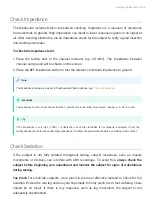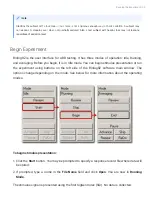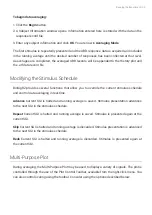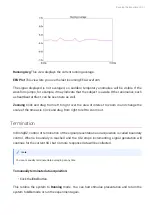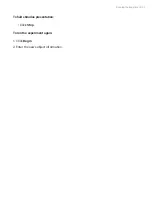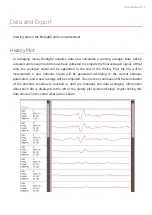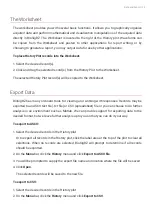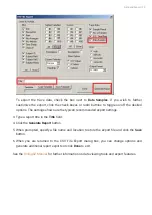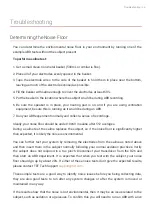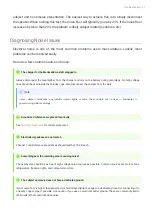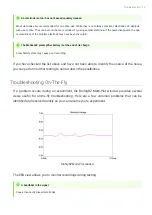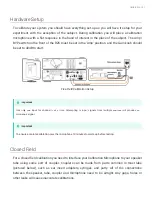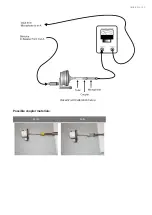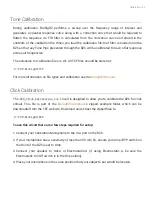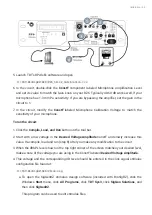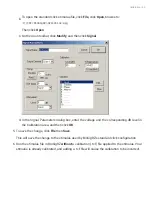To begin data averaging:
Click the
Begin
button.
A Subject Information window opens. Information entered here is stored with the data in the
response record
fi
le.
Enter any subject information and click
OK
. You are now in
Averaging Mode
.
The
fi
rst stimulus is repeatedly presented and the ABR response data is acquired and included
in the running average until the desired number of responses has been collected at that level.
As averages are completed, the averaged ABR records will be appended to the History plot and
the .arf data record
fi
le.
Modifying the Stimulus Schedule
BioSigRZ provides several functions that allow you to override the current stimulus schedule
and control data averaging in real-time.
Advance
Current SGI is halted and running average is saved. Stimulus presentation advances
to the next SGI in the stimulus schedule.
Repeat
Current SGI is halted and running average is saved. Stimulus is presented again at the
current SGI.
Skip
Current SGI is halted and running average is discarded. Stimulus presentation is advanced
to the next SGI in the stimulus schedule.
Redo
Current SGI is halted and running average is discarded. Stimulus is presented again at
the current SGI.
Multi-Purpose Plot
During averaging, the Multi-Purpose Plot may be used to display a variety of signals. The plot is
controlled through the use of the Plot Control Toolbar, available from the right-click menu. You
can also control scaling using the toolbar. Consider using the options described below.
1.
2.
3.
Running the Experiment | 30