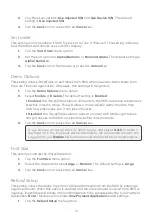15
Configuration
There are various options and settings available for the iPay@Table solution. They are all
contained within the
iPay@Table Settings
menu. To access this menu:
•
At the
Home Screen
, tap the three horizontal bars icon (
) to open the
Settings
menu. From here you have the following menu options:
•
Comms Setup
•
iPAY@Table Setup
•
Change password
•
Settlement
•
Some settings are either enabled or disabled. This is indicated by a sliding
button to the right of the setting.
Enabled
Disabled
•
To leave any screen you can press the red
Cancel
button on the terminal or tap
the back icon (
<<
) in the top-left corner of the screen.
Comms setup
This menu allows you to set the communications settings for iPay@Table application in
order to configure the RMS IP addresses and Ports.
1.
Enter the following information: the
RMS Client IP Address
, and the
RMS Client
Port
. Entering the
Secondary Client IP Address
, and the
Secondary Client
Port
is optional.
2.
Click
Continue
. You may quit without saving the changes by pressing the back
icon or pressing the red
Cancel
key.
iPAY@Table setup
This menu allows you to set the desired options for your iPay@Table application. The
following settings are available.
RMS Type
This setting determines how the terminal will communicate with your restaurant management
system (RMS). Depending on which RMS you use, functionality may change on the terminal. Do
not change these settings unless instructed to do so.
Serial # Type
This setting identifies which serial number will be used to communicate with the Restaurant
Management System (RMS). Do not change these settings unless instructed to do so.
1.
Tap the
Serial # Type
menu option.
Содержание Move 5000
Страница 1: ...iPay Table Quick Start Guide For the TD Move 5000 with the iPay Table application...
Страница 29: ...25...
Страница 30: ...26...
Страница 32: ...535782 1120...