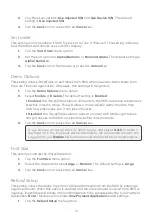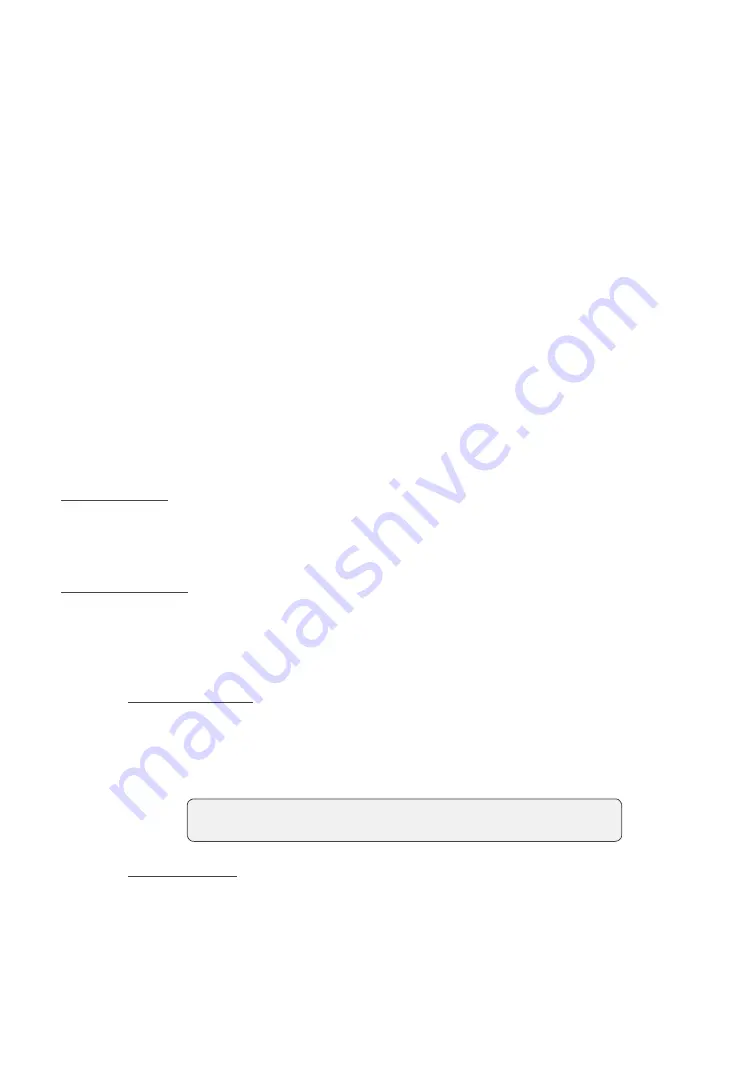
11
c)
Enter the
CVD number
and press
OK
. This number is generally located on
the back of the credit card. This can be an optional step depending on
your settings.
d)
If prompted, indicate if the card was present for the transaction (
Yes
or
No
). Go to step 10.
10.
The screen shows that authorization number, the transaction total and the customer
receipts print. The screen will show how much has been applied to the bill.
If there is still a balance remaining, go to step 3.
If the bill has been fully paid, the transaction is completed. The Merchant copy
prints and the table is closed.
Note:
If a UnionPay card is used in this transaction, the customer may be
required to sign the receipt. Review the receipt to see if a customer
signature is requested.
Debit card
4.
Select
CR/DB
.
5.
The customer confirms the total amount (
Yes
or
No
).
Tips (optional)
6.
The customer selects a
tip option
and presses
OK
.
7.
The customer confirms the total amount (
Accept
or
Change
).
Payment method
8.
If you have gift cards enabled on your terminal, you must select
CR/DB
one
more time. Otherwise, go to step 9.
9.
Perform one of the following payment methods:
Insert
or
Tap)
.
Insert debit card
a)
The customer inserts their debit card.
b)
The customer selects which account they want to use (
Chq
or
Sav
).
c)
The customer enters their
PIN
and presses
OK
. Go to step 10.
Tap debit card
a)
The customer
taps
their contactless-enabled debit card on the
contactless card reader. The customer may be required to insert their
card in some cases. Go to step 10.
10.
The screen shows that authorization number, the transaction total and the customer
receipts print. The screen will show how much has been applied to the bill.
If there is still a balance remaining, please go to step 3.
If it is a UnionPay debit transaction, you will not see step b.
Содержание Move 5000
Страница 1: ...iPay Table Quick Start Guide For the TD Move 5000 with the iPay Table application...
Страница 29: ...25...
Страница 30: ...26...
Страница 32: ...535782 1120...