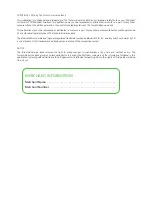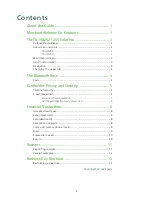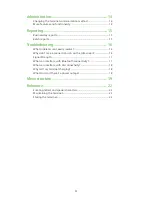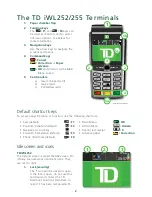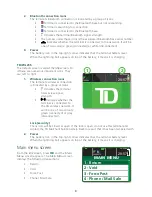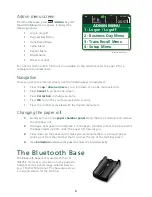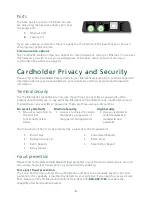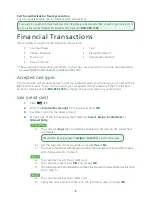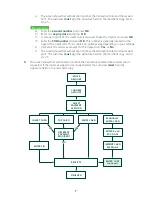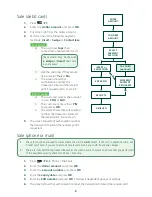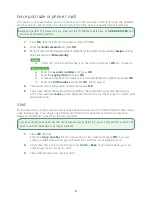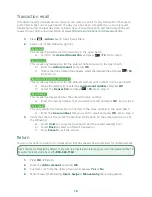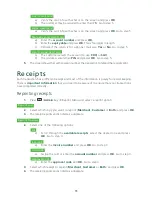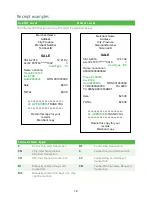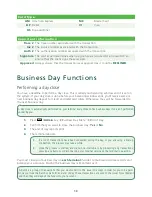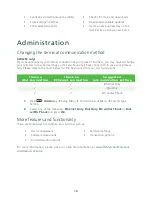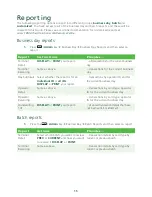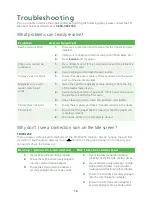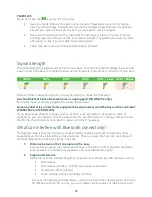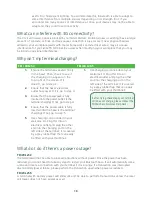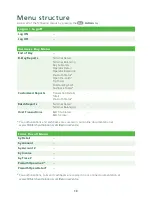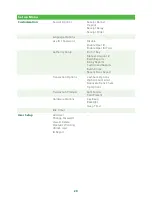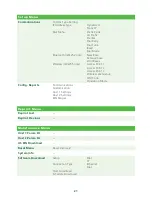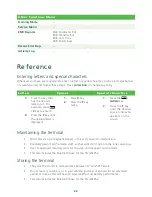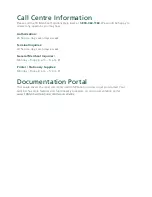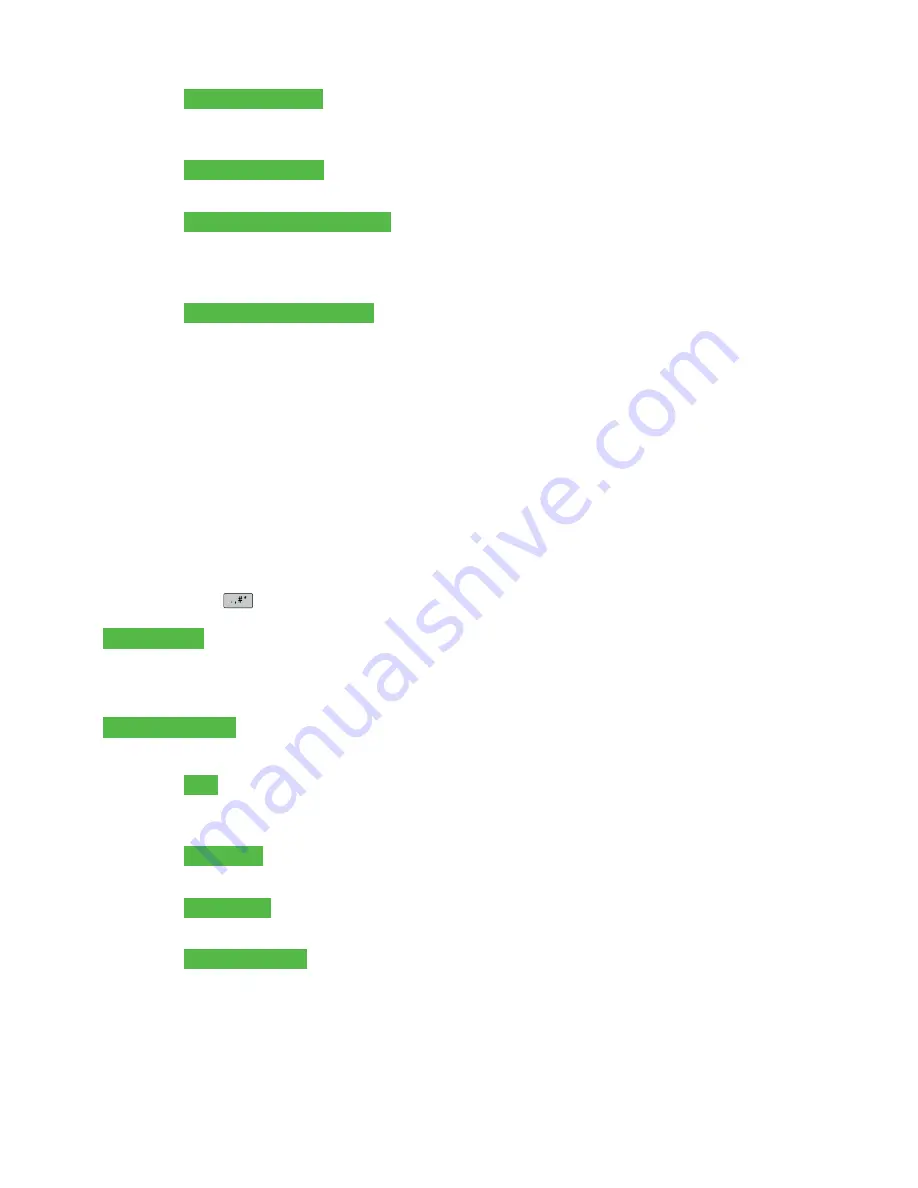
11
Insert credit card
a) Verify the card info with what is on the screen and press
OK
.
b) The customer may be required to enter their PIN. Go to step 5.
Swipe credit card
a) Verify the card info with what is on the screen and press
OK
. Go to step 5.
Manually enter credit card
a) Enter the
account number
and press
OK
.
b) Enter the
expiry date
and press
OK
. This is four digits in length.
c)
Indicate if the return is for a phone / mail sale:
Yes
or
No
. Go to step 5.
Insert / swipe debit card
a)
The customer selects the account to use:
CHQ
or
SAV
.
b) The customer enters their
PIN
and presses
OK
. Go to step 5.
5.
The screen shows that authorization number, the transaction total and the receipts print.
Receipts
Each transaction has a different receipt and most of the information is purely for record keeping.
There is
important information
that
you need to be aware of to ensure that your transactions
have completed correctly.
Reprinting receipts
1.
Press
/
Admin
key
Reprint Menu and select a reprint option.
Reprint Last
2.
Select which copy you want to reprint (
Merchant
,
Customer
or
Both
) and press
OK
.
3.
The receipt reprints and is noted as a duplicate.
Reprint Previous
2.
Select one of the following options:
All
a) Scroll through the
available receipts
, select the desired one and press
OK
. Go to step 3.
Invoice #
a) Enter the
invoice number
and press
OK
. Go to step 3.
Account #
a) Swipe the card or enter the
account number
and press
OK
. Go to step 3.
Approval Code
a) Enter the
approval code
and
OK
. Go to step 3.
3.
Select which receipt to reprint (
Merchant
,
Customer
or
Both
) and press
OK
.
4.
The receipt reprints and is noted as a duplicate.
Содержание iWL252
Страница 1: ...TD iWL252 and 255 Quick Start Guide For the iWL252 Bluetooth iWL255 3G Wireless...
Страница 28: ...535400 1017...