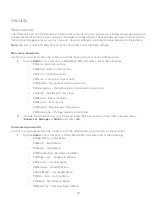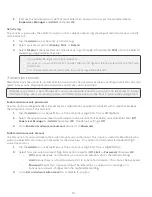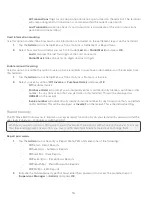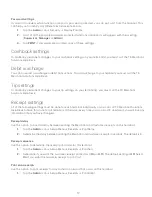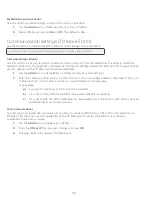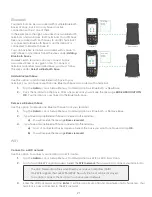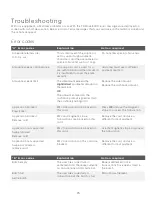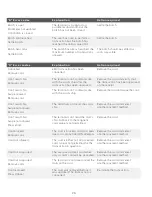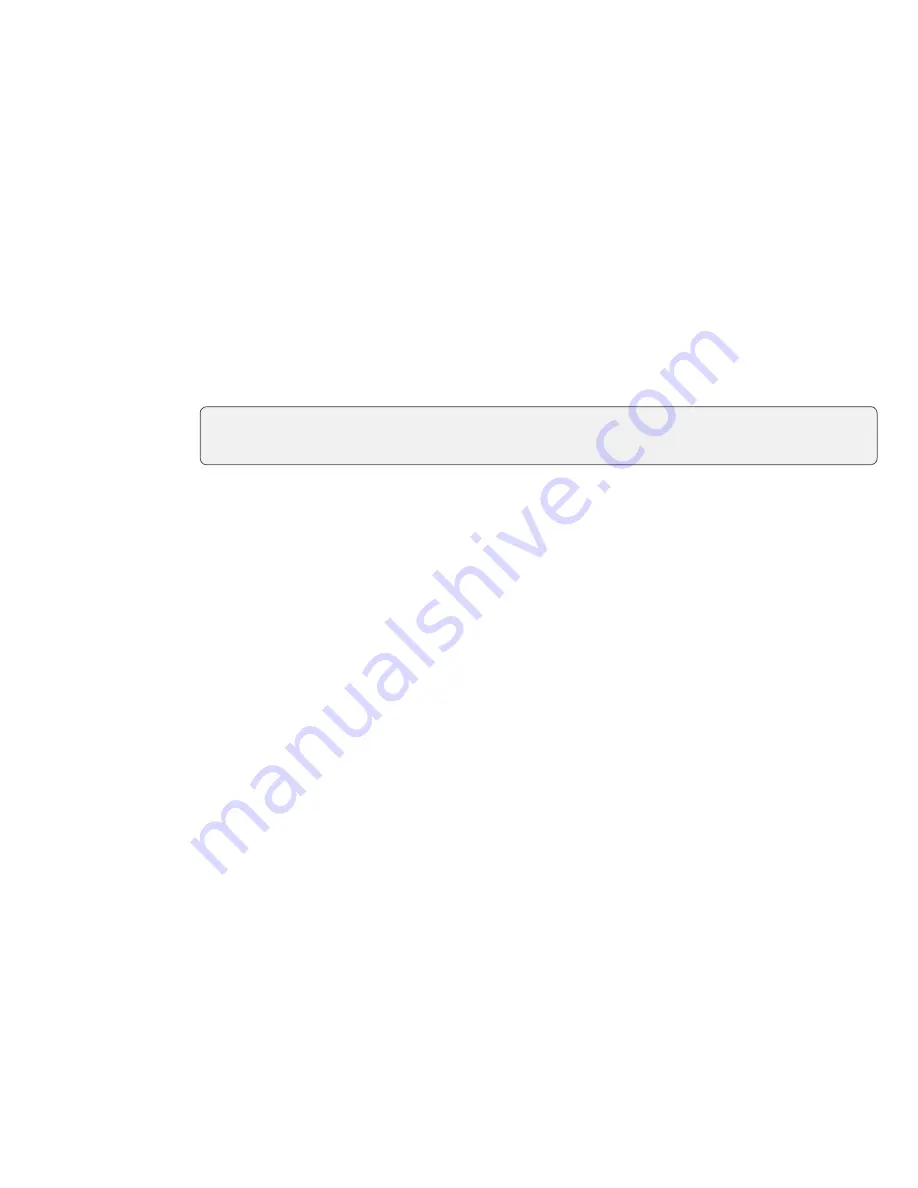
11
Use this option to adjust the brightness setting on this terminal.
1.
2.
to set the touchscreen brightness (0% - 100%) and press
. The default setting is 100%.
Use this option to adjust the keystroke sound settings on this terminal.
1.
Tap the
Admin
icon
Setup Menu
Term Settings
Term HW
Keybeep.
2.
Select the desired option (
All Off
,
All On
or
Invalid Only
).
•
All Off
– The terminal will beep on every key press. This is the default.
•
All On
– The terminal won’t beep when keys are pressed.
•
Invalid Only
– The terminal will only beep when an invalid action is performed.
Keypad lighting
Use this option to adjust the keypad backlight settings on this terminal which illuminates the numbers on the keypad.
1.
Tap the
Admin
icon
Setup Menu
Term Settings
Term HW
Backlight.
2.
Set the backlight levels for the keypad (
Always Off
,
Always On
or
On/Key Press
) and press
OK
.
•
Always Off
disables keypad backlighting.
•
Always On
enables keypad backlighting. This is the default setting.
•
On/Key Press
enables keypad backlighting only when a key is pressed.
Set the clock
Use this option to adjust the time and date on this terminal. You cannot change this if there is an open batch or
there are open pre-authorizations.
1.
Tap the
Admin
icon
Setup Menu
Term Settings
Set Date And Time.
2.
Enter the current date (
MMDDYY
).
3.
Enter the current time (
HHMM
) and press
OK
. This can be set to a 24 hour time format.
Terminal font size
Use this option to adjust the font size on this terminal.
1.
Tap the
Admin
icon
Setup Menu
Term Settings
Font Size.
2.
Determine the font size you wish to use for the touchscreen (
Normal
or
Large
) and press
OK
. The
default setting is
Large
.
If KeyBeep is set to
All Off
, this does not include sounds related to the activity log is full, PIN
entry and postal code entry error.