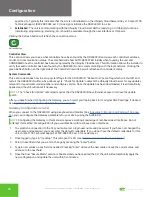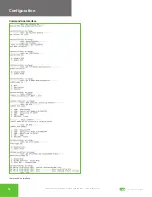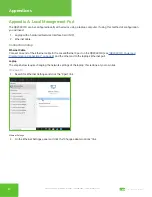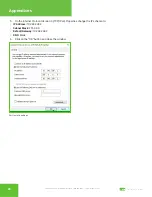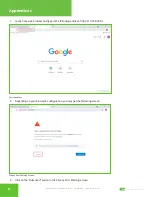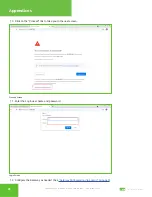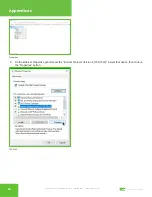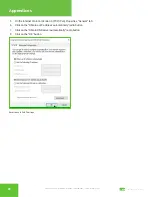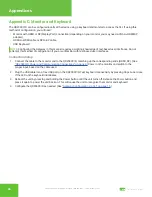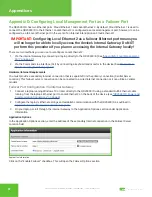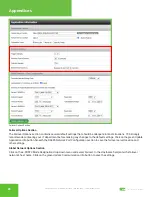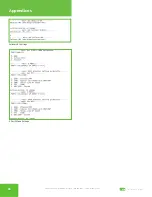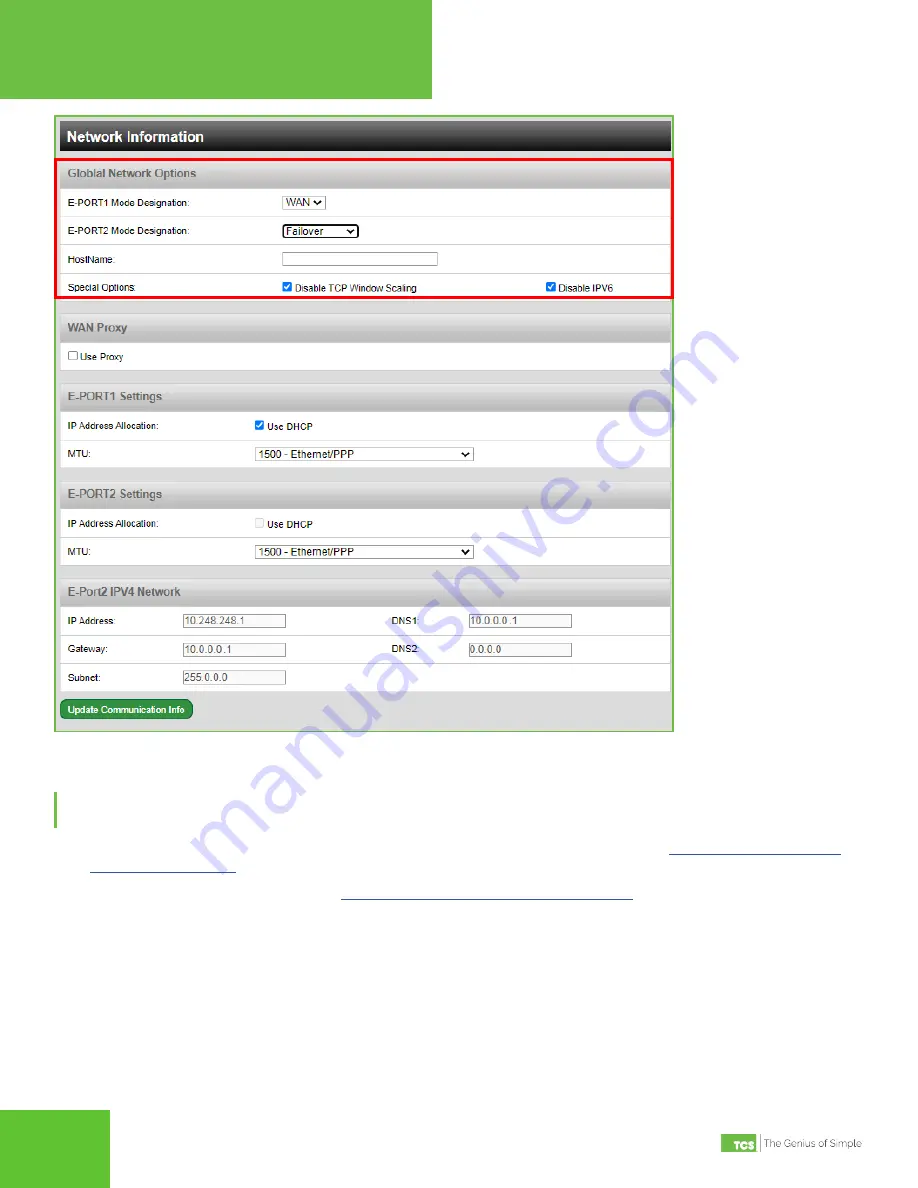
2800 Laura Lane • Middleton, WI 53562 | 800.288.9383 • | www.tcsbasys.com
29
29
Appendices
Global Network Options
Failover Port Configuration Via CLI
NOTE:
Configuring the Gateway in this manner requires a working knowledge of text-based user interfaces. Do not
attempt this method of configuration if you are unfamiliar with text-based user interfaces.
1. Connect a keyboard and monitor directly to the QD2040C/D and reboot the device (See
).
2.
Establish a connection to the CLI (see
“Gateway Configuration via CLI” on page 15
3.
Skip past the setup questions until you see the Failover settings.
4. Enable Failover by entering a “1”.
5. In the Host Name field, enter the host name provided by your IT department.
6.
Skip to the Local Ethernet 2 fields. Enter the failover network information provided by your IT department.
7.
Exit the CLI to save settings. Disconnect the monitor and keyboard. Do not reboot the QD2040C/D.
Changes made via the CLI will take about five minutes to execute.