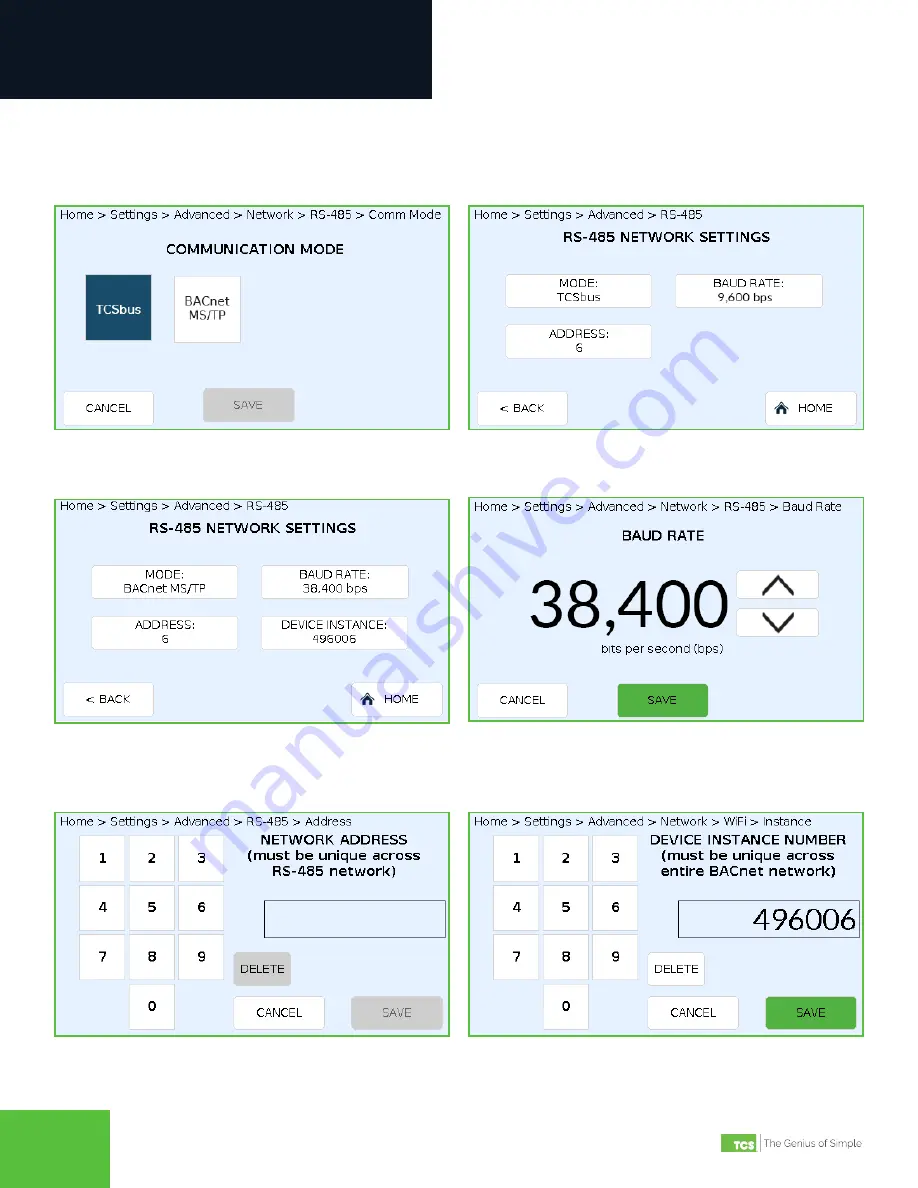
2800 Laura Lane • Middleton, WI 53562 | 800.288.9383 | www.tcsbasys.com
11
11
Configuration
RS-485 Network Settings
Set/change the network settings for mode type, baud rate, device address and device instance. Touch the SAVE button on
each screen to save any changes.
RS-485 Communication Mode Screen
RS-485 Baud Rate Screen
RS-485 Network Settings Screen – TCSbus Mode
RS-485 Network Address Screen
RS-485 Network Settings Screen – BACnet MS/TP Mode
BACnet Device Instance Number









































