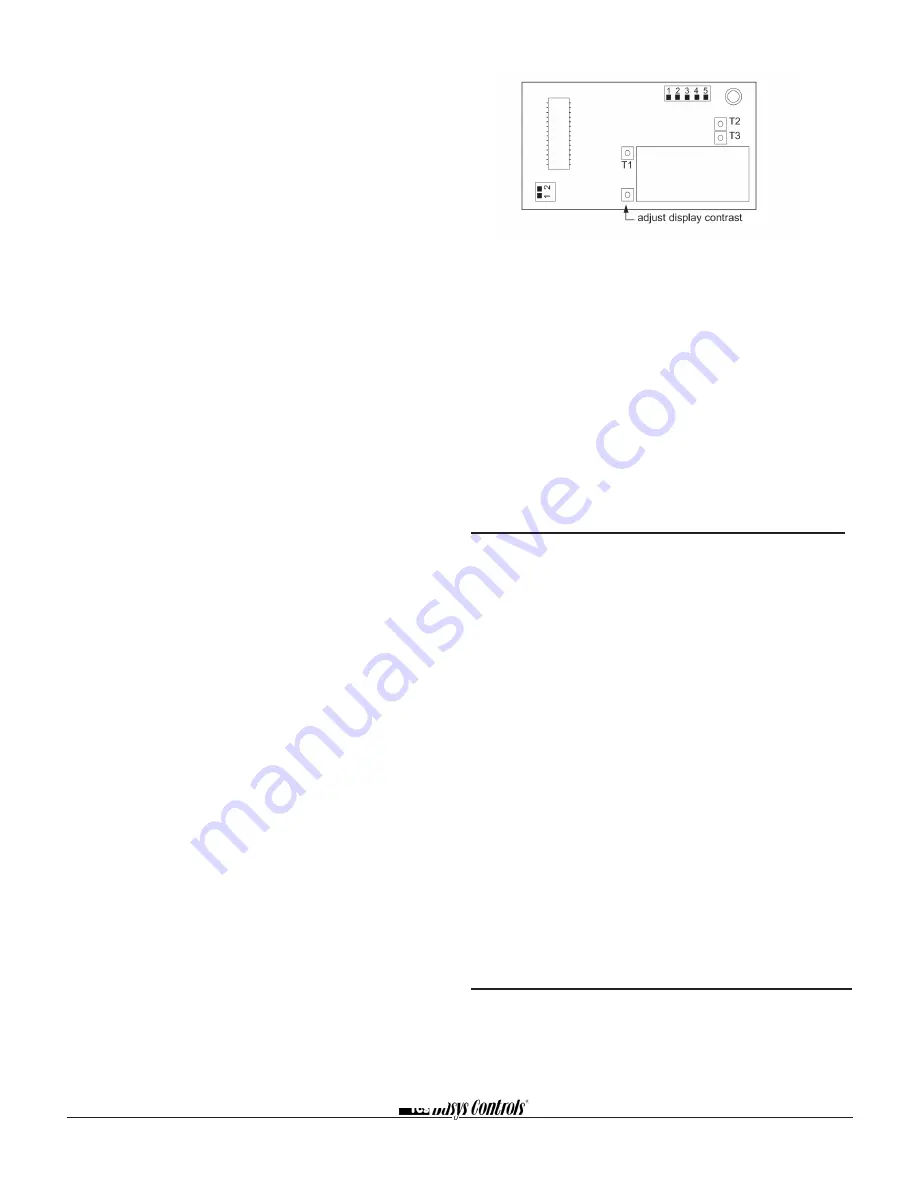
2800 LAURA LANE • MIDDLETON, WI 53562 • (800) 288-9383 • FAX (608) 836-9044 • www.tcsbasys.com
9
9. Go back to programming step #22 and set the set-
point adjust limit back to the desired value. Make any
other changes in programming, clock, and schedule. Set
the fan and system modes to their desired settings.
10. If using remote sensor(s), verify that the reading is
correct. If not, see Wrong Temperature Display in
Troubleshooting section.
TROUBLESHOOTING
No Display
Check for 24 VAC on terminals "+24" and "-24". Check
the cable connecting the cover to the base for a good
connection.
Fan Does Not Come On
The fan is on whenever the fan LED is on. If the fan
should be on, but the fan LED is off, check the occupied
and unoccupied fan mode in programming. If the Fan
Status is OFF, press the Low, Medium or High button. If
the fan is off but the fan LED is on, check wiring. Short
terminals "R" to "GL", "GM" or "GH" and see if the fan
comes on. This is a check for a mechanical relay failure.
Heating or Cooling Does Not Come On
Heating is on whenever the heating LED is on, and
cooling is on whenever the cooling LED is on. If heating
or cooling should be on but the heating or cooling LED
is off, check the fan and system modes. Also, check the
heating and cooling setpoints, offsets and differentials,
and the room temperature to be sure heating or cooling
should be on.
Wrong Temperature Display
Initially, verify the wiring connections to check for problems
(poor connections, opens, or shorts). If the temperature is
at a minimum or maximum reading, check that the sensor
dipswitch positions are correct as shown in the Setup sec-
tion of this document. Also, verify the resistance reading for
the sensor in question. A remote sensor should read 1080
to 1090 ohms at room temperature. The built-in sensor
should read 108 to 109 ohms at room temperature. If any
of the temperatures are still reading slightly high or low, you
can add in a temperature offset (calibration) using Ubiquity
or TCS Insight. In Ubiquity, you can edit the calibration off-
set for each temperature input (room, discharge, outdoor
air, etc.) on the controller's programming page. For exam-
ple, if the room temperature is reading 2 degrees high, you
would subtract 2 from the existing offset in the room tem-
perature calibration offset field and submit the page. In TCS
Insight, the process is similar. Refer to the Calibrate Using
TCS Insight Tech Bulletin # 1019 for details. As a last resort
and only when directed to do so by TCS technical support,
you may be able to use the on-board adjustment pots.
Refer to the Thermostat Sensor Calibration Tech Bulletin #
1005 for details.
Outputs Will Not Shut Off
First check the room temperature and the setpoints and
determine whether the output should be on. There are
delays and minimum on and off times for the fan and
heating and cooling stages. Also, check the service
menus to verify that the outputs are on. Turning the sys-
tem to "off" will instantly turn all outputs off. The thermo-
stat can be reset by pressing the system switch button
and the service status button simultaneously.
Output Operation is not Correct
Check programmed parameters, in particular "Offset"and
"Differential" selections and "Delay Times" for the relay
outputs. Check wiring.
LED Description
Six LEDs on the face allow the occupant to view the cur-
rent operating status of the thermostat.
OCCUPIED
This LED will be lit whenever the unit is operating in the
occupied mode.
HEATING
This LED will be lit when any heat output is operating.
COOLING
This LED will be lit when any cool output is operating.
DATA / PROGRAM
This LED will be lit when the thermostat is within the pro-
gramming or clock setup menus. It will blink when the
unit is being accessed by a PC.
SERVICE
This LED will be lit when DI2 is closed.
FAN
This LED will be lit when the fan output is closed.
Limiting Occupant Access










