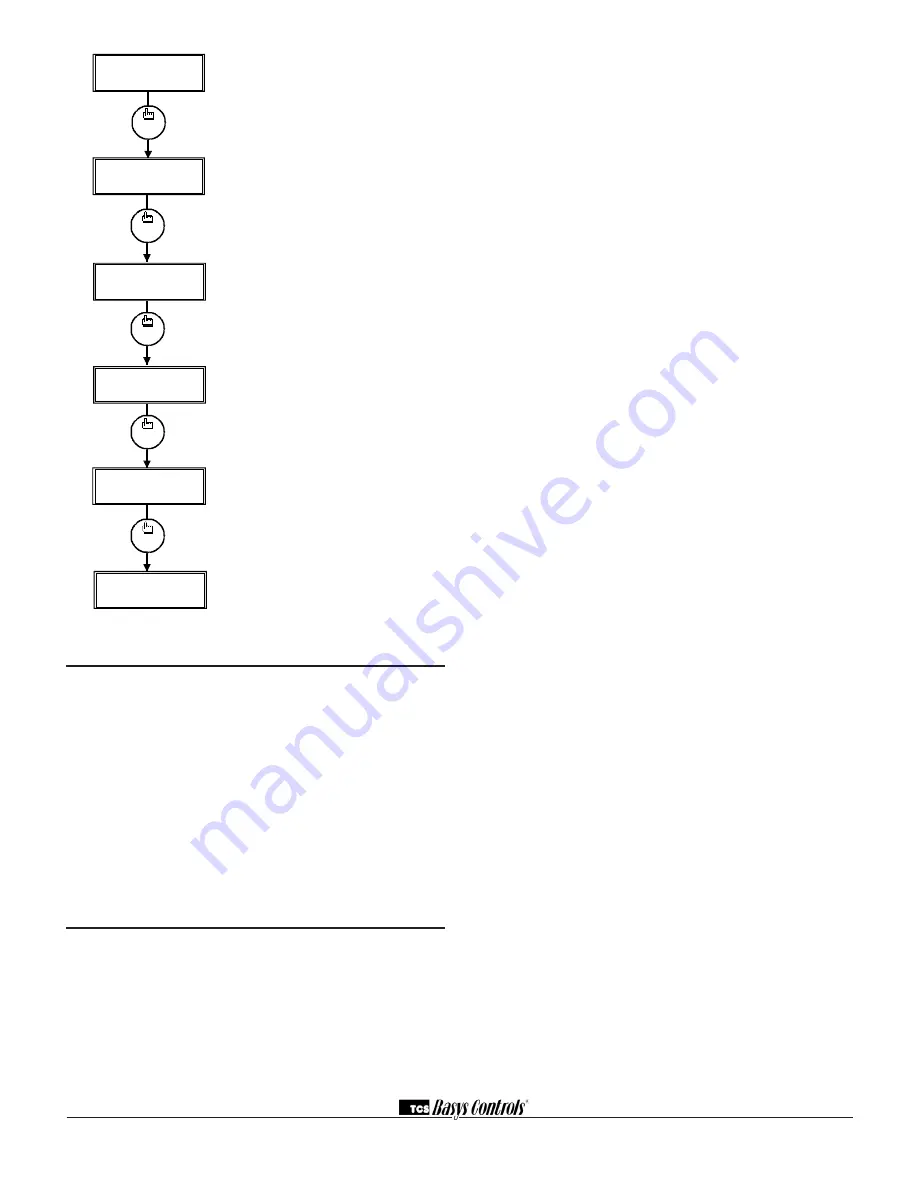
2800 LAURA LANE • MIDDLETON, WI 53562 • (800) 288-9383 • FAX (608) 836-9044 • www.tcsbasys.com
6
Setting Clock & Schedule
The SZ1062 clock and schedule may be set through the
keypad and display, or with a PC. For more information
on programming through the PC, consult your TCS soft-
ware manual.
SETTING CLOCK & SCHEDULE
THROUGH THE KEYPAD
To access the clock and schedule screens, in step #2
select yes. To make changes, use the warmer and cool-
er keys. For screens that have more than one field to
set, use the override key to move to the next field. An
access code may be required.
Operation
UNOCCUPIED SETBACK
The SZ1061 and SZ1062 operate in either an occupied
or unoccupied mode. During the occupied mode, the
occupied heating and cooling setpoints will be main-
tained, and the fan will operate according to its occupied
setting. During the unoccupied mode, the unoccupied
heating and cooling setpoints will be maintained, and
the fan will operate according to its unoccupied setting.
The occupied LED will be lit when the unit is operating in
the occupied mode.
The occupied schedule may be set utilizing the internal
time clock (SZ1062 only) or DI3 may be used with an
external time clock, whereas when DI3 is closed, the unit
is in the occupied mode. The Smart Recovery function is
disabled when DI3 is used for external time clock.
OVERRIDE
A timed override is available using the button on the face
of the thermostat or through momentary contacts wired
into the OVR terminal. The amount of time the unit will be
overridden is set from 0 to 255 minutes in the program-
ming screen. This override behaves differently depending
on the mode the thermostat is operating in (occupied or
unoccupied) and the options that have been enabled
within the software.
In standard mode, the override only activates in unoccu-
pied mode and takes the thermostat into occupied mode.
If "Override for Occupied Period" is enabled using the
software, the override also activates in occupied mode
and takes the thermostat into unoccupied mode. In either
case, you are able to view the time remaining in the over-
ride period both within the software and by using the ser-
vice button to scroll through the status screens. If the
occupant desires to return the thermostat to unoccupied
or occupied operation (depending on how the override
was used) before the override time remaining elapses,
they may press the override button again.
Additionally, an "Override Hold" feature is built into the
thermostats. When in unoccupied mode, pressing the
override once and then pressing/holding it for 5 seconds
puts the thermostat into a "hold” mode (the override LED
on the thermostat will flash quickly to confirm the mode
change). In this mode, the override setpoints are used
until the next occupied period is reached or until the ther-
mostat is manually taken out of the "hold" mode by press-
ing the override button again. This feature also works
when the "Override for Occupied Period" is enabled BUT
starting from the occupied mode and holding the thermo-
stat in the unoccupied state.
A continuous override is available through the DI3 contact
or the software. If DI3 is set to external override, the unit
will be in the occupied mode whenever the DI3 contact is
closed. When using this option, the timed override may
still be activated.
SETBACK AND OVERRIDE APPLICATIONS
In most applications, it is desired to maintain a regular
schedule, and allow timed override with the button on the
face or with a remote momentary contact.
To allow a regular schedule, and also automatically over-
ride with the use of occupancy or light sensor, set DI3 to
override and set it up so that the contact is closed when
you want the override.
For applications where a room might not be used on a
regular schedule, such as conference rooms, set DI3 to
external time clock and close the contact when you want
program
setup
program
setup
program
setup
program
setup
program
setup
WED FAN:MED
50.
3:27PM
82
F
SET ACCESS
248
49.
47.
ENABLE SMART
RECOVERY
?
DELAY ON POWERUP
010
SECONDS
46.
SET DI
2
SETPOINT
44.
SHIFT:
00
F
43.
COOLING:
N
.C.
DI
1
FOR
42.
41.
CHANGEOVER
SETPOINT: 090F
program
setup
program
setup
DI3 USED FOR:
45.
program
setup
48.
REQUIRE CODE FOR
program
setup
MONITOR
YES
PROGRAMMING
?
YES
CODE:
ANALOG
AQUASTAT
MODE: DIGITAL
DI3 Choice Screen.
Choose FILTER
SERVICE, EXTernal OVERRIDE, or
EXTernal TIME CLOCK. Select EXTernal
OVERRIDE if unused. (External
OVERRIDE on SZ1062 only)
Delay On Powerup Screen.
Enter a value
in seconds, such that when the unit is
powered up or on occupied startup, control
is delayed for this amount of time.
Smart Recovery Screen.
Choose whether
or not smart recovery will be used. Note:
Smart Recovery is not available when DI3
is used as EXTernal TIME CLOCK.
(SZ1062 only)
Programming Access Screen.
Choose whether or not a code will be
required to enter programming setup.
Access Code Screen.
Enter an access
(0 to 255) code that will be used to enter
the programming setup if access code has
been required in the last two step. The
default is 248.
Main Monitoring Screen.










